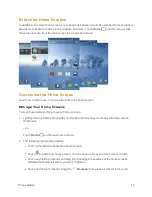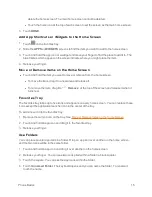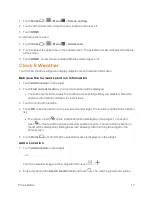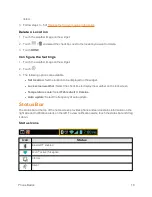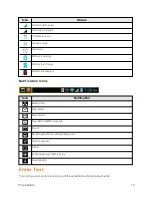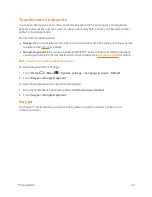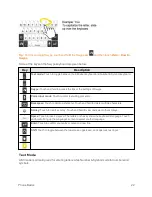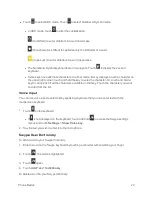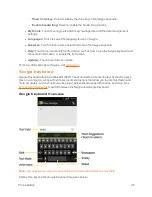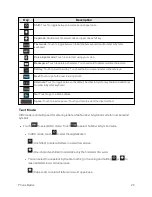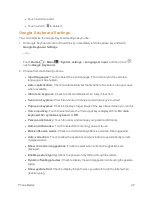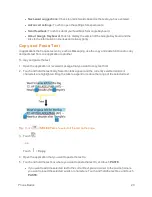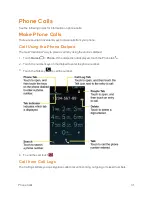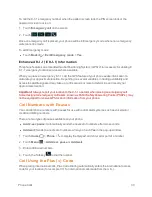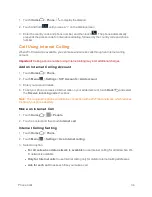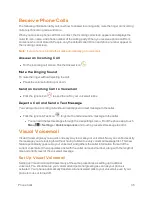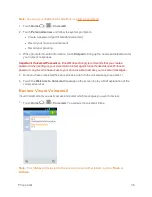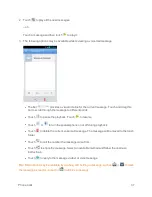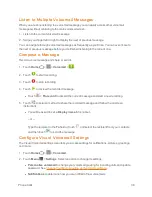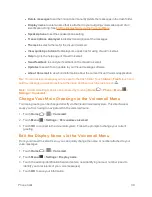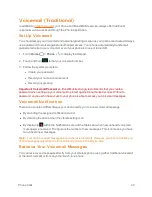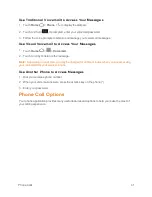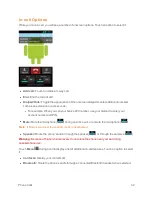Phone Basics
28
l
Touch a word to edit it.
l
Touch a word > to delete it.
Google Keyboard Settings
You can customize the Google Keyboard settings as you like.
1. On Google Keyboard, touch and hold the key immediately left to the space key and touch
Google Keyboard Settings
.
– or –
Touch
Home
>
Menu
>
System settings
>
Language & input
, and then touch
next to
Google Keyboard
.
2. Choose from the following options.
l
Input languages:
Touch to select the input language. The dictionary for the selected
language will be enabled.
l
Auto-capitalization:
Check to automatically set the first letter of a sentence to upper case
where available.
l
Vibrate on keypress:
Check to activate vibration when a key is touched.
l
Sound on keypress:
Check to activate a clicking sound when a key is touched.
l
Popup on keypress:
Check to display a larger image of the key above it when you touch it.
l
Voice input key:
Touch to select where the Voice Input key is displayed from
On main
keyboard
,
On symbols keyboard
, or
Off
.
l
Personal dictionary:
Touch to access and manage your personal dictionary.
l
Add-on dictionaries:
Touch to select the dictionary you want to use.
l
Block offensive words:
Check to avoid potentially offensive words will be suggested.
l
Auto-correction:
Touch to allow the space bar and punctuation to automatically correct
mistyped words.
l
Show correction suggestions:
Touch to select when correction suggestions are
displayed.
l
Enable gesture typing:
Check to input a word by sliding through the letters.
l
Dynamic floating preview:
Check to display the word suggestion while using the gesture
typing.
l
Show gesture trail:
Check to display the path when you slide through the letters when
gesture typing.