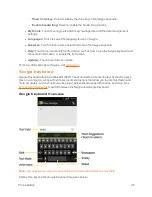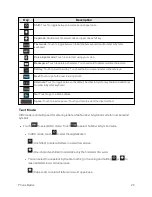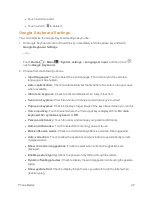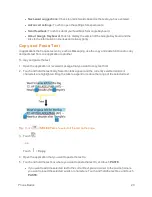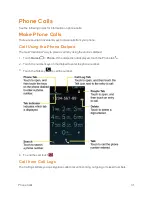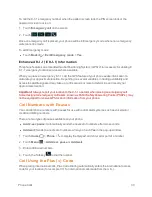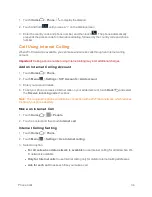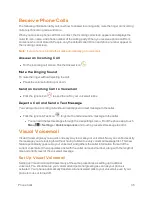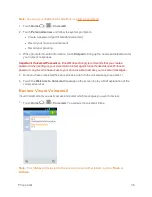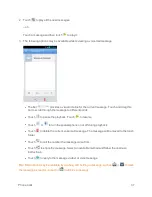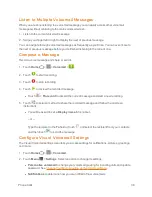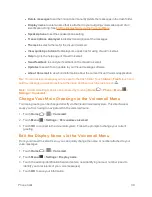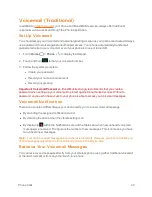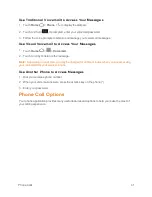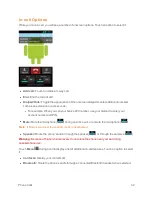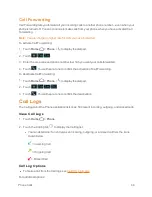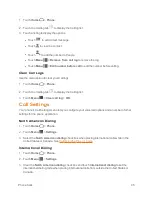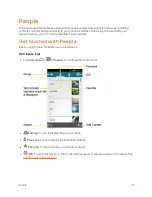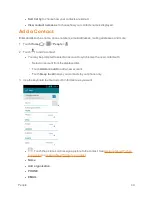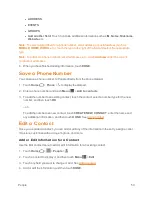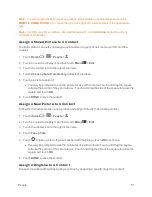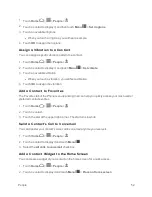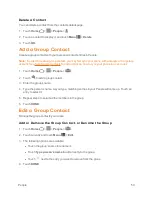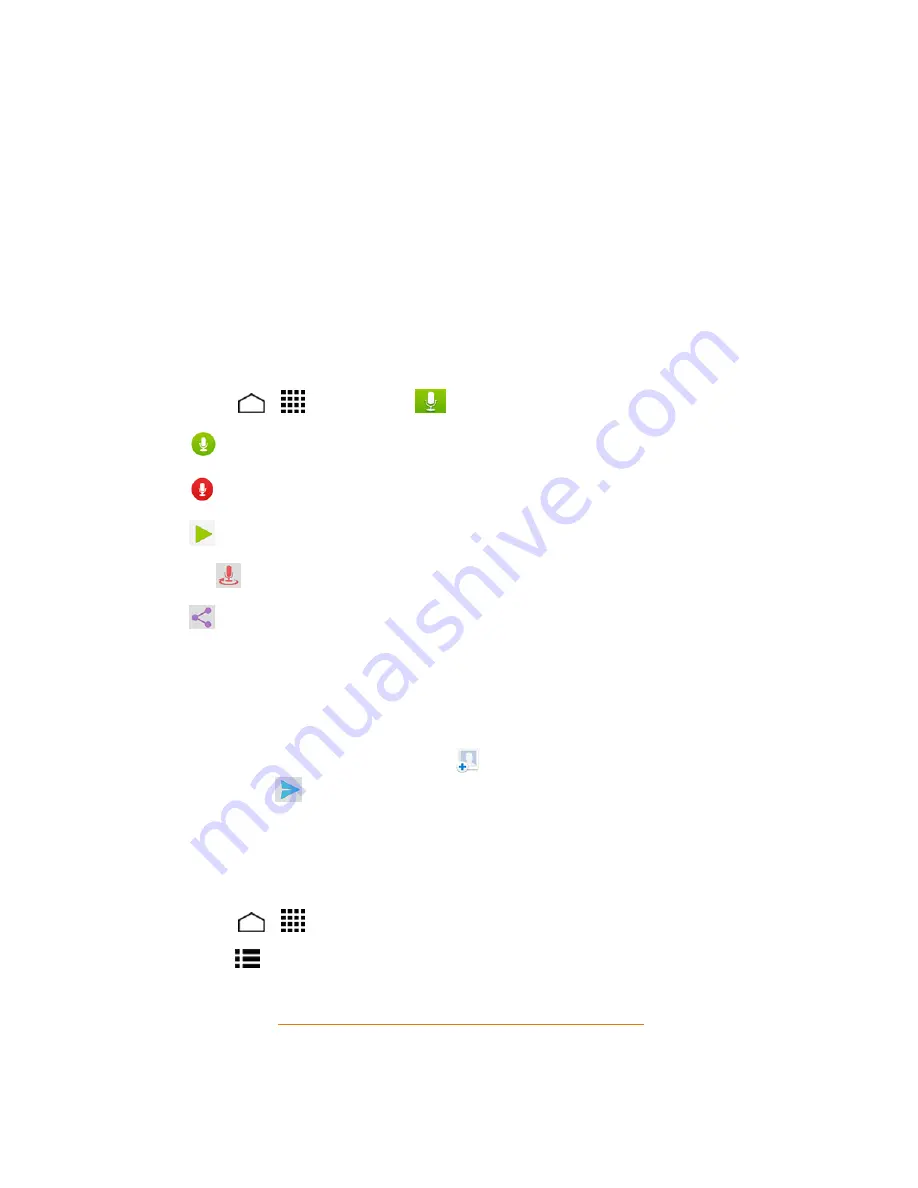
Phone Calls
38
Listen to Multiple Voicemail Messages
When you are done listening to a voicemail message you can easily access other voicemail
messages without returning to the main voicemail screen.
1. Listen to the current voicemail message.
2. Swipe your finger left or right to display the next or previous message.
You can navigate through voicemail messages as frequently as you'd like. You can even move to
the next or previous message before you're finished listening to the current one.
Compose a Message
Record a voice message and share or send it.
1. Touch
Home
>
>
Voicemail
>
.
2. Touch
to start recording.
3. Touch
to stop recording.
4. Touch
to review the recorded message.
l
Touch
>
Re-record
to discard the current message and start a new recording.
5. Touch
to select a method to share the recorded message and follow the onscreen
instructions.
l
You will be asked to set a
Display name
if it is not set.
– or –
Type the recipient in the
To
field or touch
and select the recipient from your contacts,
and then touch
to send the message.
Configure Visual Voicemail Settings
The Visual Voicemail settings menu lets you access settings for notifications, pictures, greetings,
and more.
1. Touch
Home
>
>
Voicemail
.
2. Touch
Menu
>
Settings
. Select an option to change its settings.
l
Personalize voicemail
to change your voicemail greeting for incoming calls and update
password. See
Change Your Main Greeting via the Voicemail Menu
.
l
Notifications
to determine how you are notified of new voicemails.