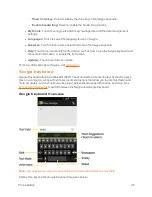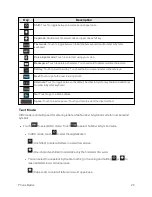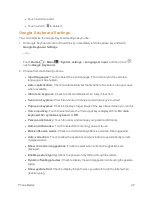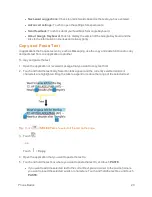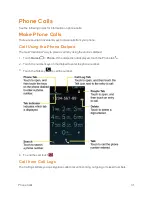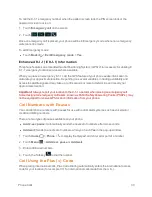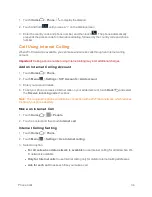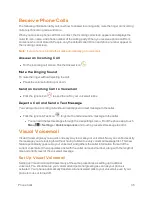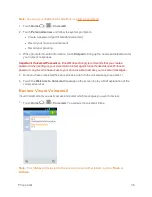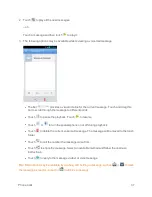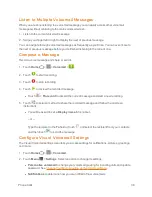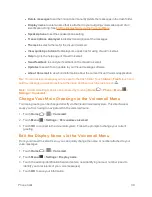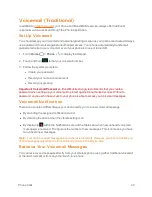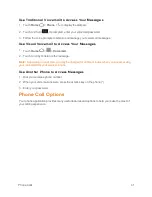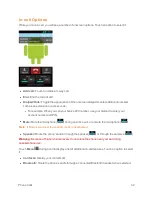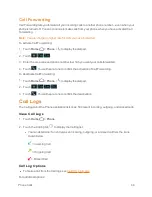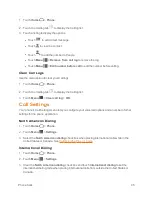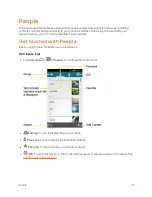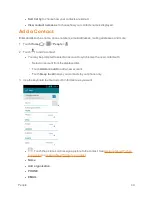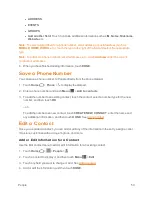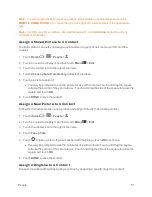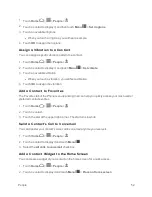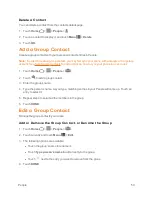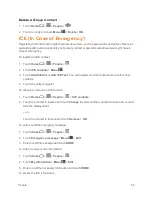Phone Calls
39
l
Delete messages
to set the timing to permanently delete the messages in the trash folder.
l
Display name
to enter a name that is attached to your outgoing voicemails as part of an
identification string. See
Edit the Display Name via the Voicemail Menu
.
l
Speakerphone
to set the speakerphone setting.
l
Transcriptions displayed
to display transcriptions of the messages.
l
Themes
to select a theme for the Visual Voicemail.
l
View quick tips tutorial
to display some quick tips for using Visual Voicemail.
l
Help
to go to the help page of Visual Voicemail.
l
Send feedback
to send your feedback on the Visual Voicemail.
l
Updates
to search for an update to your Visual message software.
l
About Voicemail
to view build information about the current Visual Voicemail application.
Tip:
You can restore messages you have sent to the trash folder. Touch
Inbox
>
Trash
, touch and
hold the message you want to restore to the inbox, and then touch the restore icon
.
Note:
Voicemail settings can also be accessed by touching
Home
>
Phone
>
Menu
>
Settings
>
Voicemail
.
Change Your Main Greeting via the Voicemail Menu
Your main greeting can be changed directly via the Visual Voicemail system. This direct access
saves you from having to navigate within the voicemail menu.
1. Touch
Home
>
>
Voicemail
.
2. Touch
Menu
>
Settings
>
Personalize voicemail
.
3. Touch
OK
to connect to the voicemail system. Follow the prompts to change your current
greeting.
Edit the Display Name via the Voicemail Menu
From your Visual Voicemail menu, you can quickly change the name or number attached to your
voice messages.
1. Touch
Home
>
>
Voicemail
.
2. Touch
Menu
>
Settings
>
Display name
.
3. Touch the existing identification field and enter a new identifying name or number (used to
identify you to recipients of your voice messages).
4. Touch
OK
to save your information.