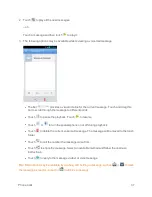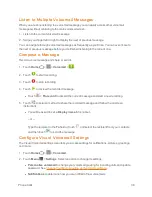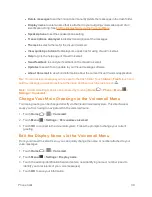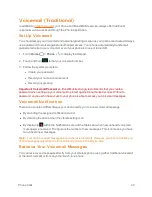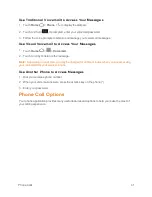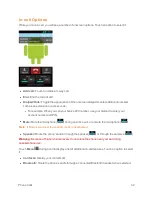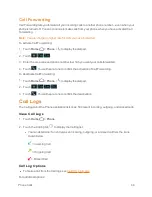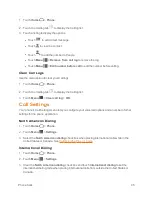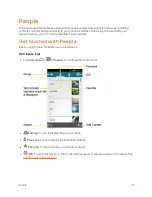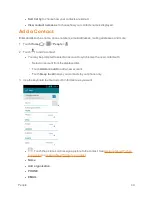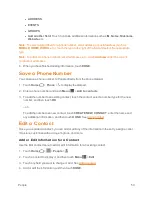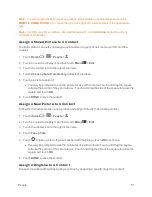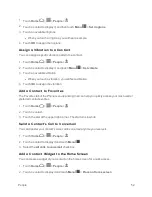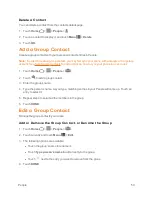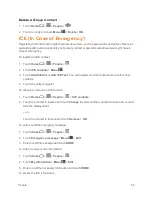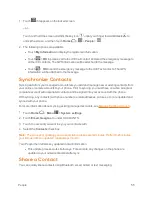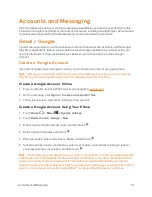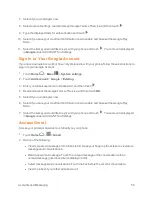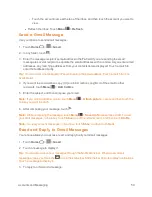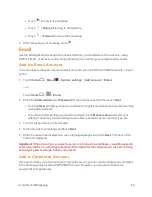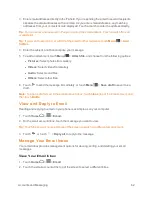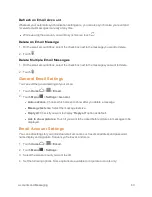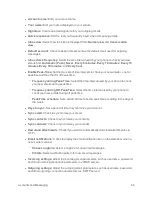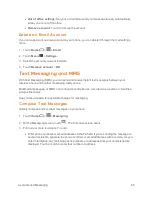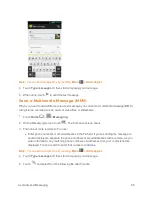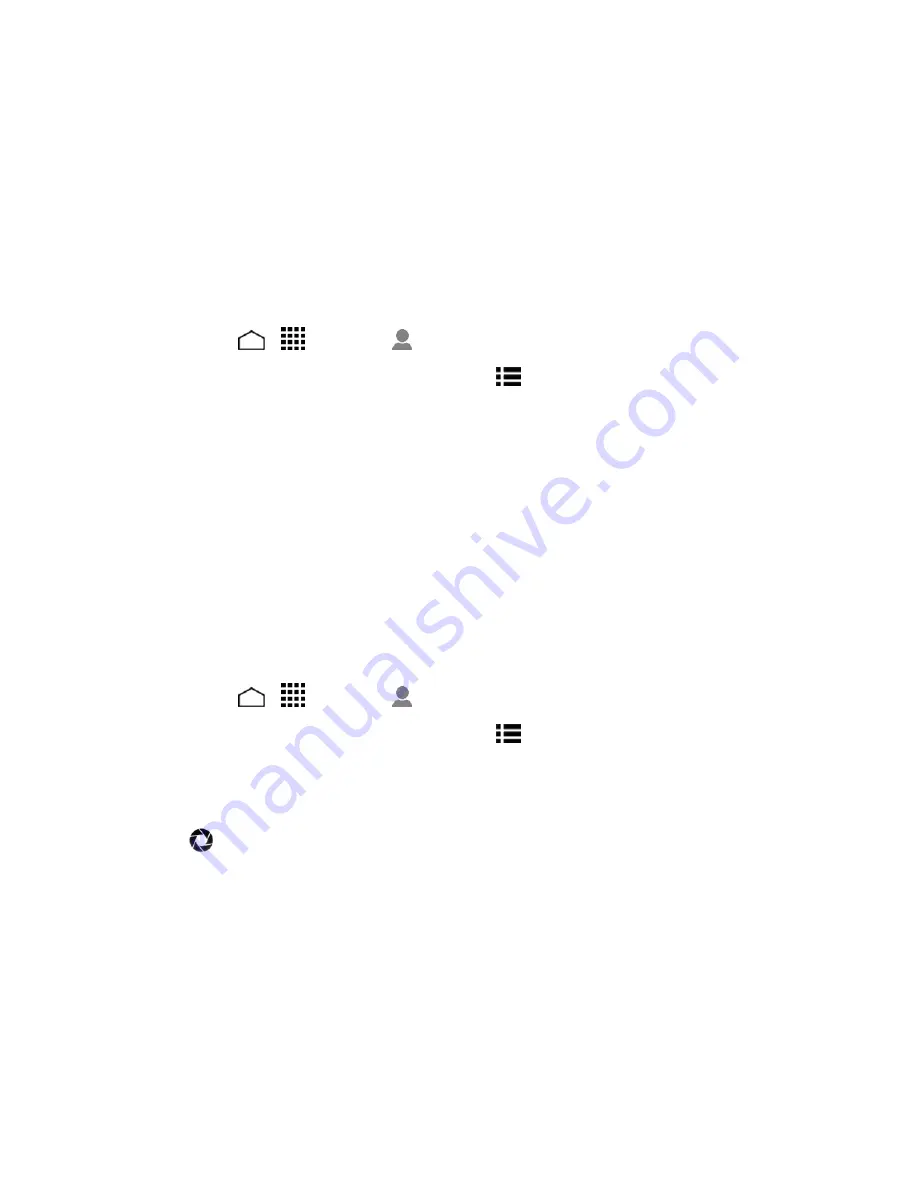
People
51
Note:
To select a type (label) for a phone number, email address, or postal address (such as
MOBILE
,
HOME
,
WORK
, etc.), touch the type to the right of the field and select the appropriate
type.
Note:
To add more phone numbers, email addresses, etc., touch
Add new
under the current
numbers or addresses.
Assign a Stored Picture to a Contact
The Edit contact menu lets you assign a picture stored in your phone’s memory or SD card to a
contact.
1. Touch
Home
>
>
People
>
.
2. Touch a contact to display it, and then touch
Menu
>
Edit
.
3. Touch the contact icon to the right of the name.
4. Touch
Choose photo from Gallery
and select a location.
5. Touch a picture to select it.
l
You may be prompted to size the picture for use with contacts. Touch and drag the square
to frame the portion of the picture to use. Touch and drag the side of the square to resize the
square and touch
OK
.
6. Touch
DONE
to save the contact.
Assign a New Picture to a Contact
Follow the instructions to take a new picture and assign it directly to an existing contact.
1. Touch
Home
>
>
People
>
.
2. Touch a contact to display it, and then touch
Menu
>
Edit
.
3. Touch the contact icon to the right of the name.
4. Touch
Take photo
.
5. Touch
to take a picture. If you’re satisfied with the picture, touch
OK
to continue.
l
You may be prompted to size the picture for use with contacts. Touch and drag the square
to frame the portion of the picture to use. Touch and drag the side of the square to resize the
square and touch
OK
.
6. Touch
DONE
to save the contact.
Assign a Ringtone to a Contact
Know who’s calling without looking at your phone by assigning a specific ringer to a contact.