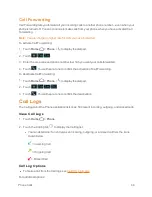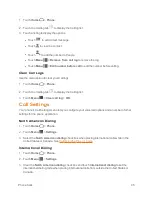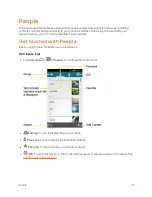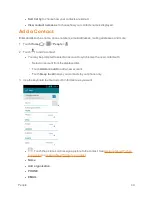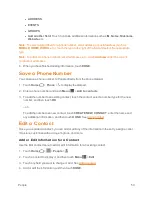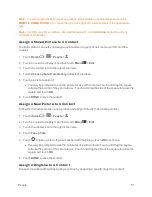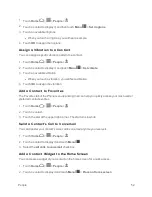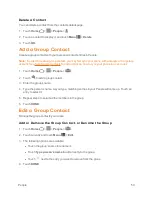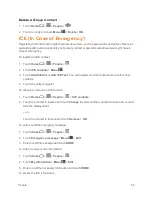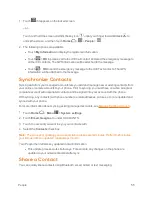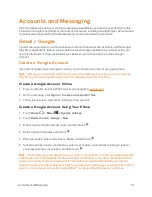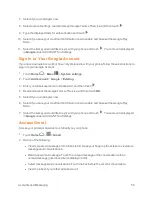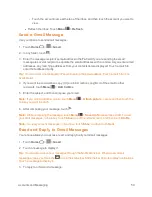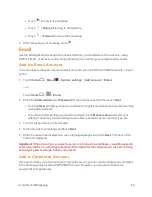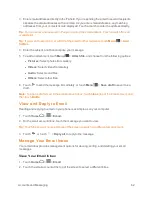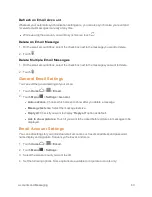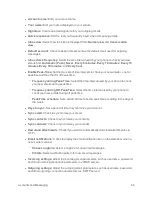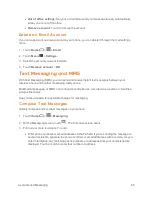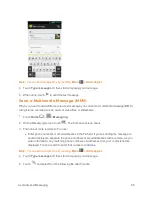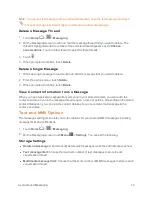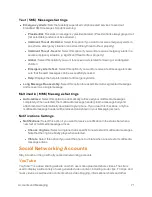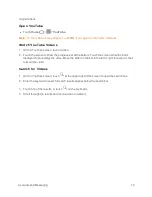Accounts and Messaging
57
Accounts and Messaging
With the data service and your phone’s messaging capabilities, you have the opportunity to share
information through many different channels and accounts, including Gmail (Google), personal and
corporate email, text and multimedia messaging, and social networking accounts.
Gmail / Google
You will need a Google Account to access several phone features such as Gmail, and the Google
Play Store applications. Before you are able to access Google applications, you must enter your
account information. These applications sync between your phone and your online Google
Account.
Create a Google Account
If you do not already have a Google Account, you can create one online or using your phone.
Note:
Although you need a Gmail account to use certain features of your phone, such as Google
Play Store, you do not need to use Gmail as the default account for your phone.
Create a Google Account Online
1. From a computer, launch a Web browser and navigate to
google.com
.
2. On the main page, click
Signin
>
Create an account for free
.
3. Follow the onscreen prompts to create your free account.
Create a Google Account Using Your Phone
1. Touch
Home
>
Menu
>
System settings
.
2. Touch
Add account
>
>
New
.
3. Enter your First name and Last name, and then touch
.
4. Enter a desired Username and touch
.
5. When prompted, enter and reenter a Password and touch
.
6. Select a security question and answer, enter a secondary email address to help you recover
your password if you ever lose it, and then touch
.
Note:
When setting up a new Google Account, either on your phone or online, you will be prompted
to add a secondary email address. Enter a second Gmail address or any other email address from
which you currently send and receive email. This address is used to authenticate your account
should you ever encounter problems or forget your password. It is strongly encouraged for Android
users so you can regain access to Google Mobile™ services and purchases on your phone.