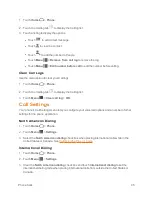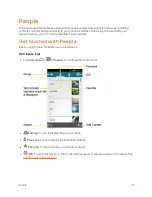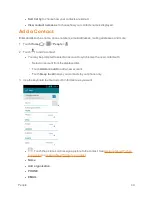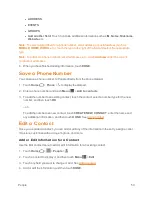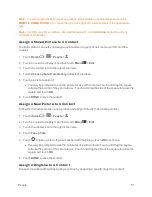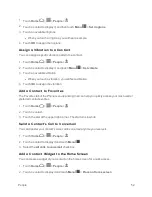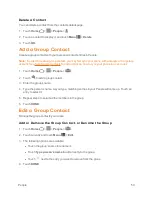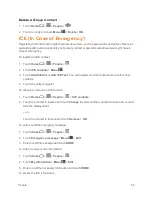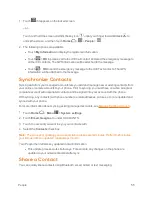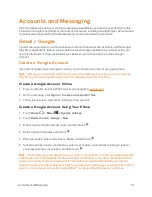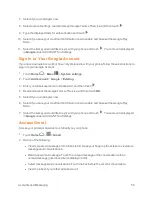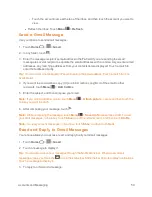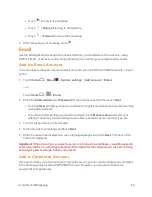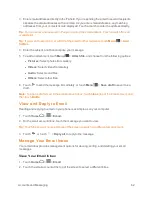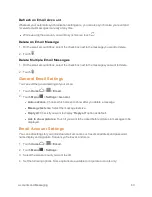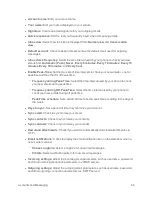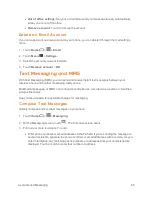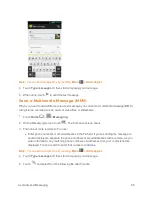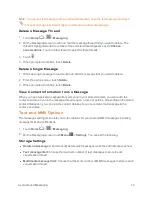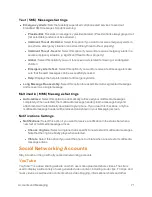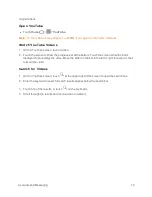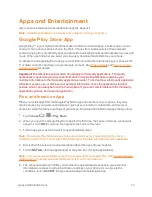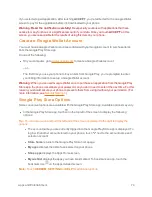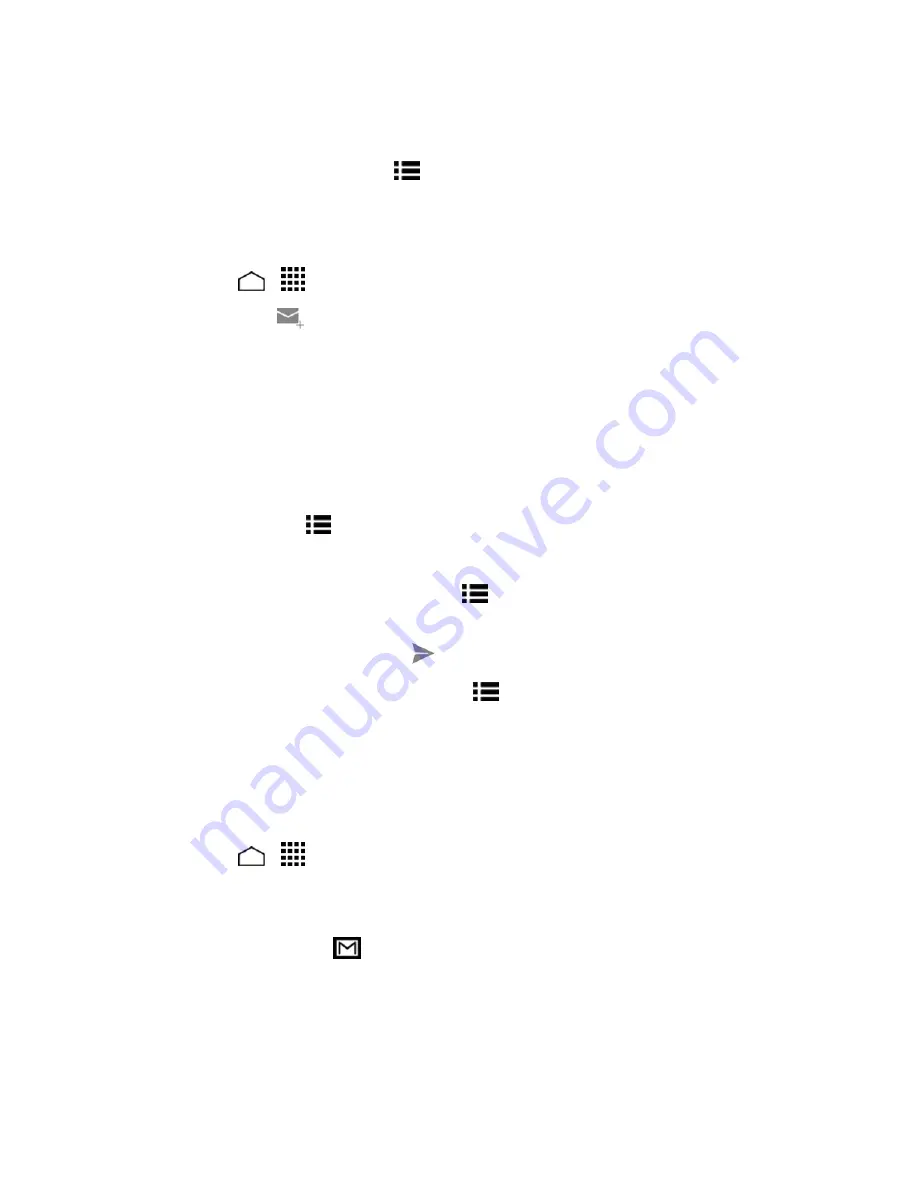
Accounts and Messaging
59
o
Touch the account name at the top of the inbox, and then touch the account you want to
view.
l
Refresh the inbox: Touch
Menu
>
Refresh
.
Send a Gmail Message
Use your phone to send Gmail messages.
1. Touch
Home
>
>
Gmail
.
2. In any folder, touch
.
3. Enter the message recipient’s email address in the
To
field. If you are sending the email
message to several recipients, separate the email addresses with a comma. As you enter email
addresses, any matching addresses from your contacts list are displayed. Touch a match to
enter that address directly.
Tip:
You can enter a name saved in People to call up the email address. Touch a match from an
available list.
4. If you want to send a carbon copy (Cc) or a blind carbon copy (Bcc) of the email to other
recipients, touch
Menu
>
Add Cc/Bcc
.
5. Enter the subject, and then compose your email.
Note:
If you want to attach a picture, touch
Menu
>
Attach
picture
. Locate and then touch the
picture you want to attach.
6. After composing your message, touch
.
Note:
While composing the message, touch
Menu
>
Save draft
to save it as a draft. To view
your draft messages, in the inbox, touch
Inbox
(top of the Gmail screen), and then touch
Drafts
.
Note:
To view your sent messages, in the inbox, touch
Inbox
and then touch
Sent
.
Read and Reply to Gmail Messages
Your phone allows you to access, read, and reply to all your Gmail messages.
1. Touch
Home
>
>
Gmail
.
2. Touch a message to display it.
Tip:
You can also access new messages through the Notifications bar. When a new Gmail
message arrives, you’ll see the
icon in the status bar. Slide the bar down to display notifications.
Touch a message to display it.
3. To reply to or forward a message: