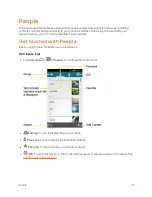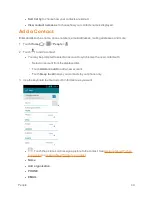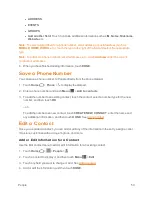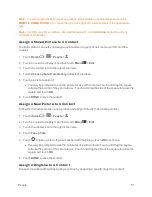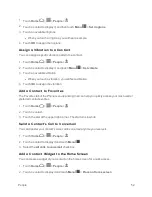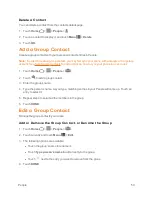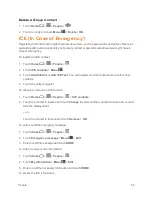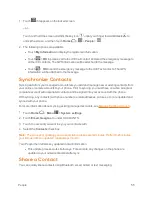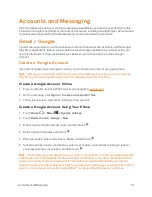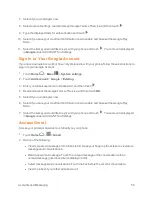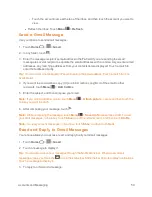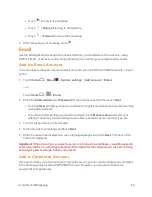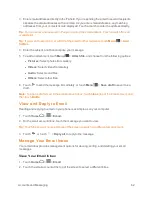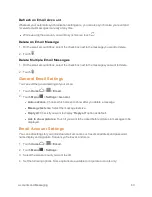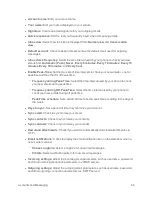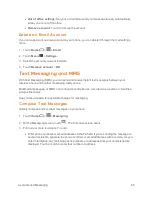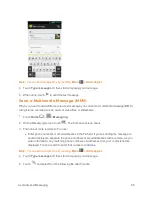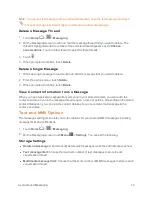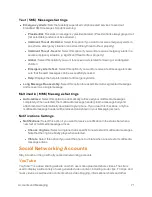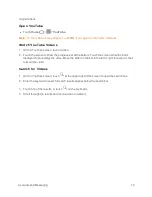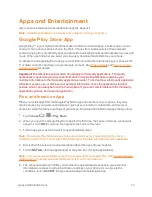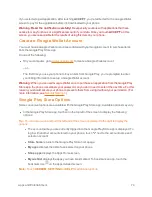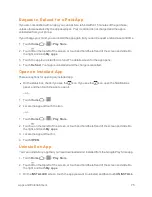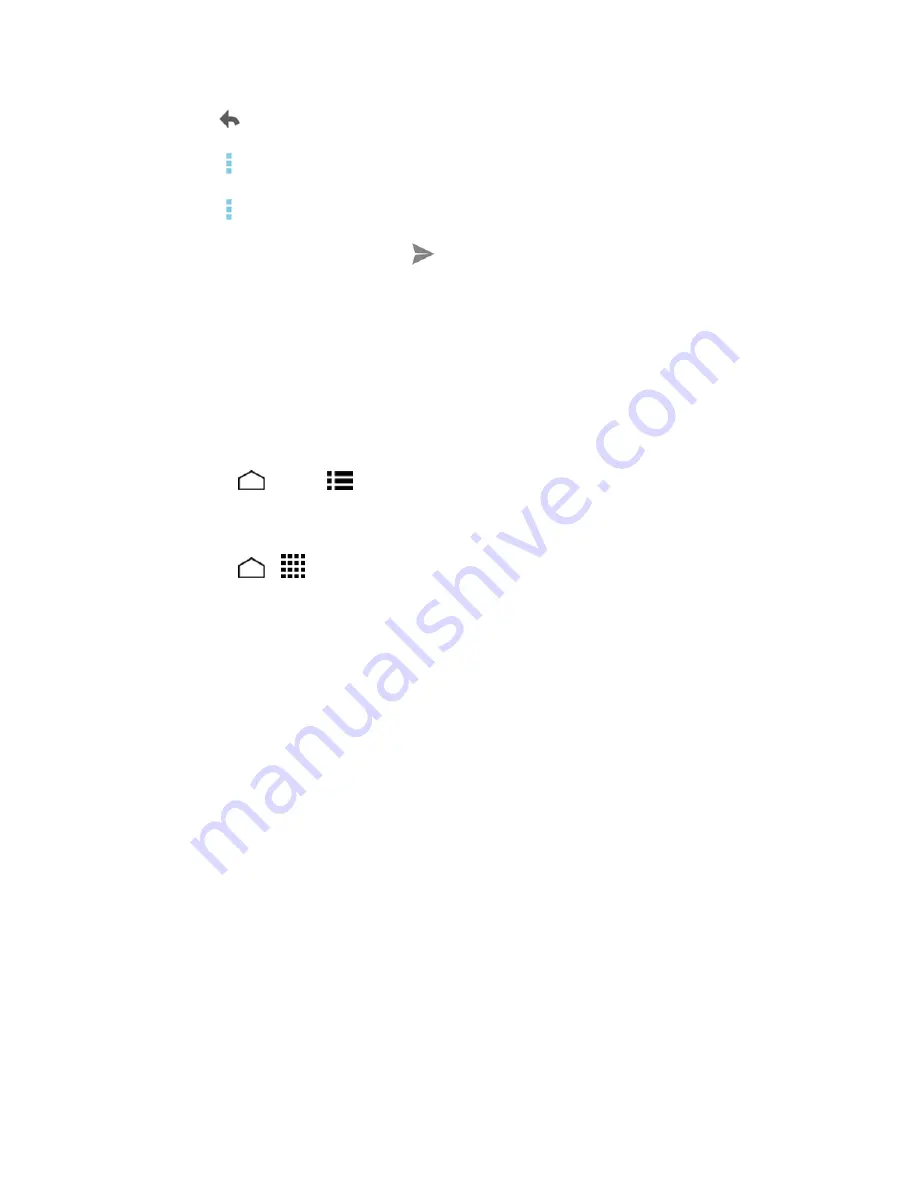
Accounts and Messaging
60
l
Touch
to reply to the message.
l
Touch
>
Reply all
to reply to all recipients.
l
Touch
>
Forward
to forward the message.
4. After composing your message, touch
.
Use the Mail application to send and receive email from your webmail or other accounts, using
POP3 or IMAP, or access your Exchange ActiveSync account for your corporate email needs.
Add an Email Account
You can add several types of personal email accounts, such as POP3 and IMAP accounts, on your
phone.
1. Touch
Home
>
Menu
>
System settings
>
Add account
>
.
– or –
Touch
Home
>
>
.
2. Enter the
Email address
and
Password
for the email account and then touch
Next
.
l
Touching
Next
prompts your phone to attempt a "regular" email setup and test the incoming
and outgoing servers.
l
If you have custom settings you need to configure, touch
Manual setup
and enter your
settings. These may include mail type, user name, password, server, security type, etc.
3. Touch the type of account, if prompted.
4. Confirm the Account settings and touch
Next
.
5. Enter the name to be displayed on your outgoing messages and touch
Next
. The inbox of the
account is displayed.
Important:
If the account type you want to set up is not in the phone database, you will be asked to
enter more details. You should get all pertinent information for the email account, such as incoming
and outgoing server settings, before you proceed.
Add a Corporate Account
If you synchronize your phone with your corporate account, you can read, manage, and send email
in the same easy way as with a POP3/IMAP account. However, you can also access some
powerful Exchange features.