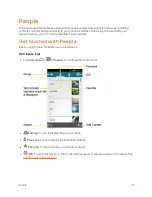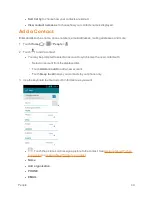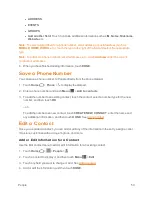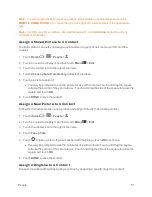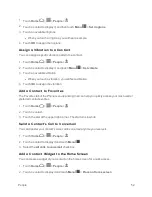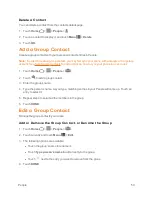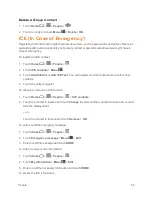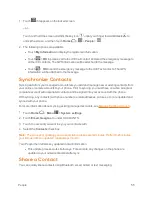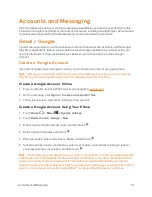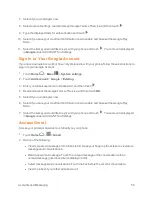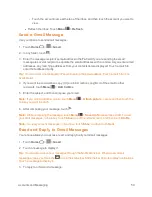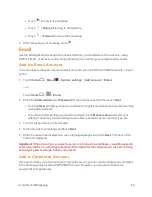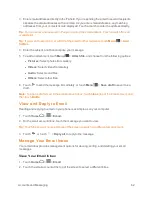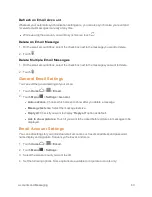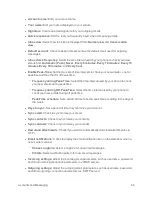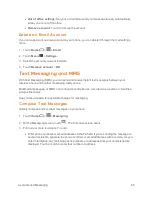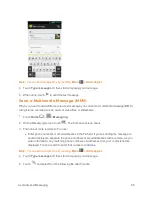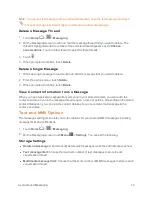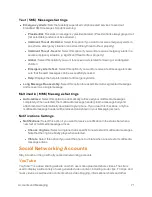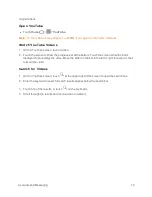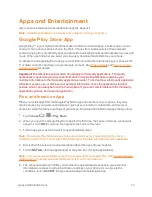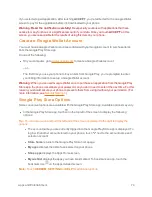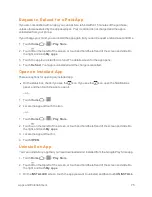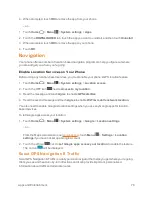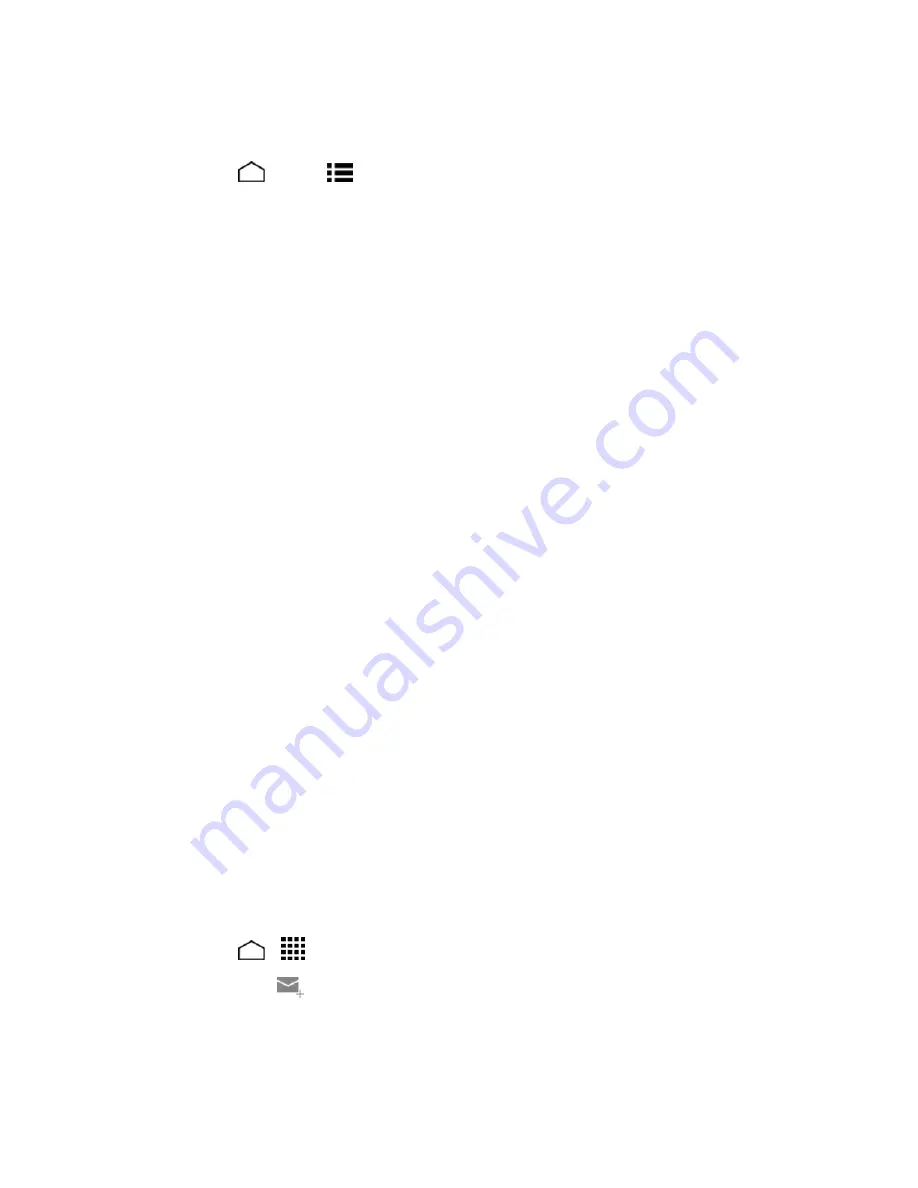
Accounts and Messaging
61
Note:
Before setting up a Microsoft
®
Exchange ActiveSync
®
account, contact your company's
Exchange Server administrator for required sign-in information.
1. Touch
Home
>
Menu
>
System settings
>
Add account
>
Corporate
.
2. Enter the
Email address
and
Password
information and then touch
Next
. Consult your
company's network administrator for further details:
l
Email address:
your corporate email address.
l
Password:
typically your network access password (case-sensitive).
3. Enter the
Username
,
Password
,
Server
, and
Domain
information:
l
Username:
enter your network login username.
l
Password:
typically your network access password (case-sensitive).
l
Server:
your exchange server remote email address. Typically it is in the form
mail.XXX.com. Obtain this information from your company’s network administrator.
l
Domain:
enter your network domain.
4. If your network requires SSL encryption, select the
Use secure connection (SSL)
check box
and activate this additional level of security. If your exchange server requires this feature,
leaving this field unchecked can prevent connection.
5. Touch
Next
.
6. If the onscreen activation disclaimer is displayed, touch
Next
.
7. Configure your
Incoming checking frequency
,
Days to sync
(days to synchronize between
your phone and server), and activate any other email settings, then touch
Next
.
Note:
Signal interruptions or incorrect user name or password information can cause completion
issues.
8. Identify your new account with a unique name and touch
Next
.
Note:
You can have multiple corporate email (Microsoft Exchange ActiveSync) accounts active on
your phone.
Compose and Send Email
Compose and send email using any account you have set up on your phone. Increase your
productivity by attaching files such as pictures, videos, or documents to your email messages.
1. Touch
Home
>
>
.
2. In any folder, touch
.
Tip:
Touch the account name at the top of the screen to switch to a different email account.