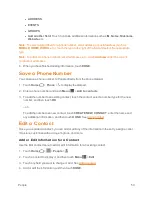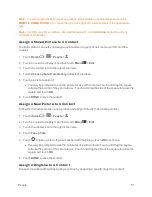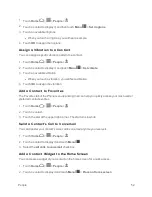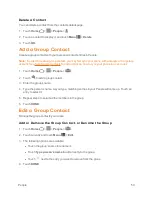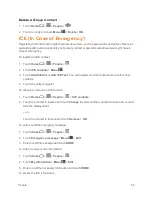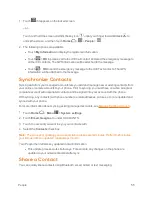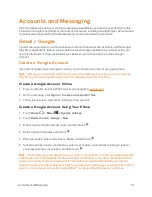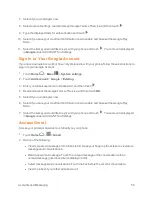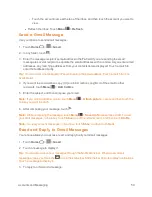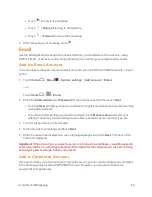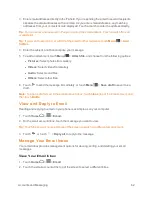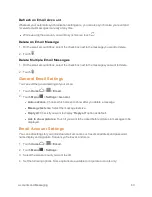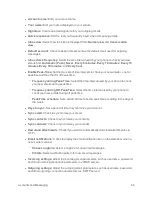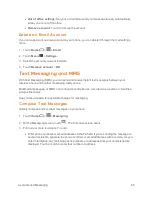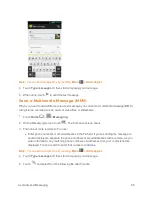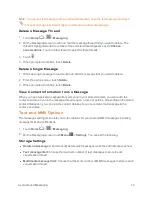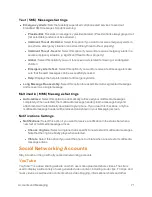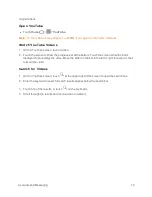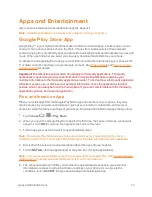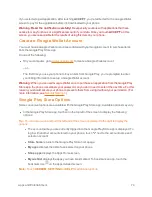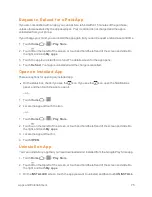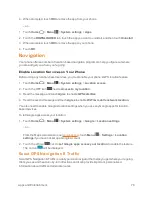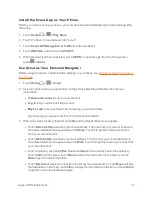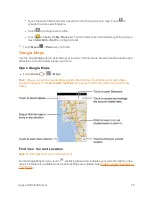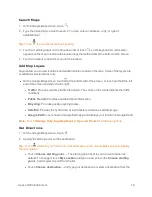Accounts and Messaging
64
l
Account name:
Edit your account name.
l
Your name:
Edit your name displayed on your emails.
l
Signature:
Create an email signature for your outgoing emails.
l
Quick responses:
Edit the text you frequently insert when composing emails.
l
Inbox view:
Select how the inbox is displayed from
Normal view
and
Conversation
view
.
l
Default account:
Check to assign this account as the default email used for outgoing
messages.
l
Inbox check frequency:
Select the time interval used by your phone to check your new
emails from
Automatic (Push)
,
Never
,
Every 5 minutes
,
Every 10 minutes
,
Every 15
minutes
,
Every 30 minutes
, and
Every hour
.
l
Enable Peak-Time:
Set the two sets of time intervals to check your new emails – one for
peaktime and the other for off peak-time.
o
Frequency during Peak-Time:
Select the time interval used by your phone to check
your new emails during peak time.
o
Frequency during Off Peak-Time:
Select the time interval used by your phone to
check your new emails during off peak time.
o
Peak-Time schedule:
Set a period of time to be the peak time according to the days of
the week.
l
Days to sync:
Set a period of time to synchronize your account.
l
Sync email:
Check to synchronize your email.
l
Sync contacts:
Check to synchronize your contacts.
l
Sync calendar:
Check to synchronize your calendar.
l
Download attachments:
Check if you want to automatically download attachments via
Wi-Fi.
l
Email notifications:
Check to display the email notification icon on the status bar when a
new mail is received.
o
Choose ringtone:
Select a ringtone for new email messages.
o
Vibrate:
Select a vibration pattern for new email messages.
l
Incoming settings:
Adjust the incoming email parameters, such as username, password,
and other incoming connection parameters (ex: IMAP server).
l
Outgoing settings:
Adjust the outgoing email parameters, such as username, password,
and other outgoing connection parameters (ex: SMTP server).