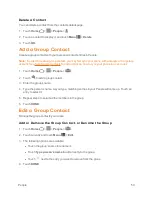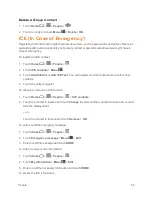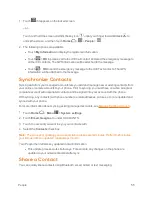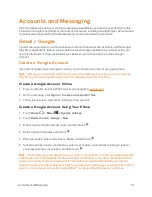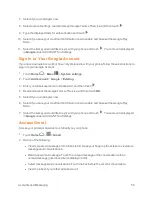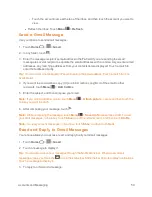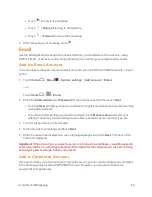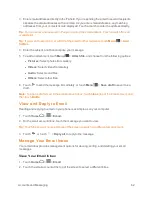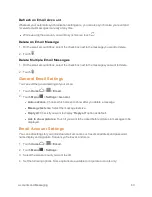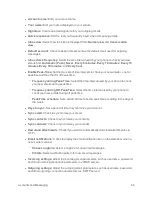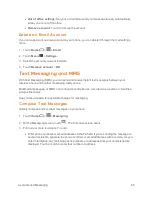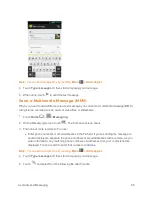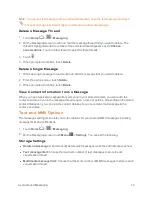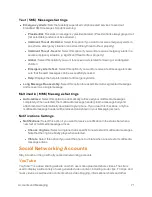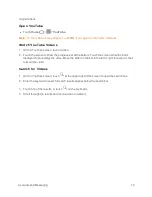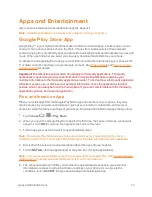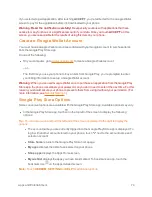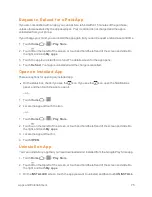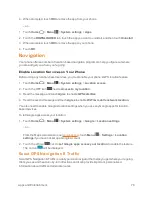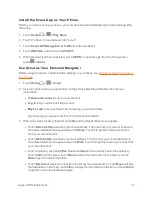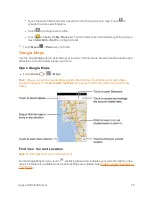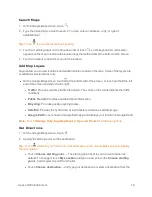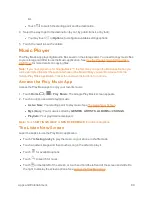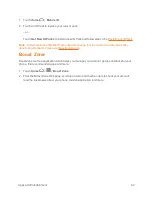Accounts and Messaging
67
l
Pictures:
Open
Gallery
to attach a picture saved on your phone and storage card (not
included).
l
Capture picture:
Open the camera application to take a picture and attach it.
l
Videos:
Open
Gallery
to attach a video saved on your phone and storage card.
l
Capture video:
Open the video camera application to record a video and attach it.
l
Audio:
Select a ringtone and attach it.
l
Record audio:
Open the sound recorder application to create a recording and attach it.
l
Slideshow:
See
Create a Slideshow
for details.
6. To make changes to your attachment, touch
Replace
or
Remove
.
7. Touch
to send the MMS message.
Create a Slideshow
In a multimedia message, you can add slides, each containing a picture, video, or audio.
1. In the multimedia message you’re composing, touch
>
Slideshow
.
2. To compose your slideshow, do any of the following:
l
Touch
Add slide
to create a new slide. (This is a placeholder for new images to be added,
similar to a playlist.)
l
Touch the created slide (example, Slide 1), touch
Add picture
, and then select the picture
you want to add to the slide.
l
Touch the text field below the image to enter a caption for the picture.
l
Touch
Preview
(to preview the slide),
Replace picture
(to delete the currently selected
picture),
Remove slide
, or touch
Menu
>
Add music
,
Add slide
,
Duration
, or
Layout
.
l
When finished, touch
Return
to attach the slideshow to your message.
3. When you have finished composing the multimedia message, touch
Send
.
Save and Resume a Draft Message
While composing a text or multimedia message, touch
Back
>
Yes
to save your message as a
draft.
To resume composing the message: