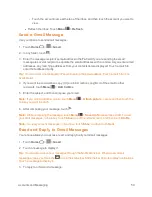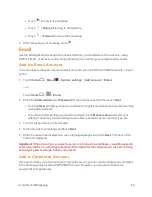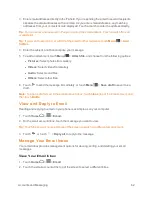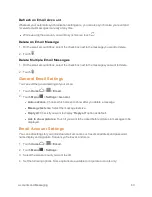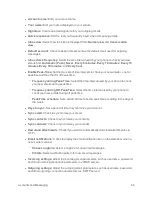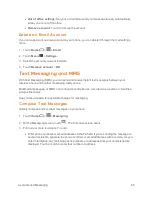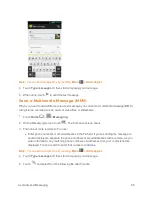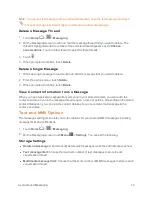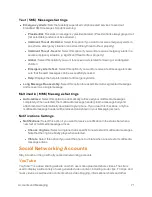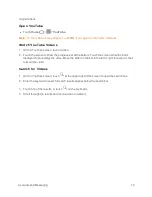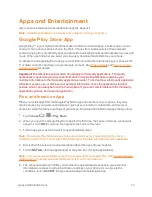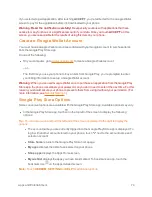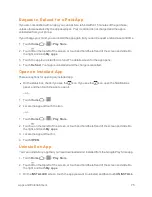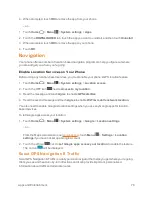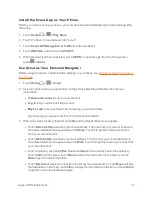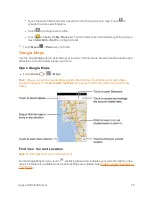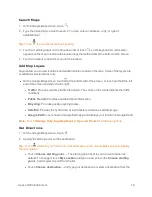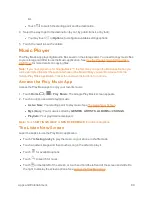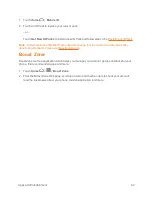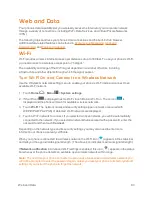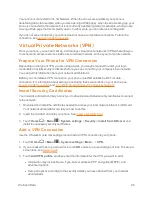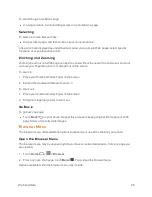Apps and Entertainment
73
Apps and Entertainment
All your phone’s features are accessible through the Apps list.
Note:
Available applications and services are subject to change at any time.
Google Play Store App
Google Play™ is your digital content destination to discover Android apps, books, movies, music
and much more on your phone and on the Web. Choose from a wide variety of free and paid
content ranging from productivity apps and games to bestselling books and blockbuster movies and
music. When you find what you want, you can easily download and install it on your phone.
To access the Google Play Store app, you must first connect to the Internet using your phone’s Wi-
Fi or data connection and sign in to your Google Account. See
Web and Data
and
Sign In to Your
Google Account
for details.
Important:
Boost Mobile’s policies often do not apply to third-party applications. Third-party
applications may access your personal information or require Boost Mobile to disclose your
customer information to the third-party application provider. To find out how a third-party application
will collect, access, use, or disclose your personal information, check the application provider’s
policies, which can usually be found on their website. If you aren’t comfortable with the third-party
application’s policies, don’t use the application.
Find and Install an App
When you install apps from the Google Play Store app and use them on your phone, they may
require access to your personal information (such as your location, contact data, and more) or
access to certain functions or settings of your phone. Download and install only apps that you trust.
1. Touch
Home
>
>
Play Store
.
2. When you open the Google Play Store app for the first time, the Terms of Service window will
appear. Touch
OK
to continue if you agree to the Terms of Service.
3. Find an app you want and touch it to open its details screen.
Note:
The Google Play Store screen shots and options may vary depending on the version
installed on your phone. Your Google Play Store app will update automatically when available.
4. Scroll down the screen to read a description about the app and user reviews.
5. Touch
INSTALL
(for free applications) or the price icon (for paid applications).
Note:
You need a Google Wallet account to purchase items on Google Play. See Create a Google
Wallet Account to set up a Google Wallet account if you do not have one.
6. The subsequent screen notifies you whether the app will require access to your personal
information or access to certain functions or settings of your phone. If you agree to the
conditions, touch
ACCEPT
to begin downloading and installing the app.