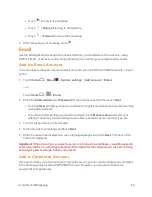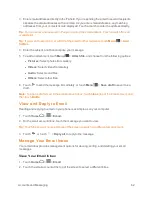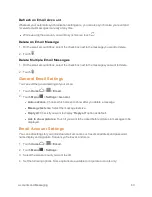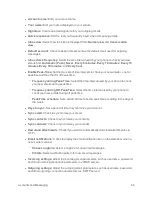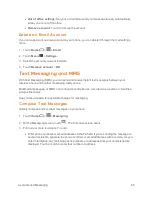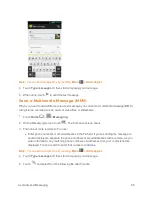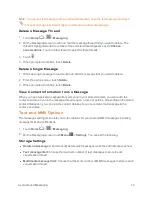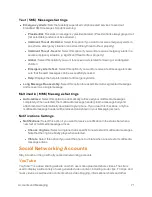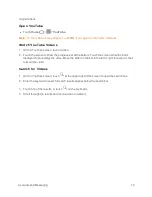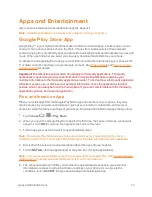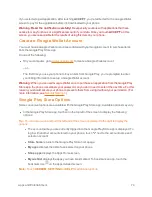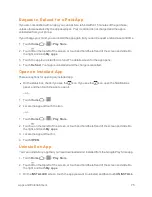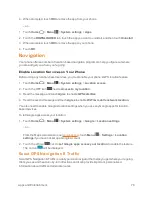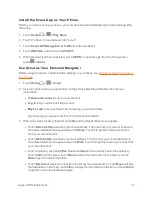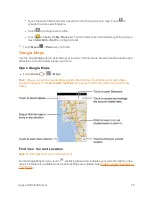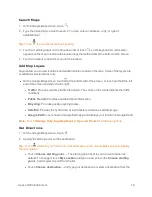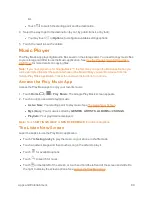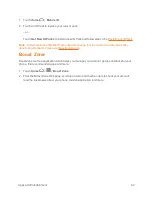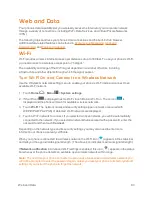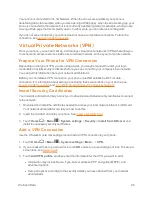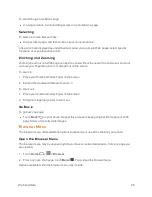Apps and Entertainment
74
If you selected a paid application, after touching
ACCEPT
, you’re redirected to the Google Wallet
screen to pay for the application before it’s downloaded to your phone.
Warning:
Read the notification carefully!
Be especially cautious with applications that have
access to many functions or a significant amount of your data. Once you touch
ACCEPT
on this
screen, you are responsible for the results of using this item on your phone.
Create a Google Wallet Account
You must have a Google Wallet account associated with your Google Account to purchase items
from the Google Play Store app.
Do one of the following:
n
On your computer, go to
wallet.google.com
to create a Google Wallet account.
– or –
The first time you use your phone to buy an item from Google Play, you’re prompted to enter
your billing information to set up a Google Wallet account.
Warning:
When you’ve used Google Wallet once to purchase an application from the Google Play
Store app, the phone remembers your password, so you don’t need to enter it the next time. For this
reason, you should secure your phone to prevent others from using it without your permission. (For
more information, see
Security Settings
.)
Google Play Store Options
Some convenient options are available with the Google Play Store app. Available options may vary.
n
In the Google Play Store app, touch on the top left of the screen to display the following
options:
Tip:
You can also touch and hold the left end of the screen and slide it to the right to display the
options.
l
The account name you are currently logged in to the Google Play Store app is displayed. To
log in with another account stored on your phone, touch
next to the account name and
select an account.
l
Store home
returns to the Google Play Store homepage.
l
My apps
displays the lists of apps stored on your phone.
l
Shop apps
displays the Apps Home screen.
l
My wishlist
displays the apps you have bookmarked. To bookmark an app, touch the
bookmark icon
on the apps detailed screen.
Note:
Touch
REDEEM
,
SETTINGS
or
HELP
for additional options.