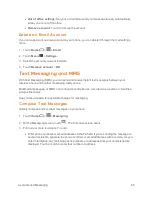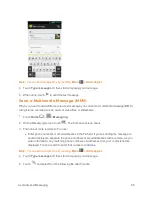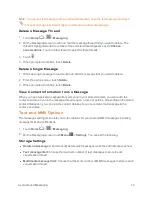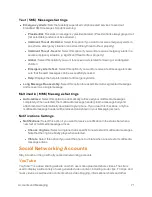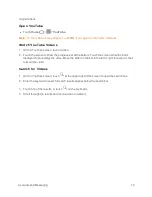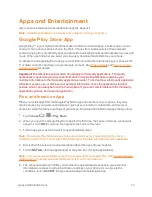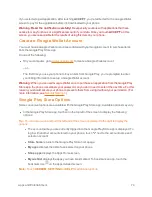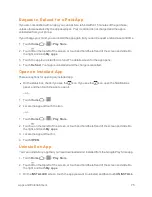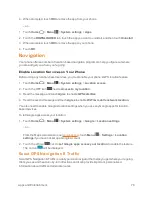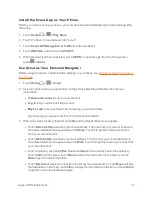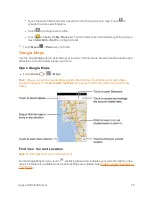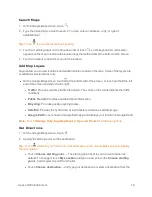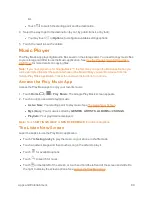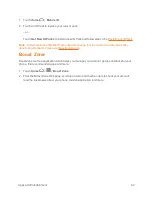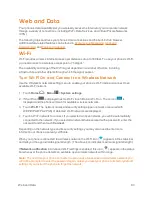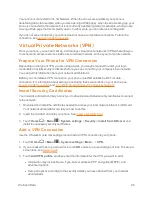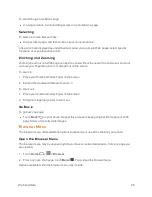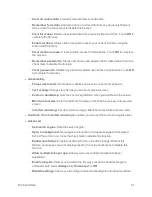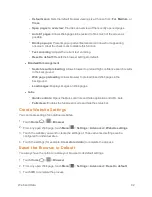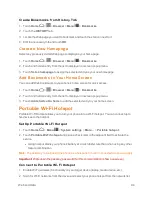Apps and Entertainment
79
Search Maps
1. On the Google Maps screen, touch
.
2. Type the place that you want to search. You can enter an address, a city, or type of
establishment.
Tip:
Touch
to enter the location by speaking.
3. Touch a matching result on the drop-down list or touch
on the keyboard. A red marker
appears on the map to indicate the location together with a label at the bottom of the screen.
4. Touch the callout to open the menu for the location.
Add Map Layers
Layers allow you to view locations and additional info overlaid on the map. Some of the layers are
available in selected areas only.
n
On the Google Maps screen, touch at the bottom left of the screen, or touch and hold the left
end of the screen and slide it to the right:
l
Traffic:
Provides real-time traffic information. The colors on the roads indicate the traffic
conditions.
l
Public Transit:
Provides available transit information.
l
Bicycling:
Provides possible cycling routes.
l
Satellite:
Provides the hybrid view of road labels overlaid on a satellite image.
l
Google Earth:
Launches the Google Earth app and displays your location in Google Earth.
Note:
Touch
Settings
,
Help
,
Send feedback
or
Tips and Tricks
for additional options.
Get Directions
1. On the Google Maps screen, touch
.
2. Specify the starting point and the destination:
Tip:
Touch
and enter your home and work addresses on the Google Maps screen to display
them as options.
l
Touch
Choose starting point…
. The starting point is set to your current location as
default. To change it, touch
My Location
and type a new point in the
Choose starting
point...
field or select a point from the list.
l
Touch
Choose destination…
and type your destination or select a destination from the