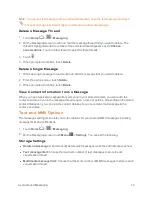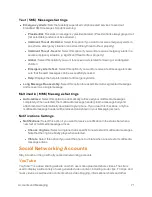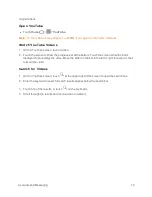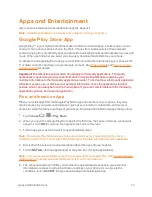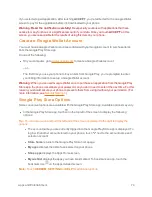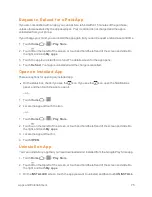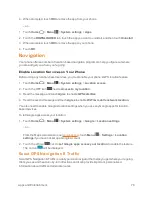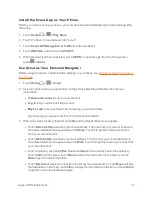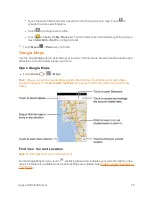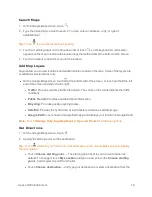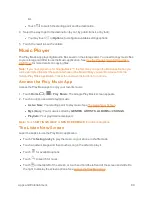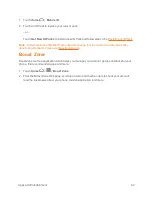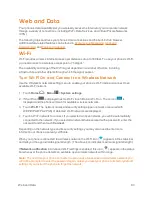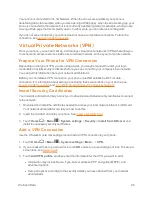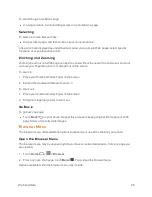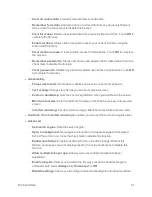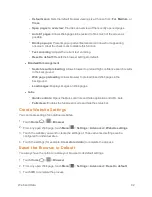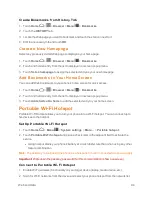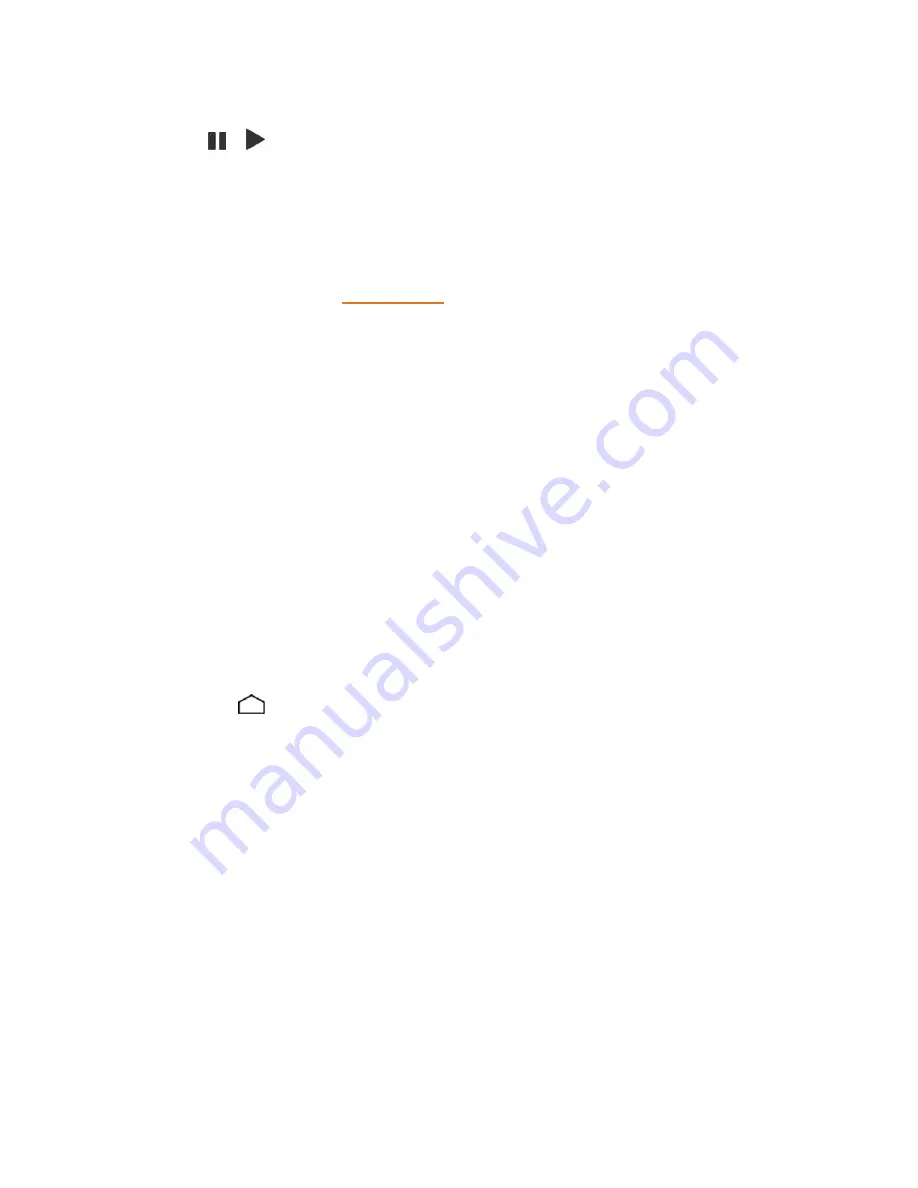
Apps and Entertainment
81
The label of the currently played song appears at the bottom of the screen when you play music.
Simply touch
or
on the label or touch the label to display a screen with more control menus to
manage.
Back Up Your Downloaded Music Files
Boost Mobile recommends you back up your downloaded music files to your computer. Although
the downloaded files can only be played on your phone and on your account, backing them up to
your computer lets you access the files in case your microSD card is lost or damaged, or if you
install a new microSD card. See
microSD Card
.
1. Connect your phone to your computer using a USB cable.
2. Use your computer to navigate to the microSD card’s Music folder.
3. Select and copy the music files to a folder on your computer’s hard drive.
Mobile ID
ID Packs are bundles of applications, ringtones, wallpapers, settings, and more. ID Packs are
installed using an application called Mobile ID.
You can install as many as five ID Packs at any one time in addition to the default ID Pack. You can
easily switch from one ID Pack to another without losing any applications already installed.
Install Your ID Pack
A variety of ID Packs are available. Select your favorite pack and install it.
Note:
Your phone must be activated, your battery should be fully charged, and you should be in a
network coverage area before you install an ID Pack.
1. Touch
Home
>
Mobile ID
.
2. Touch
Get New ID Packs
on the
Choose Your ID
screen.
3. Touch an ID Pack on the
Get New ID Packs
screen.
4. Read the information screen for a description of the ID Pack and touch
Install
.
5. Read the Terms & Conditions and touch
Agree
to begin the download.
6. Wait for the download to finish and the ID Pack will then begin installation automatically.
– or –
Touch
Continue
to continue using your phone. When the notification icon appears, slide the
status bar down, and touch ID ready to install to complete the installation.
Switch ID Packs
You can switch to an installed ID Pack or install a new one.