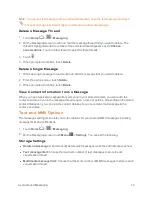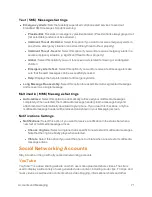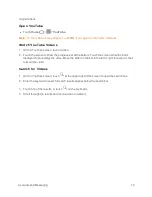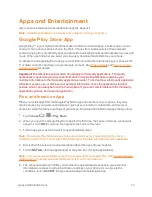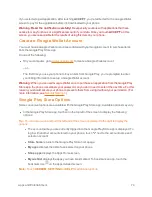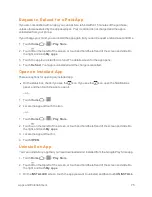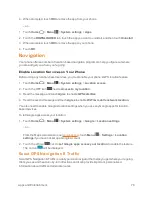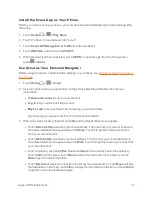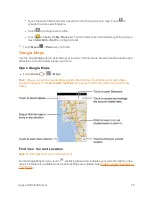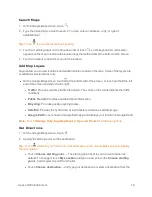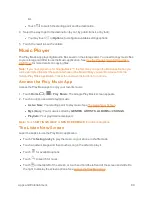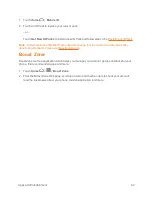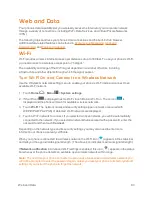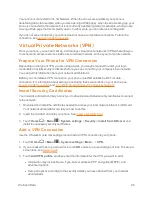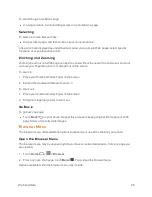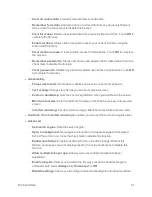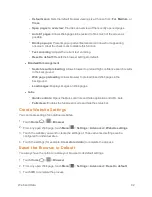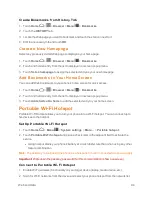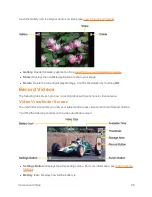Web and Data
84
Note:
Wi-Fi networks are self-discoverable, which means no additional steps are required for your
phone to connect to a Wi-Fi network. It may be necessary to provide a user name and password for
certain closed wireless networks.
Check the Wireless Network Status
Check the status of your current wireless network, including speed and signal strength, through the
Wi-Fi settings menu.
1. Touch
Home
>
Menu
>
System settings
>
Wi-Fi
.
2. Touch the wireless network that the phone is currently connected to. You will see a message
box showing the Wi-Fi network name, status, speed, signal strength, and other details.
Note:
If you want to remove the phone’s wireless network settings, touch
Forget
on this window.
You need to enter the settings again if you want to connect to this wireless network.
Connect to a Different Wi-Fi Network
Use the Wireless & networks settings to scan for and connect to a different Wi-Fi network.
1. Touch
Home
>
Menu
>
System settings
>
Wi-Fi
. Detected Wi-Fi networks are
displayed in the Wi-Fi networks section. To manually scan for available Wi-Fi networks, touch
Menu
>
Scan
.
2. Touch another Wi-Fi network to connect to it.
Note:
If the wireless network you want to connect to is not in the list of detected networks, touch
.
Enter the wireless network settings and touch
Save
.
Connections Optimizer
The Connections Optimizer is a tool that automatically selects the best mobile network for your
phone, including "remembered" Wi-Fi networks.
About Connections Optimizer
The Connections Optimizer helps you manage and enhance your data experience by finding and
connecting to "remembered" Wi-Fi networks on your phone. Remembered Wi-Fi networks are
networks with which you have previously chosen to connect. Active Wi-Fi connections may offer
improved performance and generally improve battery life while allowing you to talk on the phone
and use data at the same time.
The Connections Optimizer works by searching for available "remembered" Wi-Fi networks. If you
do not leave your Wi-Fi antenna on all the time, you will only notice the Connections Optimizer
operating at certain times of the day in a small number of locations on the network. Your Wi-Fi
antenna will conserve battery by scanning for connections periodically (not continuously), and if no
connection is achieved, the antennas will be turned off. You may also manually turn the antennas
off during the scan period.