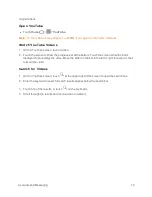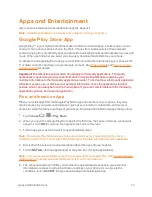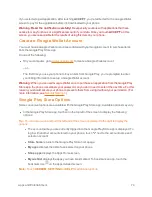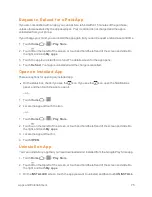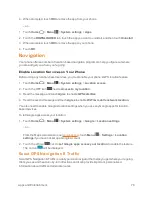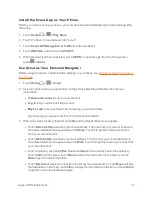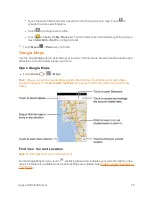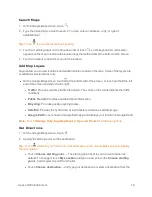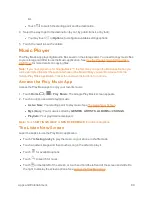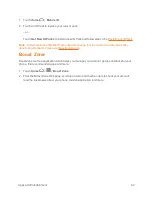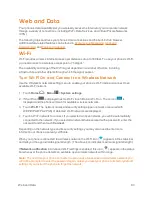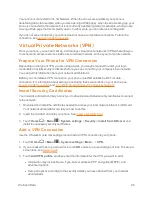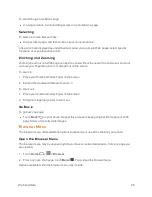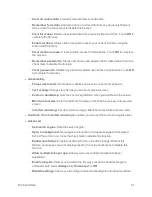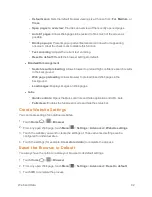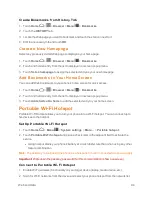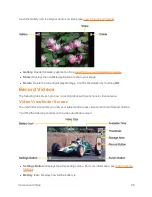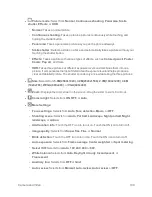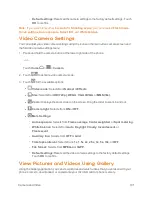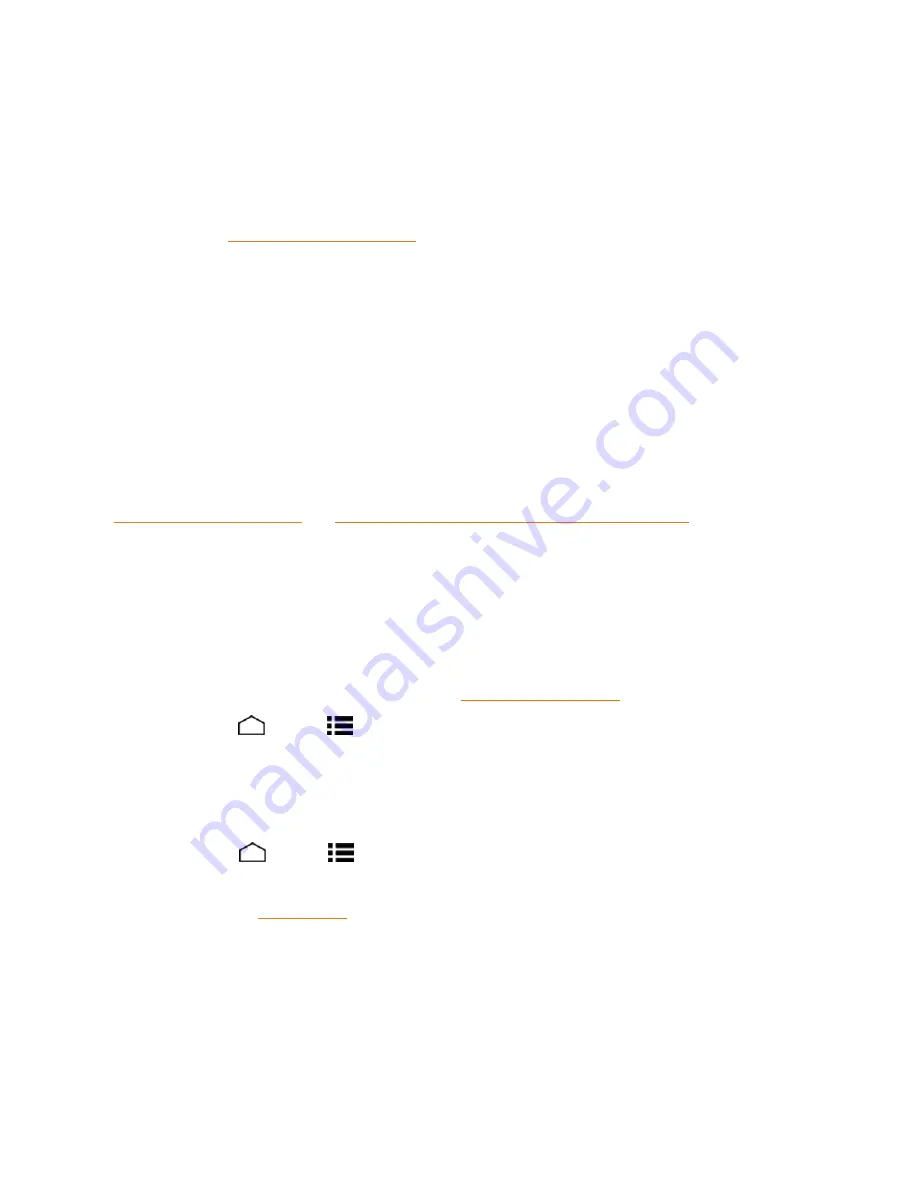
Web and Data
86
Your phone is connected to the 3G Network. When the arrows are animated, your phone is
transferring data (for example, when you are opening a Web page); when the arrows are gray, your
phone is connected to the network but is not currently transferring data (for example, when you are
viewing a Web page that is completely open). In either state, you can receive incoming calls.
If you do not see an indicator, your phone does not have a current data connection. To launch a
connection, see
Launch a Web Connection
.
Virtual Private Networks (VPN)
From your phone, you can add, set up, and manage virtual private networks (VPNs) that allow you
to connect and access resources inside a secured local network, such as your corporate network.
Prepare Your Phone for VPN Connection
Depending on the type of VPN you are using at work, you may be required to enter your login
credentials or install security certificates before you can connect to your company’s local network.
You can get this information from your network administrator.
Before you can initiate a VPN connection, your phone must first establish a Wi-Fi or data
connection. For information about setting up and using these connections on your phone, see
Launch a Web Connection
and
Turn Wi-Fi On and Connect to a Wireless Network
.
Install Security Certificates
Your network administrator may instruct you to download and install security certificates to connect
to the network.
1. Download and install the certificates needed to access your local network into a microSD card.
Your network administrator can tell you how to do this.
2. Insert the microSD card into your phone. See
Insert a microSD Card
.
3. Touch
Home
>
Menu
>
System settings
>
Security
>
Install from SD card
, and
install the necessary security certificates.
Add a VPN Connection
Use the Wireless & networks settings menu to add a VPN connection to your phone.
1. Touch
Home
>
Menu
>
System settings
>
More…
>
VPN
.
2. If you are asked to set up a screen lock, touch
OK
and set up a required type of lock. To set up a
screen lock, see
Screen Lock
.
3. Touch
Add VPN profile
, and then enter the information for the VPN you want to add.
l
Information may include Name, Type, Server address, PPP encryption (MPPE), and
advanced options.
l
Set up all options according to the security details you have obtained from your network
administrator.