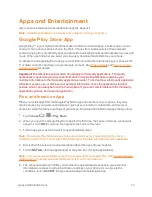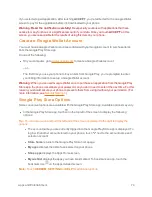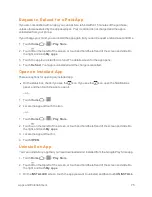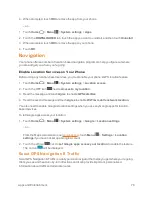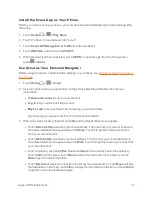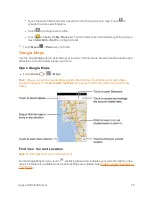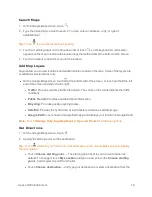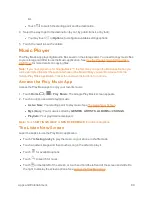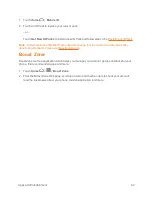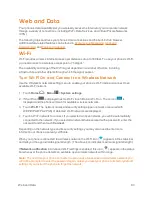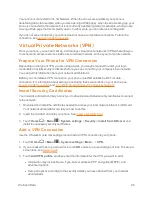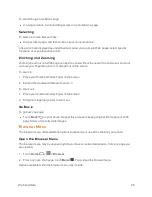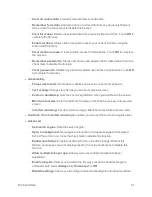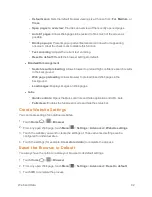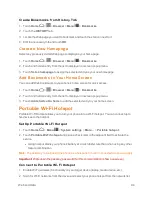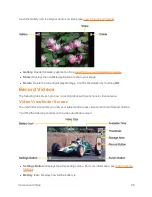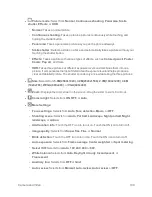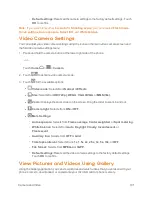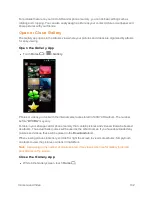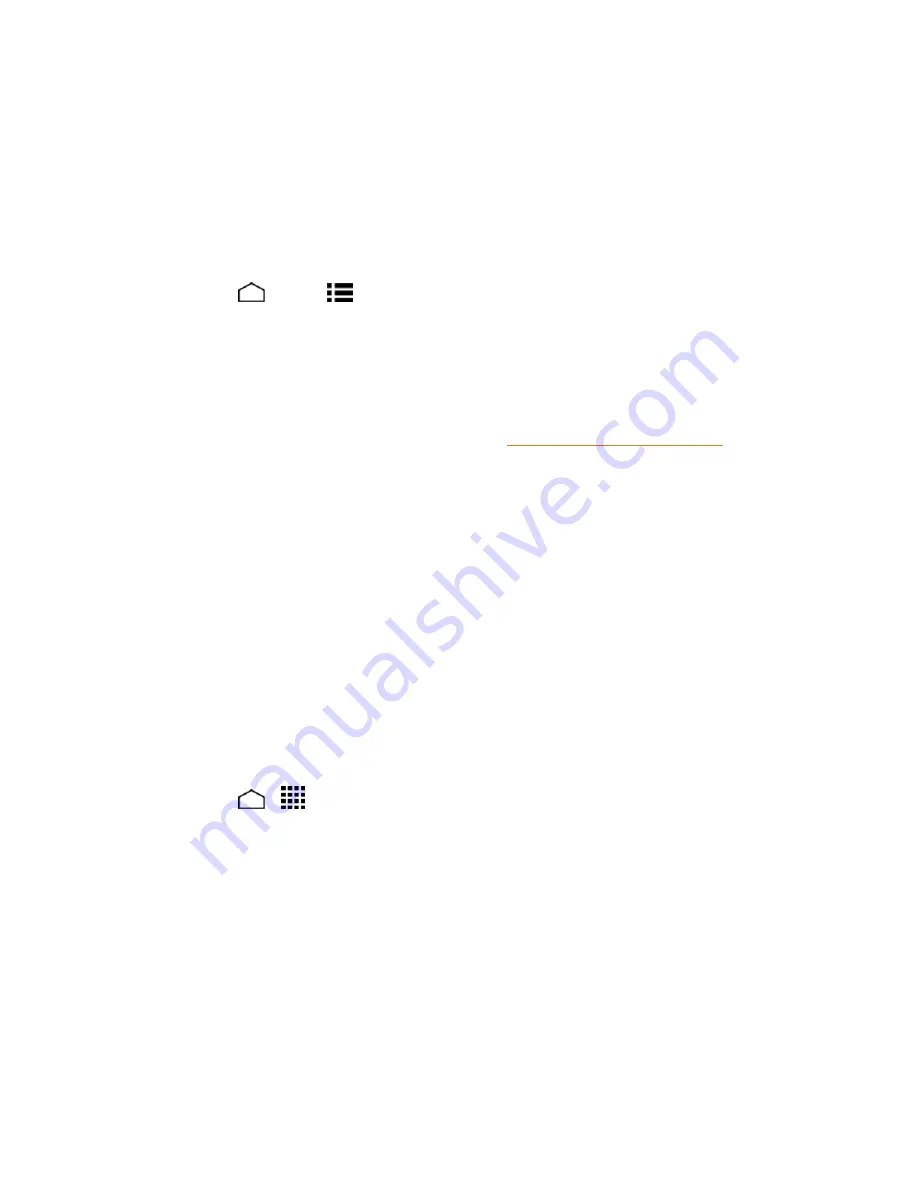
Web and Data
87
4. Touch
Save
.
The VPN is then added to the VPNs section of the VPN settings screen.
Connect to or Disconnect from a VPN
Once you have set up a VPN connection, connecting and disconnecting from the VPN is easy.
Connect to a VPN
1. Touch
Home
>
Menu
>
System settings
>
More…
>
VPN
.
2. In the VPNs section, touch the VPN that you want to connect to.
3. When prompted, enter your login credentials, and then touch
Connect
. When you are
connected, a VPN connected icon appears in the notification area.
4. Open the Web browser to access resources such as intranet sites on your corporate network.
(For more information about browsing the Web, see
Learn to Navigate the Browser
.)
Disconnect from a VPN
1. Drag the status bar down to open the Notifications panel.
2. Touch the VPN notification and then touch
Disconnect
.
When your phone has disconnected from the VPN, the VPN connected icon disappears from the
notification area of the title bar.
Browser
Your phone’s Web browser gives you full access to both mobile and traditional websites on the go,
using data service or Wi-Fi data connections.
Launch the Web Browser
Launching the browser is as easy as touching an icon.
n
Touch
Home
>
>
Browser
.
Learn to Navigate the Browser
Navigating through menus and websites during a data session is easy once you have learned a few
basics.
Note:
Before you access the home page, you may be asked to enter your 10-digit wireless phone
number and touch
OK
. Entering your phone number is not required for access to other Web pages.
Scrolling
As with other parts of your phone’s menu, you’ll have to drag up and down to see everything on
some websites.