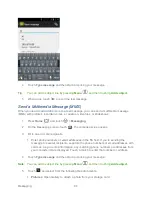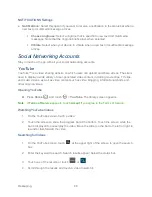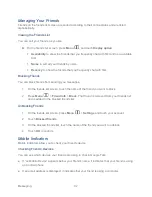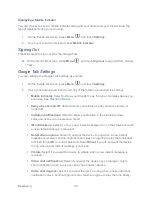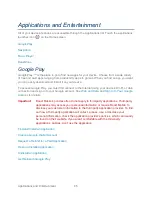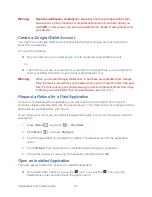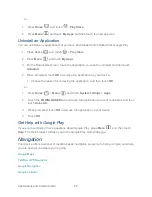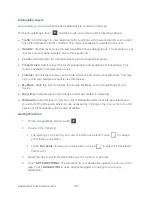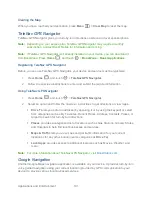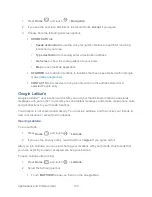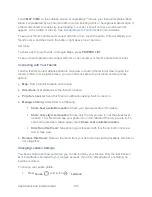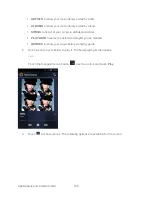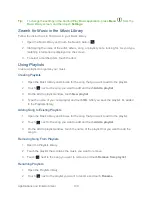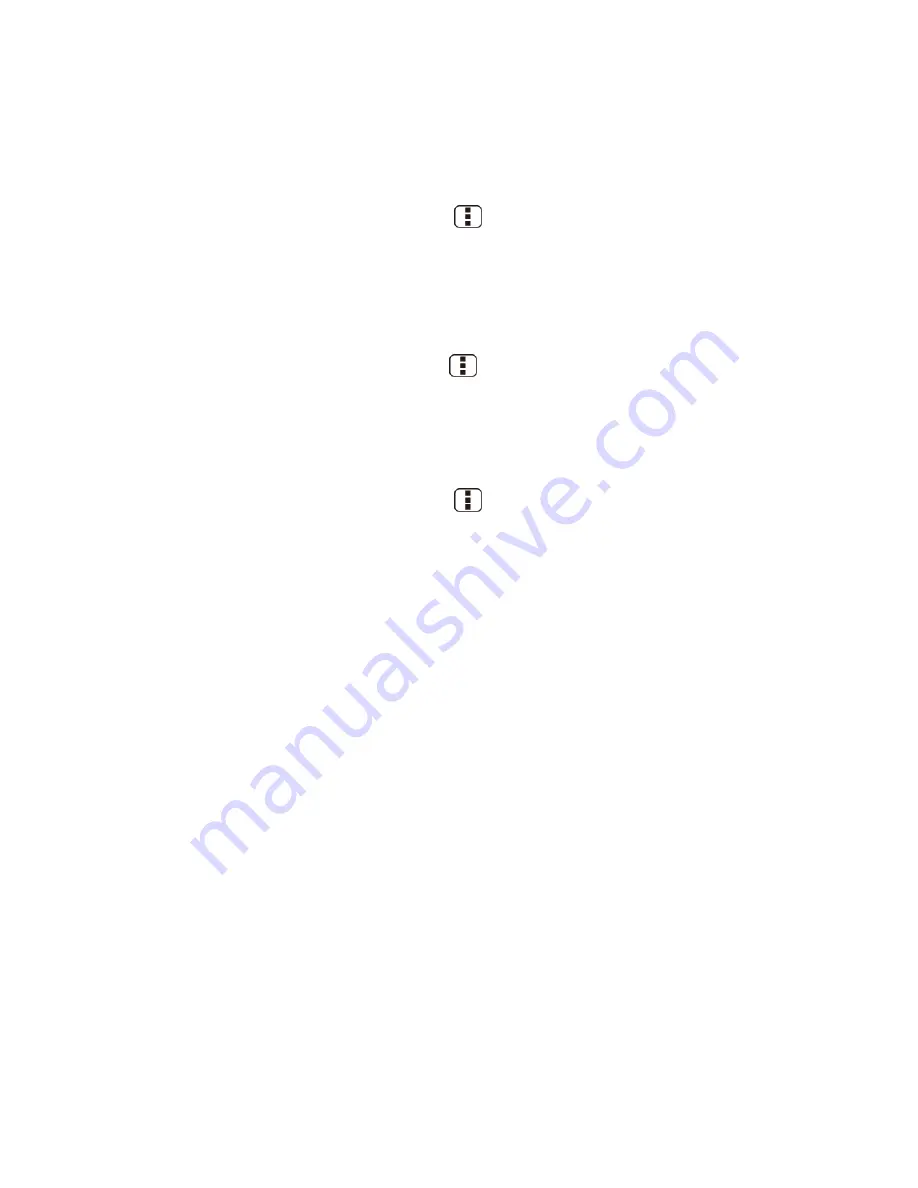
Messaging
93
Displaying a Mobile Indicator
You can choose to show a mobile indicator along with your name to let your friends know the
type of wireless device you are using.
1. On the friends list screen, press
Menu
, and touch
Settings
.
2. Touch your account name and check
Mobile indicator
.
Signing Out
Follow the steps to sign out from the Google Talk.
► On the friends list screen, press
Menu
, and touch
Sign out
to sign out from Google
Talk.
Google Talk Settings
You can manage the Google Talk settings as you like.
1. On the friends list screen, press
Menu
, and touch
Settings
.
2. Touch your account name and touch any of the following to change the settings.
Mobile indicator:
Select to allow your friends to see the type of wireless device you
are using. See
Mobile Indicators
.
Away when screen off:
Select to show your status as away when the screen is
turned off.
Invitation notifications:
Select to show a notification in the status bar when
someone invites you to become a friend.
IM notifications:
Select to show a new instant message icon on the status bar when
a new instant message is received.
Notification ringtone:
Select if you want the device to ring when a new instant
message is received. On the ringtone menu, touch a ringtone to play the tone briefly,
and then touch
OK
to confirm selection. Select
Silent
if you do not want the device
to ring when a new instant message is received.
Vibrate:
Select if you want the device to vibrate when a new instant message is
received.
Video chat notifications:
Select if you want the device open a dialog or only to
show notification when a voice or video chat invitation arrives.
Video chat ringtone:
Select if you want the device to ring when a new video chat
notification arrives. On the ringtone menu, touch a ringtone to play the tone briefly,