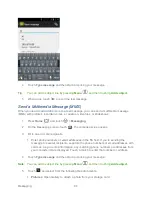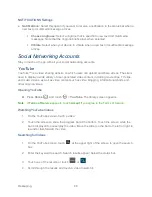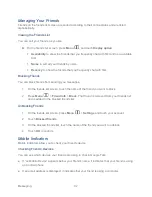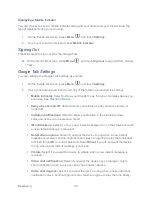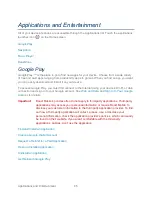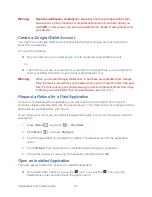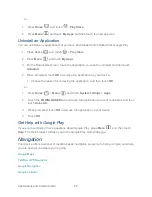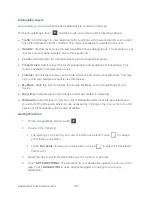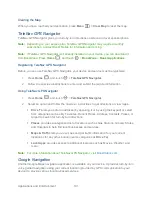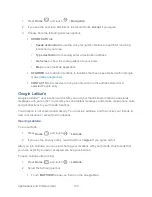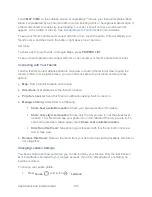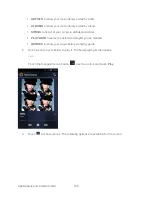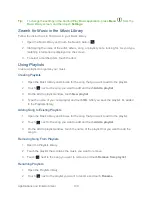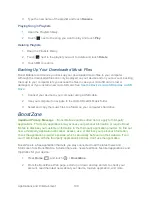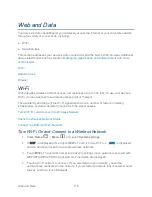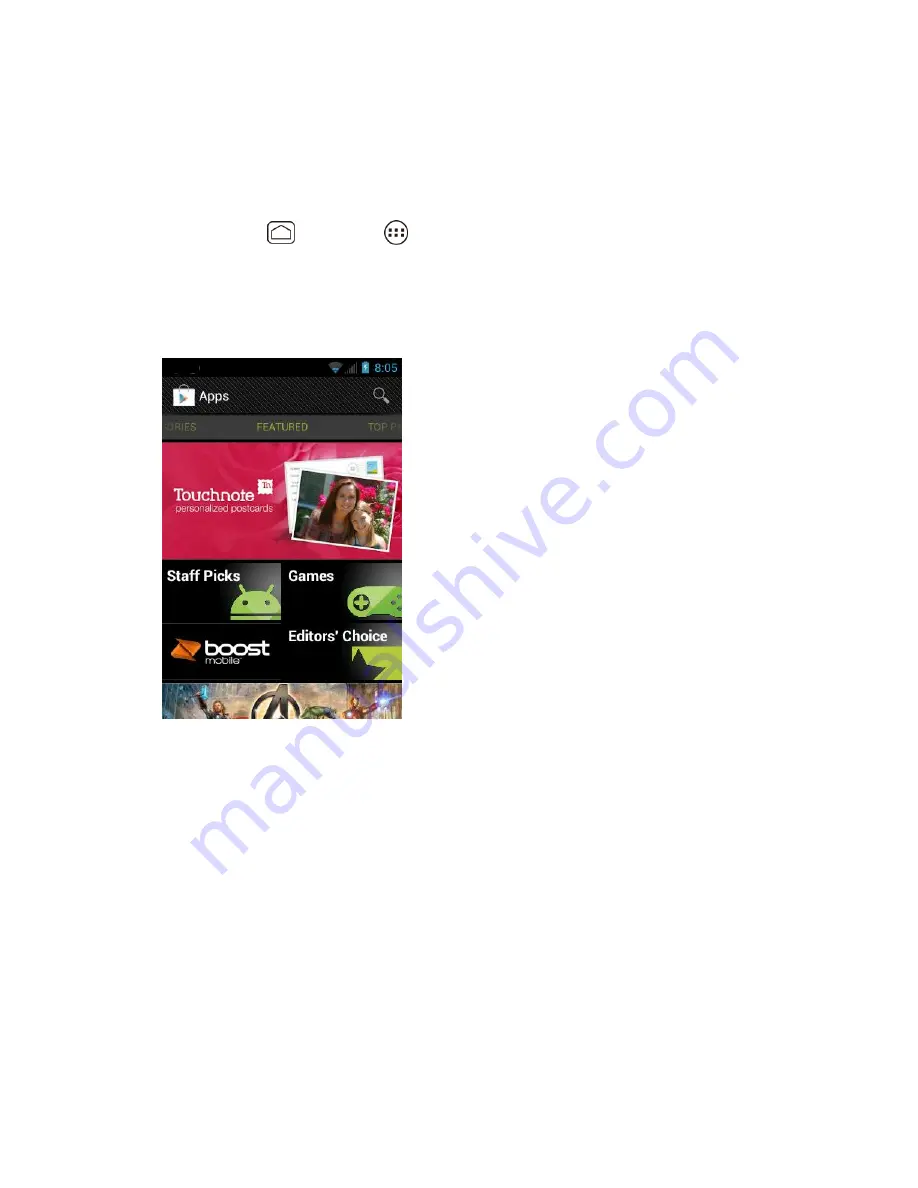
Applications and Entertainment
96
Find and Install an Application
When you install apps from Google Play and use them on your device, they may require access
to your personal information (such as your location, contact data, and more) or access to certain
functions or settings of your device. Download and install only apps that you trust.
1. Press
Home
, and touch
>
Play Store
.
2. When you open Google Play for the first time, the
Terms of Service
window will appear.
Touch
Accept
to continue if you agree to the Terms of Service.
3. Find an application you want and touch it to open its details screen.
Note:
Google Play screen shots and options may vary depending on the version installed on
your device. Your Google Play application will update automatically when available.
4. Touch an app to read a description about the app and user reviews.
5. Touch
Download
(for free applications) or the price icon (for paid applications).
Note:
You need a Google Wallet account to purchase items on Google Play. See
Create a
Google Wallet Account
to set up a Google Wallet account if you do not have one.
6. The subsequent screen notifies you whether the app will require access to your
personal information or access to certain functions or settings of your device. If you
agree to the conditions, touch
Accept & download
(for free applications) or
Accept &
buy
(for paid application) to begin downloading and installing the app.
If you selected a paid application, after touching
Accept & buy
, you‟re redirected to the
Google Wallet
screen to pay for the application before it‟s downloaded to your device.