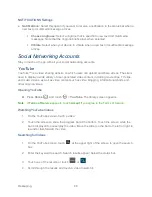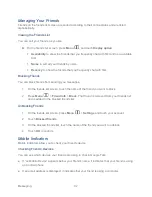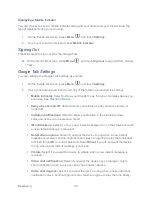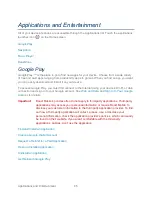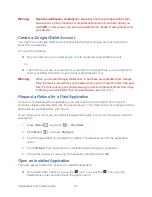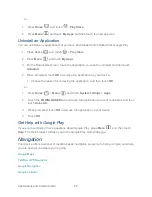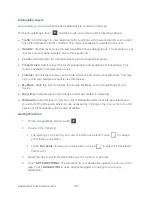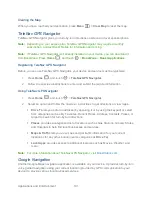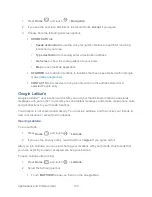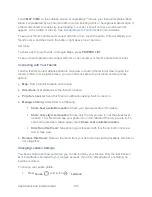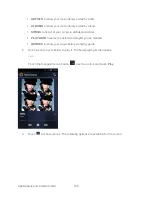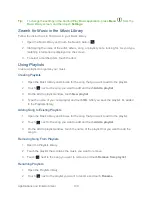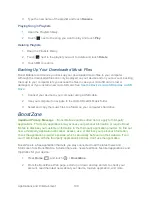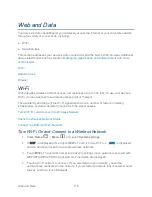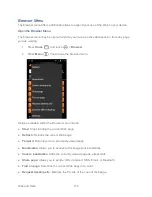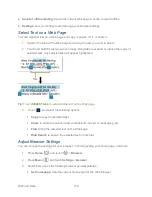Applications and Entertainment
101
Clearing the Map
When you have reached your destination, press
Menu
>
Clear Map
to reset the map.
TeleNav GPS Navigator
TeleNav GPS Navigator gives you turn-by-turn directions onscreen and over speakerphone.
Note:
Depending on your service plan, TeleNav GPS Navigator may require a monthly
subscription. Contact Boost Mobile for information and pricing.
Note:
If Te
leNav GPS Navigator isn‟t already installed on your device, you can download it
from BoostZone: Press
Home
, and touch
>
BoostZone
>
Boost Applications
.
Registering TeleNav GPS Navigator
Before you can use TeleNav GPS Navigator, your device and service must be registered.
1. Press
Home
, and touch
>
TeleNav GPS Navigator
.
2. Follow the onscreen instructions to enter and submit the required information.
Using TeleNav GPS Navigator
1. Press
Home
, and touch
>
TeleNav GPS Navigator
.
2. Select an option and follow the onscreen instructions to get directions or view maps.
Drive
To
lets you enter an address (by speaking it or by using the keypad) or select
from categories such as My Favorites, Recent Places, Address, Contacts, Places, or
Airport to search for turn-by-turn directions.
Places
provides a categorized list of locations such as Gas Stations, Grocery Stores,
and Hospitals to help find local businesses and services.
Maps & Traffic
lets you view maps and get traffic information for your current
location or for any other location (same categories as
Drive To
).
Local Apps
provides access to additional features such as Movies, Weather, and
more.
Note:
For more information about TeleNav GPS Navigator, visit
Boostmobile.com
.
Google Navigation
Another Google Maps navigation application is available on your device. It provides turn-by-turn
voice guided navigation using your current location (provided by GPS communication to your
device) to provide various location-based services.