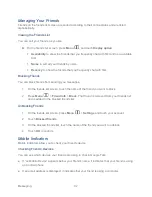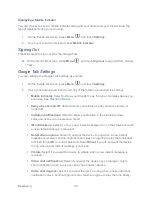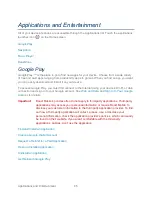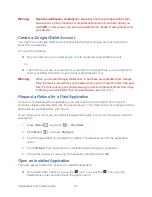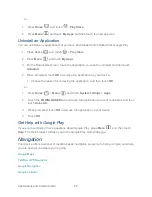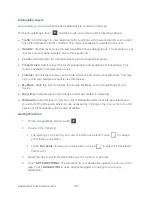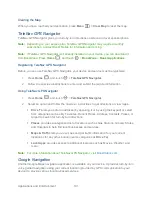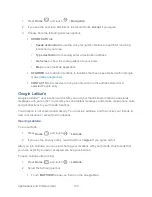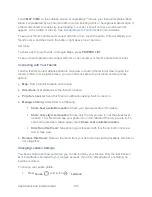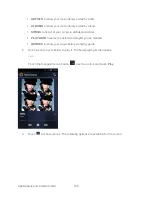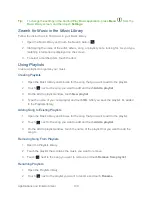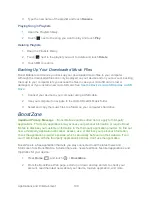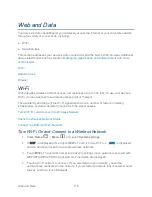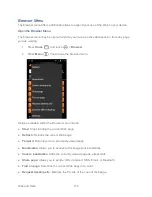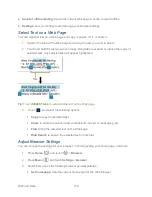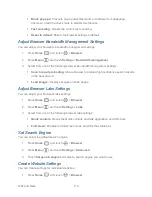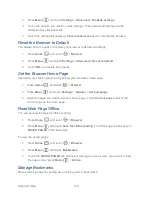Applications and Entertainment
105
2. Touch your own name, and then touch
Location settings
.
3. Set the following options to your preferences.
Location reporting
: Let Latitude detect and update your location as you move. The
update frequency is determined by several factors, such as how recently your
location has changed.
Enable location history:
Store your past location and visualize them on the Latitude
website.
Manage your friends:
Add or remove friends who can see your location.
Sign out of Latitude
: Disable Latitude and stop sharing your location or status. You
can always join Latitude again.
Automatic check-ins:
Check you into places you have designated.
Check-in notifications:
Enable notifications that suggest places to check in.
Manage your places:
View and modify your automatic check-ins and muted places.
Music Player
Play Music
plays digital audio files saved on the storage card. You need to copy music files to
your storage card first to use the Music application. See
Use the Device‟s microSD Card as a
USB Drive
for more details on copying files.
Note:
If you have signed up for Google Music™, the first time you open the Music application
you will be prompted to select the account whose online music library you want to
access from the Android Music application. Follow the onscreen instructions to continue.
Opening the Music Library
Playing Music
Search for Music in the Music Library
Backing Up Your Downloaded Music Files
Opening the Music Library
► Press
Home
, and touch
>
Play
Music
. The Music library screen appears.
Playing Music
1. On the Music library screen, touch a category name to view its contents. Available
categories are:
RECENT
to show the albums you have listened to recently.