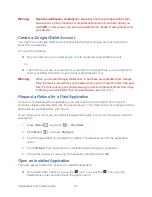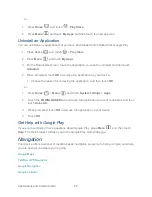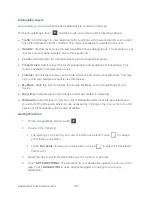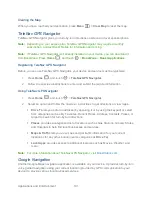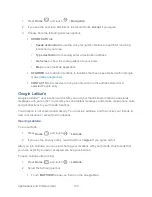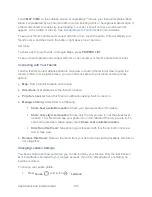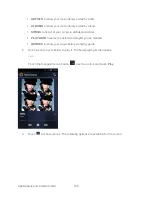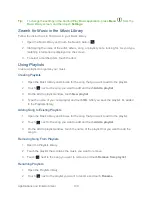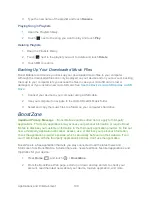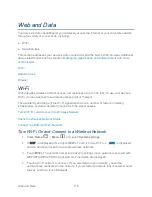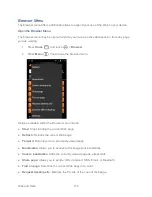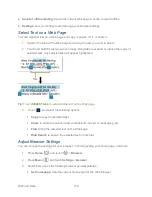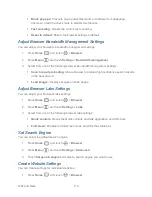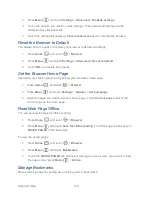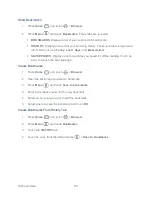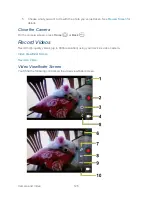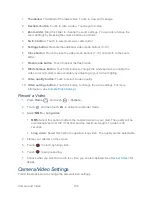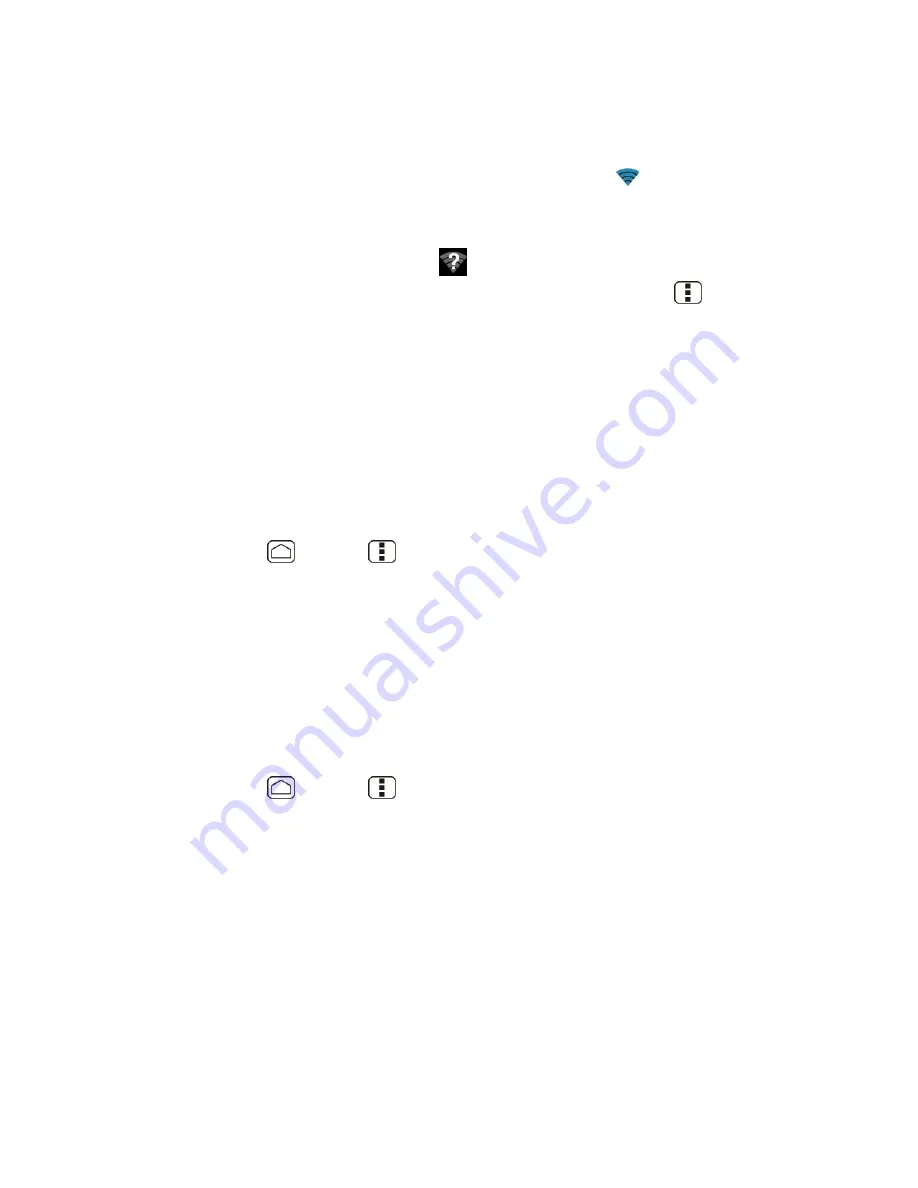
Web and Data
111
Depending on the network type and its security settings, you may also need to enter more
information or choose a security certificate.
When your device is connected to a wireless network, the Wi-Fi icon (
) appears in the status
bar and tells you the approximate signal strength. (The above icon indicates maximum signal
strength.)
If
Network notification
is enabled, this icon (
) appears in the status bar whenever the
device detects an available open wireless network within range. Press
Menu
>
Advanced
,
and check
Network notification
.
Note:
The next time your device connects to a previously accessed secured wireless network,
you will not be prompted to enter the security key again, unless you reset your device to
its factory default settings.
Note:
Wi-Fi networks are self-discoverable, which means no additional steps are required for
your device to connect to a Wi-Fi network. It may be necessary to provide a user name
and password for certain closed wireless networks.
Check the Wireless Network Status
1. Press
Home
>
Menu
, and touch
System settings
>
Wi-Fi
.
2. Touch the wireless network that the device is currently connected to. You will see a
message box showing the Wi-Fi network name, status, speed, signal strength, and
other details.
Note:
If you want to remove the device‟s wireless network settings, touch
Forget
on this
window. You need to enter the settings again if you want to connect to this wireless
network.
Connect to a Different Wi-Fi Network
1. Press
Home
>
Menu
, and touch
System settings
>
Wi-Fi
. Detected Wi-Fi
networks are displayed in the Wi-Fi networks section. To manually scan for available
Wi-Fi networks touch
SCAN
.
2. Touch another Wi-Fi network to connect to it.
Note:
If the wireless network you want to connect to is not in the list of detected networks,
scroll down the screen, and touch
ADD NETWORK
. Enter the wireless network settings
and touch
Save
.