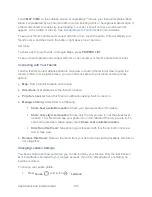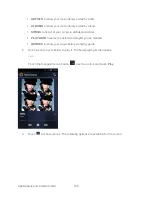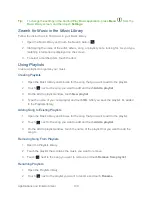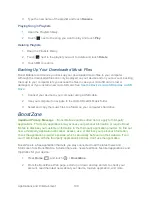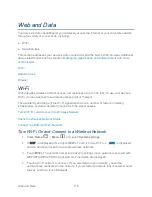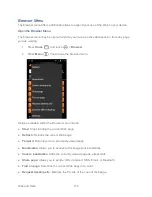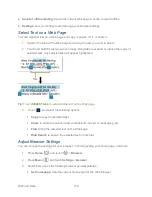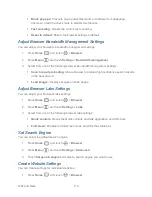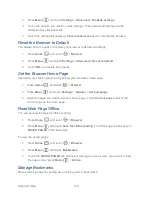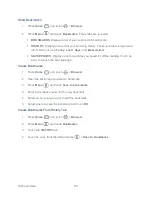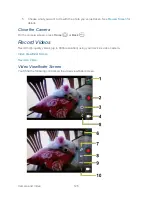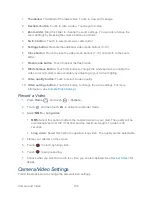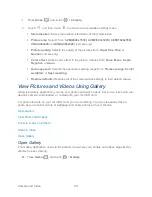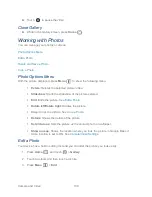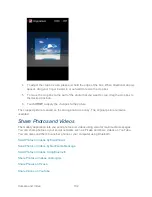Web and Data
117
Form auto-fill:
Fills out web forms with a single touch.
Auto-fill text:
Sets up text to auto-fill in web forms.
Adjust Browser Privacy and Security Settings
You can adjust your browser‟s privacy and security settings such as whether or not to save
passwords, history, or cache.
1. Press
Home
, and touch
>
Browser
.
2. Press
Menu
and touch
Settings
>
Privacy & security
.
3. Select from one of the following browser privacy and security settings.
Clear cache
: Deletes all currently cached data. Touch
OK
to complete the process.
Clear history
: Clears the browser navigation history. Touch
OK
to complete the
process.
Show security warnings
: Notifies you if there is a security issue with the current
website. Clear the check mark to disable this function.
Accept cookies
: Allows sites that require cookies to save and read cookies from
your device.
Clear all cookie data
: Clears all current browser cookie files. Touch
OK
to complete
the process.
Remember form data
: Allows the device to store data from any previously filled-out
forms. Clear the check mark to disable this function.
Clear form data
: Deletes any stored data from previously filled out forms. Touch
OK
to complete the process.
Enable location
: Allows sites to request access to your current location (using the
built-in GPS function).
Clear location access
: Clears location access for all websites. Touch
OK
to
complete the process.
Remember passwords
: Stores user names and passwords for visited sites. Clear
the check mark to disable this function.
Clear passwords
: Deletes any previously stored user names or passwords. Touch
OK
to complete the process.
Adjust Browser Accessibility Settings
You can adjust your browser‟s accessibility settings such as font size or screen inversion.