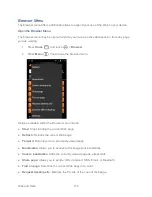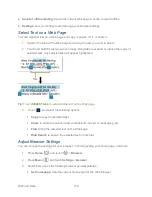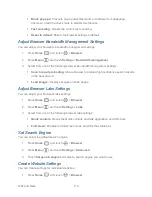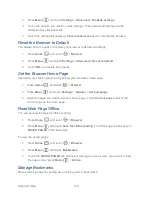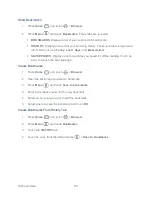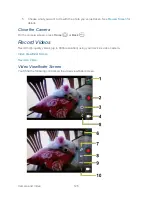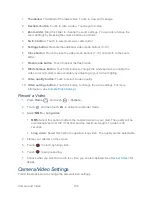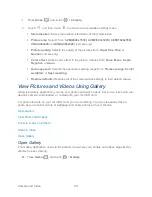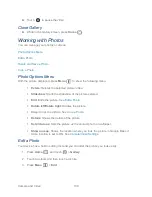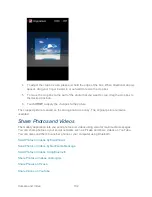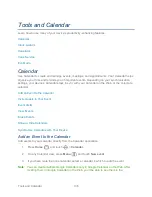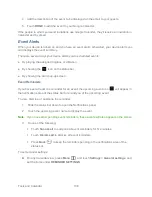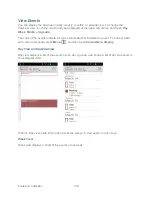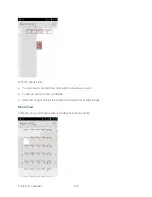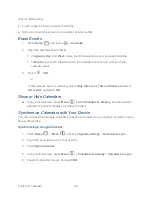Camera and Video
126
1.
Thumbnail
: Thumbnail of the latest video. Touch to view and manage.
2.
Recorder button
: Touch to take a video. Touch again to stop.
3.
Zoom slider
: Drag this slider to change the zoom settings. You can also change the
zoom settings by pressing the volume button up or down.
4.
Switch button
: Touch to select camera or camcorder.
5.
Settings button
: Reveals the additional video mode buttons (6-10).
6.
Close button
: Touch to close the video mode buttons (7-10) and return to the zoom
slider.
7.
Flash mode button
: Touch to select the flash mode.
8.
White balance button
: Touch this button to change the white balance to enable the
video to record colors more accurately by adjusting to your current lighting.
9.
Video quality button
: Touch to select a video quality.
10.
Video settings button
: Touch this button to change the video settings. For more
information, see
Camera/Video Settings
.
Record a Video
1. Press
Home
, and touch
>
Camera
.
2. Touch
and then touch
to activate camcorder mode.
3. Select
MMS
or
Long video
.
MMS:
Select this option to attach the captured video to your mail. The quality will be
automatically set to QCIF (176x144) and the maximum length of a video is 30
seconds.
Long video:
Select this option to capture a long video. The quality can be selectable.
4. Frame your subject on the screen.
5. Touch
to start capturing video.
6. Touch
to stop capturing.
7.
Choose what you want to do with the video you‟ve just captured. See
Review Screen
for
details.
Camera/Video Settings
Follow the steps below to change the camera/video settings.