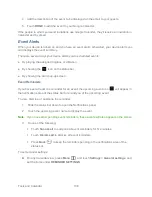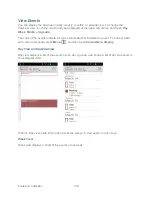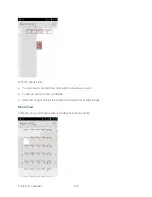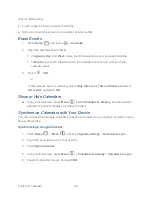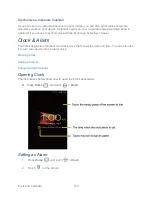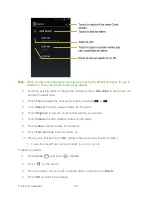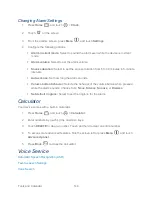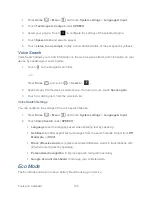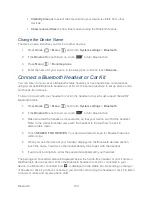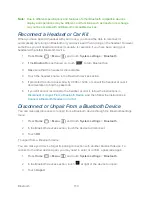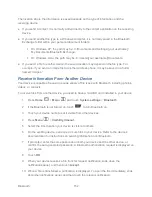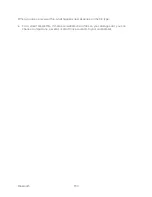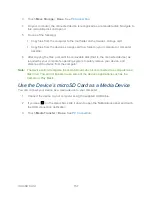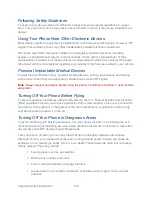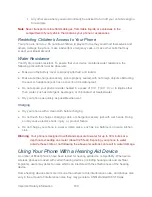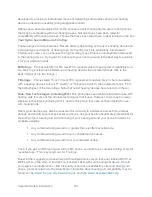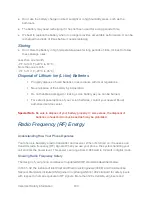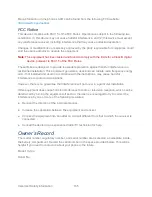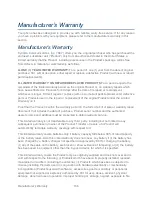Bluetooth
152
The location where the information is saved depends on the type of information and the
receiving device:
● If you send a contact, it is normally added directly to the contact application on the receiving
device.
● If you send another file type to a Windows computer, it is normally saved in the Bluetooth
Exchange folder within your personal document folders.
On Windows XP, the path may be: C:\Documents and Settings\[your username]\
My Documents\Bluetooth Exchange.
On Windows Vista, the path may be: C:\Users\[your username]\Documents.
● If you send a file to another device, the saved location may depend on the file type. For
example, if you send an image file to another wireless phone, it may be saved in a folder
named “Images.”
Receive Information From Another Device
Your device is capable of receiving a wide variety of file types with Bluetooth, including photos,
videos, or contacts.
To receive files from another device, you need to have a microSD card installed in your device.
1. Press
Home
>
Menu
, and touch
System settings
>
Bluetooth
.
2. If the Bluetooth is not turned on, touch
to turn Bluetooth on.
3. Touch your device name to set it visible from other devices.
4. Press
Menu
>
Visibility
timeout
.
5. Select the time duration your device is visible to others.
6. On the sending device, send one or more files to your device. Refer to th
e device‟s
documentation for instructions on sending information over Bluetooth.
7. If prompted, enter the same passcode on both your device and the other device, or
confirm the auto-generated passcode. A Bluetooth authorization request is displayed on
your device.
8. Touch
OK
.
9. When your device receives a file transfer request notification, slide down the
notifications panel, and then touch
Accept
.
10. When a file is transferred, a notification is displayed. To open the file immediately, slide
down the notifications panel, and then touch the relevant notification.