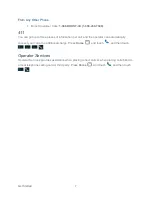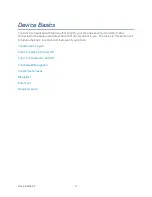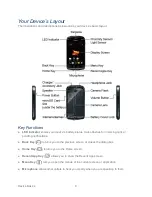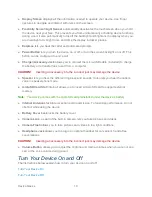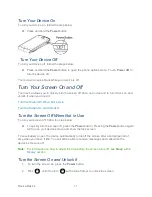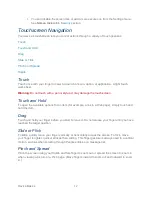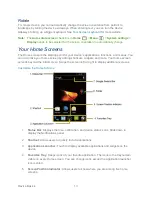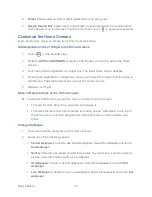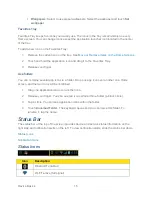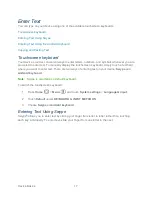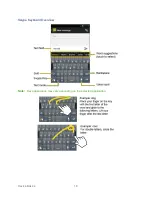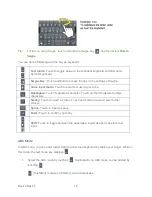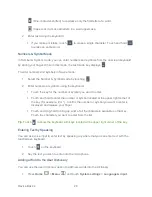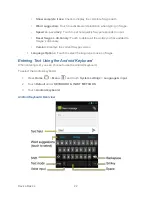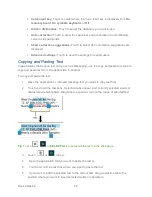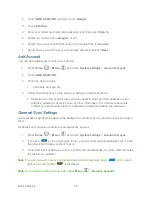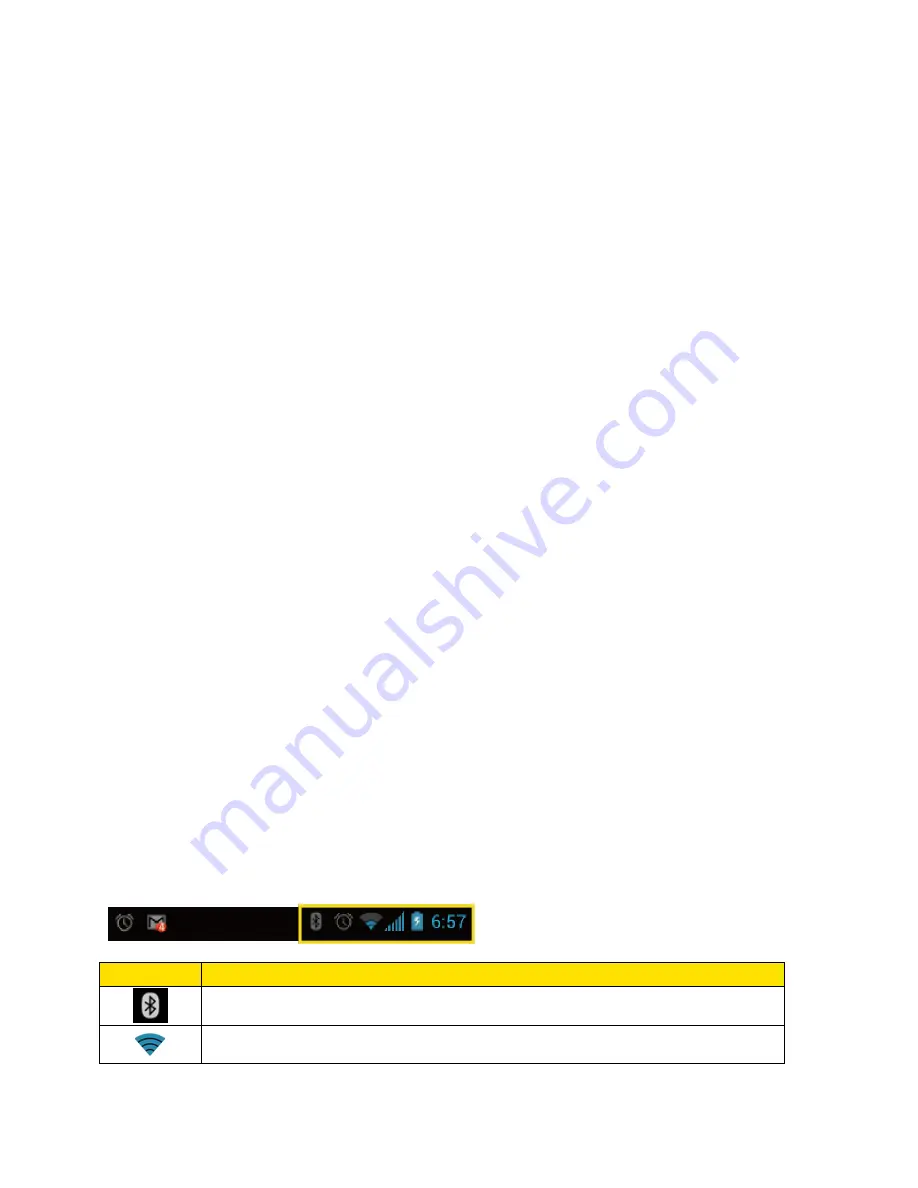
Device Basics
15
Wallpapers
: Select to use preset wallpapers. Select the wallpaper and touch
Set
wallpaper
.
Favorites Tray
Favorites Tray keeps five icons you usually use. The icons in the tray remain visible on every
Home screen. You can change icons except the Application launcher icon located in the center
of the tray.
To add a new icon on the Favorites Tray:
1.
Remove the current icon on the tray. See
Move or Remove Items on the Home Screens
.
2. Touch and hold the application icon and drag it to the Favorites Tray.
3. Release your finger.
Use folders
You can combine several app icons in a folder. Drop one app icon over another on a Home
screen, and the two icons will be combined.
1. Drag one application icon over another icon.
2. Release your finger. You can see two icons piled within a folder (a black circle).
3. Tap a circle. You can see application icons within the folder.
4. Touch
Unnamed Folder
. The keyboard opens and you can name this folder. To
rename it, tap the name.
Status Bar
The status bar at the top of the screen provides device and service status information on the
right side and notification alerts on the left. To view notification alerts, slide the status bar down.
Status Icons
Notification Icons
Status Icons
Icon
Description
Bluetooth
®
enabled
Wi-Fi
®
active (full signal)