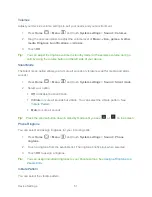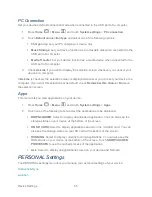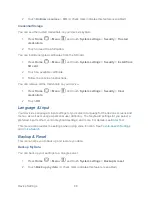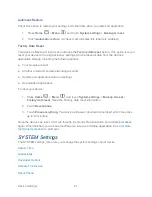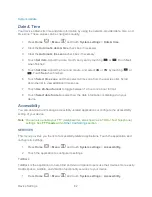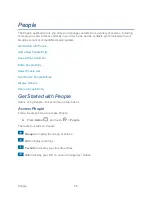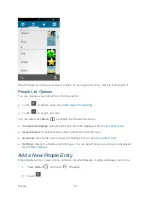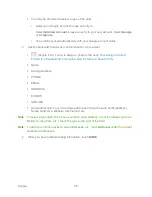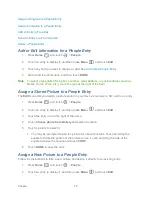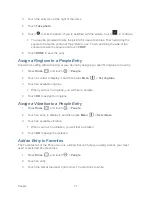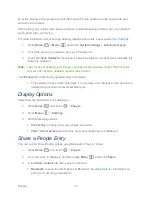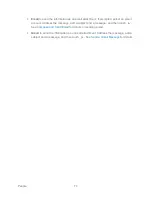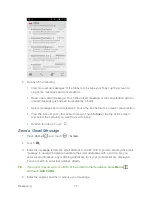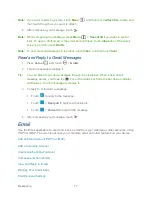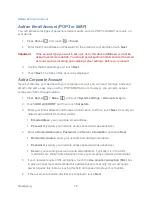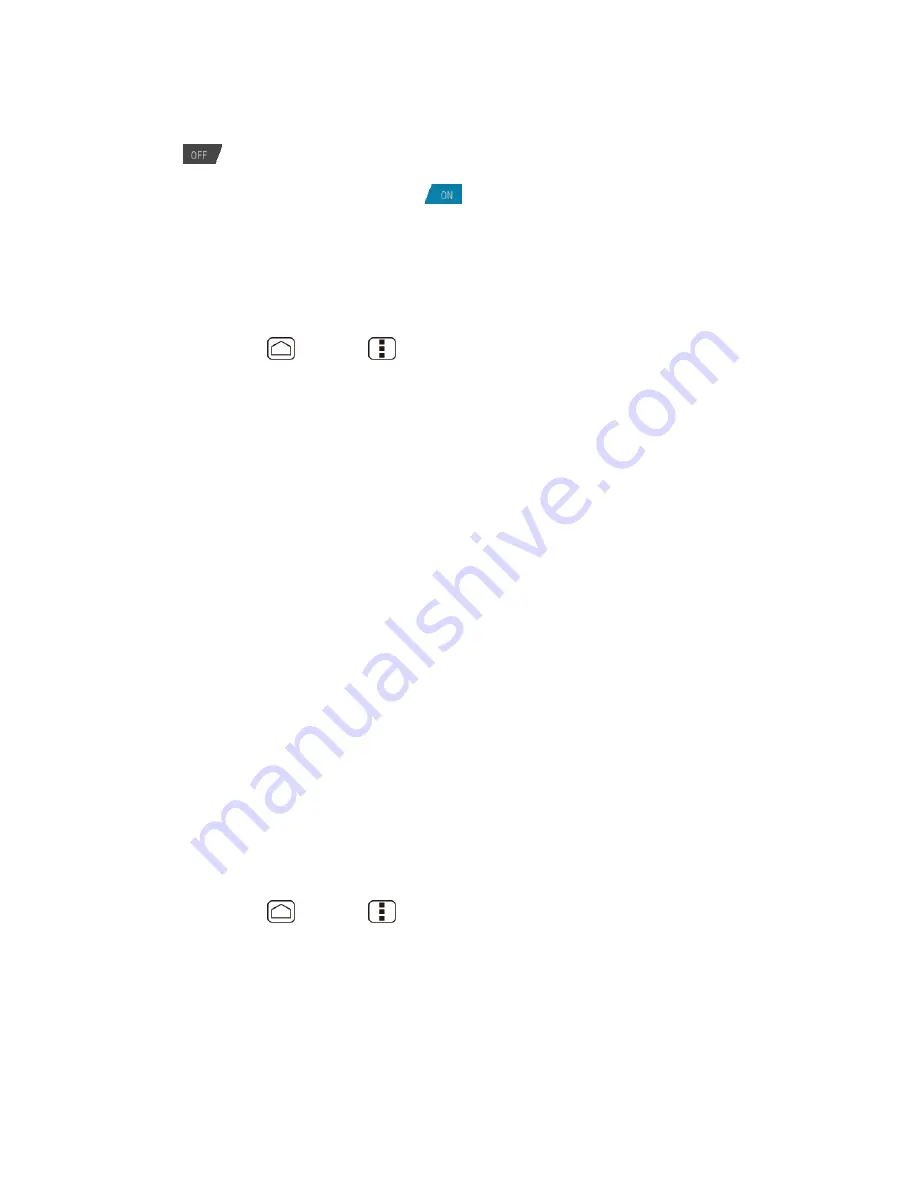
Device Settings
63
2. Touch
TalkBack
.
3. If
is displayed at the right of
TalkBack
, touch it to turn
TalkBack
on.
4. Read the message and touch
OK
.
is displayed.
5. Touch
SETTINGS
and configure TalkBack settings
.
SYSTEM
This menu configures the accessibility settings of the system in your device.
1. Press
Home
>
Menu
, and touch
System settings
>
Accessibility
.
2. Configure the following system accessibility settings.
Large text
to use large fonts on the screen.
Power button ends call
to use the
Power
button to end a call.
Auto-rotate screen
to automatically change the orientation of some onscreen
content when the device is rotated.
Speak passwords
to let your device speak the password you enter.
Explore by touch
to let your device speak or write the descriptions of what
‟s under
your finger (when TalkBack is turned on).
Touch & hold delay
to set the delay time when the screen recognizes the touch and
hold operation.
Install web scripts
to install web scripts that make the web content more accessible.
Developer Options
These menus are specific for application development. Unless you have a specific reason for
changing these settings, you should leave them at the default settings.
Activate This Device
You may need to activate your device.
1. Press
Home
>
Menu
, and touch
System settings
>
Activate this device
.
2. Follow the onscreen instructions.
About Phone
The About phone menu lets you access important phone information including your phone
number, and view legal information.