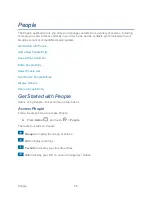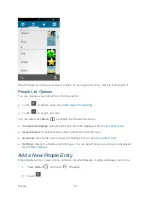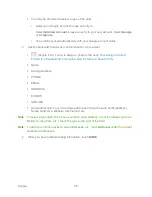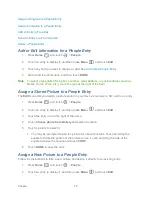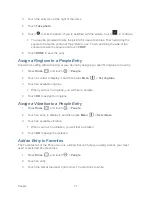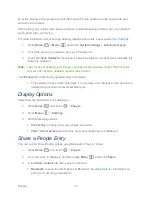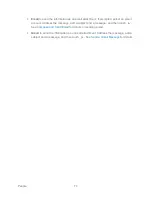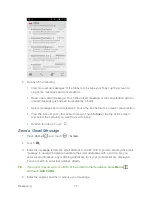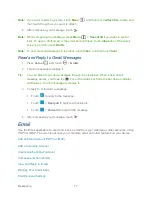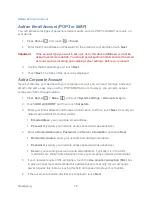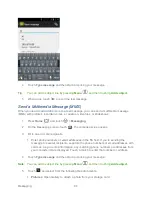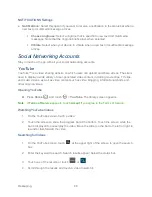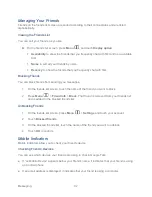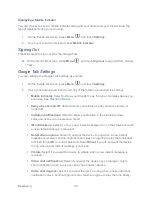Messaging
79
7. Configure your Inbox checking frequency, Days to sync (days to synchronize between
your device and server), and activate any other email settings, then touch
Next
.
Note
: Signal interruptions or incorrect user name or password information can cause
completion issues.
8. Identify your new account with a unique name and provide the outgoing name, then
touch
Done
.
Note:
You can have multiple corporate email accounts active on your device.
Note:
Your corporate Exchange Server must support auto-detect for the device to
automatically set up the Exchange ActiveSync account. If your corporate Exchange
Server does not support auto-detect, you will need to enter your Exchange Server
settings after you touch
Next
. Ask your Exchange Server administrator for details.
Create Another Email Account
While you are viewing one email account, you can access the tool to create another email
account.
1. Press
Home
, and touch
>
.
2. Press
Menu
, and touch
Settings
.
3. Touch
ADD ACCOUNT
.
4. Enter the Email address and Password for the email account and then touch
Next
.
5. Confirm the Email settings and touch
Next
.
6. Touch
Next
. The inbox of the account is displayed.
Compose and Send Email
Compose and send email using any account you have set up on your device. Increase your
productivity by attaching files such as pictures or videos to your email messages.
1. Press
Home
, and touch
>
.
2. On the email account Inbox, touch
.
Tip
:
Touch displayed email address to select a different email account.
3. Enter email addresses directly in the
To
field. If you‟re sending the email to several
recipients, separate the email addresses with a comma. As you enter email addresses,
any matching addresses from your contacts list are displayed. Touch a match to enter
the address directly.