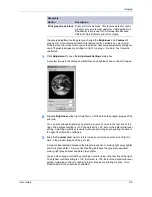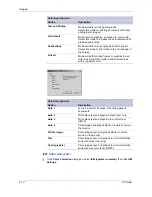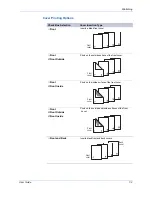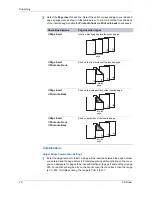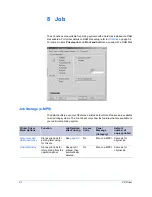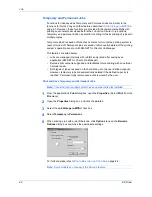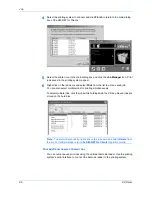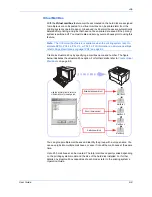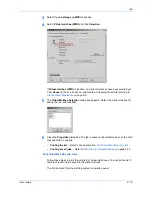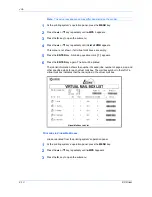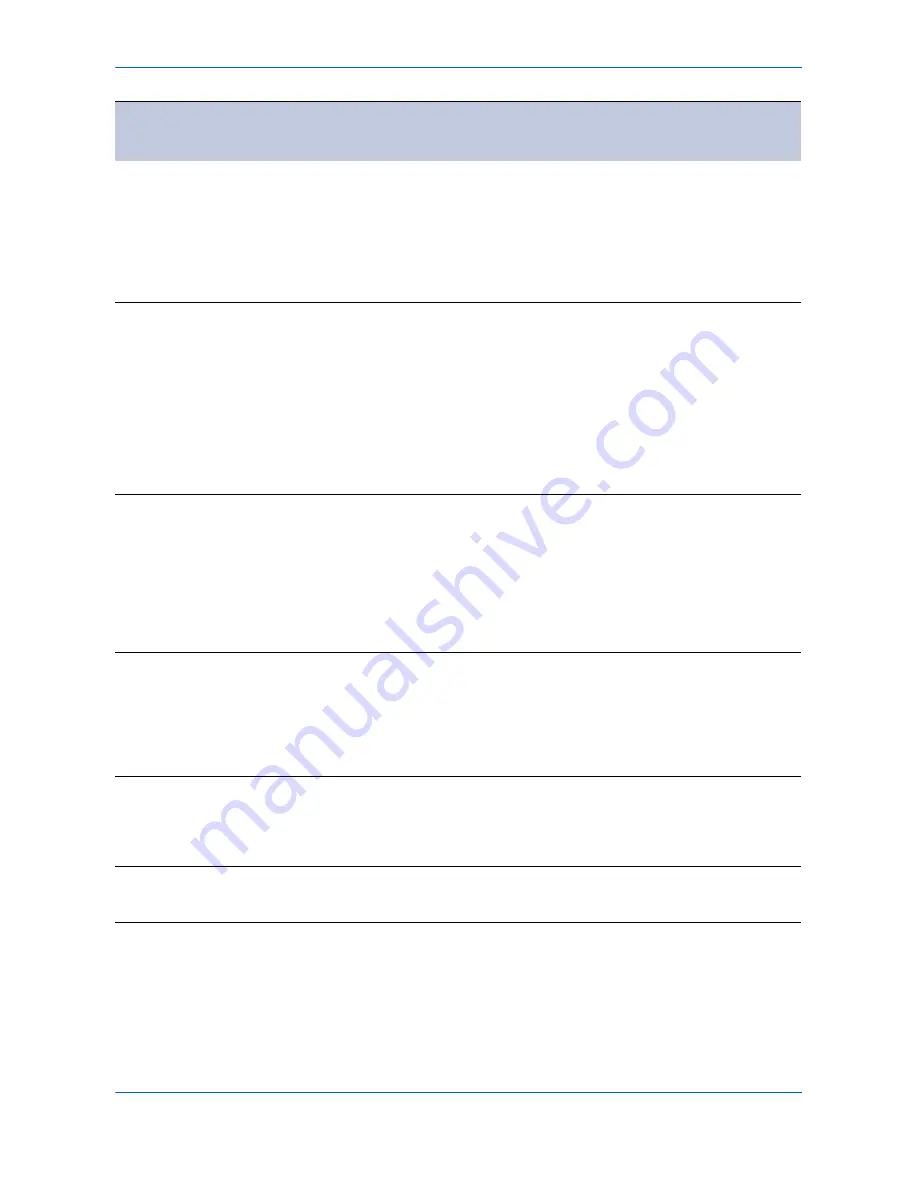
Job
User Guide
8-2
Sometimes the application settings are given priority over the printer driver settings,
causing a change in the output method.
If you select one of the Job options, the hard disk icon appears in the lower corner of
the 3-D image.
Quick Copy
Prints all copies of a
job and then saves it
on the printing
system’s hard disk
so it can be reprinted
from the printing
system’s operation
panel.
Saved until
printing system
power is
turned off
No
Menu> e-MPS>
Quick Copy
Same as for
original job
(adjustable)
Proof and Hold
When you print
multiple copies, the
printing system
produces one copy
for proofing and
pauses. You can
resume printing the
remaining copies
from the printing
system’s operation
panel.
Saved until
printing system
power is
turned off
No
Menu> e-MPS
>Quick Copy
One fewer than
original job
(adjustable)
Private Print
Saves print jobs
(without printing
them) for printing
later using the
printing system’s
operation panel.
Printing with this
function requires an
access code.
Deleted after
printing
Yes
Menu> e-MPS
> Private/
Stored
Same as for
original job
(adjustable)
Job Storage
Saves print jobs to
print later as needed.
You can print the
required number of
copies later from the
printing system’s
operation panel.
Saved until
manually
deleted
Optional
Menu> e-MPS
> Private/
Stored
1
Synergy Print Box
SPB stores and then
joins multiple
documents into one
print job. Can include
scanned documents.
Saved until
manually
deleted
No
Document
Management >
Synergy print
box
Same as for
original job
Form Gallery
Overlay a saved
document on to
another document
Saved until
manually
deleted
No
Document
Management>
Forms Box
Same as for
original job
Printer Driver
Menu Options
Function
Job Deletion
after Printing
Access
Code
Panel
Message
(Category)
Default
number of
copies printed