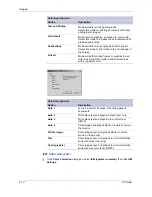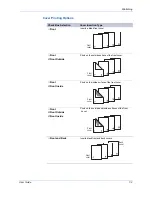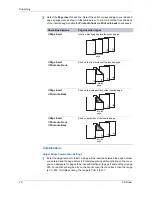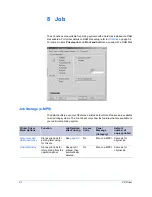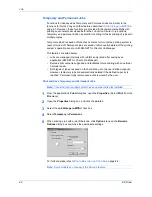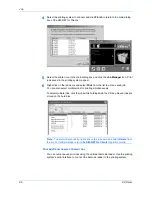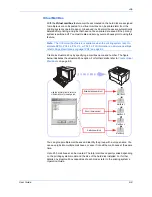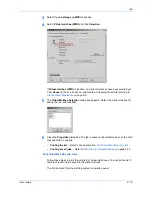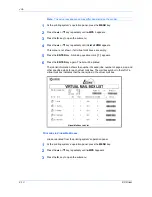Job
User Guide
8-4
6
Click
OK
on
Barcode Options
and then in the
Job
tab to return to the
dialog
box. While printing, the job will be simultaneously saved on the hard disk as either a
temporary or permanent job.
6
Note:
To reprint temporary or permanent jobs, the dedicated KM-NET for Clients
Job Manager utility is required.
Use KM-NET for Clients to Print Saved Jobs Again
To print saved temporary or permanent jobs, the KM-NET for Clients utility must first
be installed on your computer. The utility is located on the supplied CD-ROM.
Note:
The KM-NET for Clients communicates with the printing system using TCP/
IP protocol. To make a local connection with your computer, the KX printer driver
must be installed on it.
During the installation process, you must select KM-NET
for Clients
from the list of
available Software Packages to install this feature. You can re-install if you want to
add this feature. See
Chapter 1
for instructions.
After installation, follow these steps to launch the KM-NET for Clients Job Manager
utility:
1
Click
Start
in the Windows
taskbar
and
All Programs > Kyocera > KM-NET for
Clients
.
Windows 98/Me: Click
Programs
, find your printer model, and then
KM-Net for
Clients
.
1
2
Click
Add Printing System
. Depending on your printing system connections, select
either the
Local printer
(for Parallel Connection) or
Network printer
.
2
3
Follow the wizard through the
Starting Add Printing System Wizard
dialog box.
Available printing systems are shown.
3