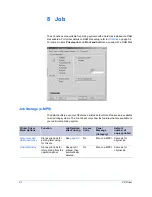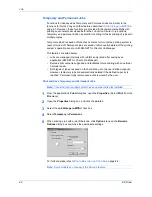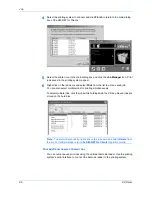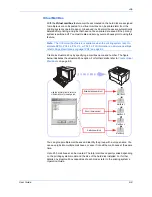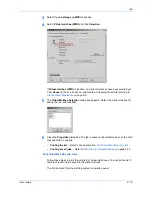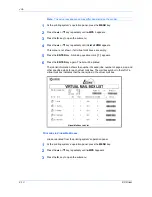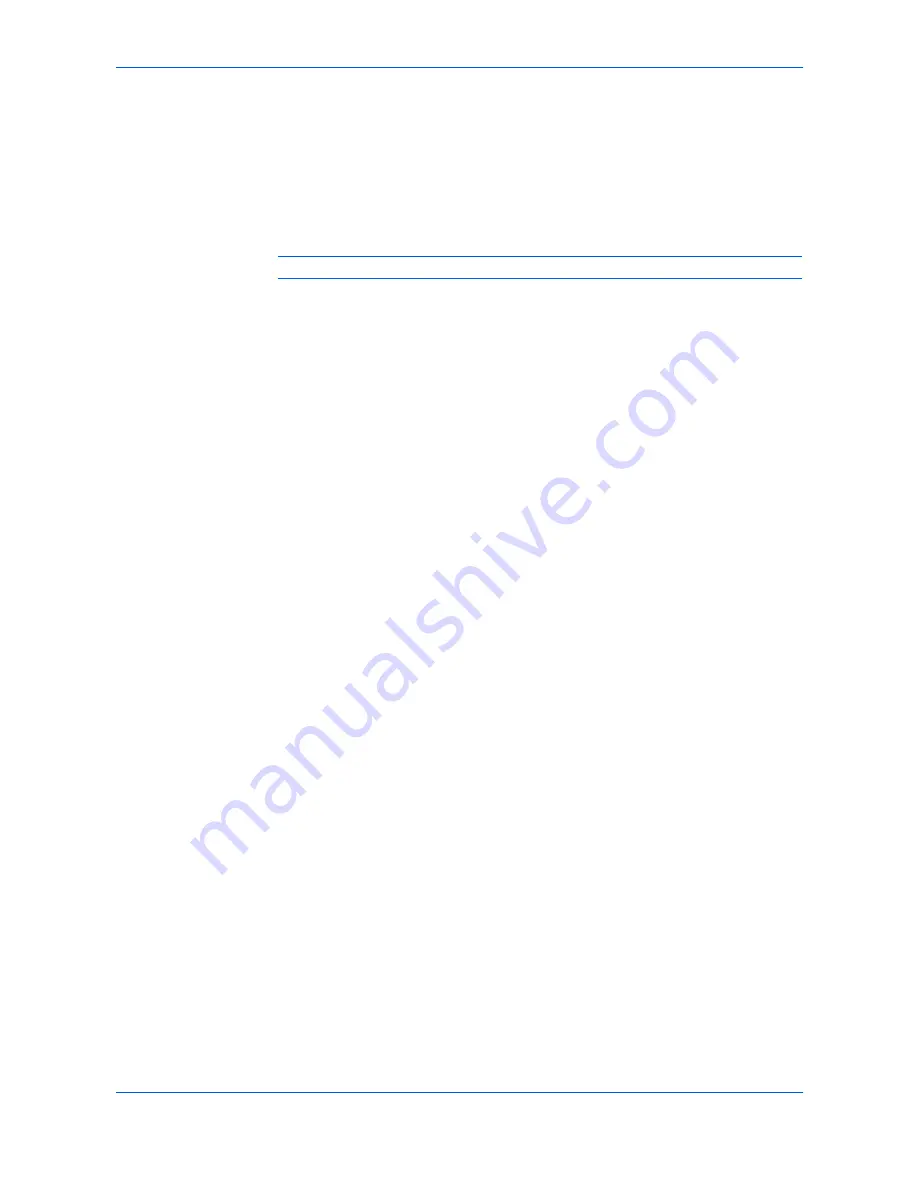
Job
8-15
KX Driver
name is the same as the document name. To remove the application name, select
Don’t use application name
.
4
Click
OK
.
4
5
When you
from the application, the job will be saved to the hard disk while the
specified number of copies prints.
5
Print Additional Copies of Quick Copy Jobs
Note:
The actual key sequence may differ depending on the model.
1
Press the
MENU
key at the printing system’s operation panel.
1
2
Press the
S
or
T
key repeatedly until
e-MPS >
appears.
2
3
Press the
X
key to open the submenu.
3
4
Press the
S
or
T
key repeatedly until
>Quick Copy
appears.
4
5
Press the
ENTER
key. A blinking question mark
[ ? ]
appears by the user name. To
set a user name, follow the instructions in
Identification
on page 2-4.
5
6
If the user name is correct, press the
ENTER
key. Otherwise, press the
S
or
T
key
until the correct name appears.
6
7
Press the
ENTER
key.
7
8
The job name appears with a blinking question mark
[ ? ].
If this is the correct job for printing, press the
ENTER
key.
8
9
Otherwise, press the
T
or
S
key until the correct name appears. Then, press the
ENTER
key.
9
10
Press the
T
or
S
key to specify the number of copies.
10
11
Press the
ENTER
key. The Quick Copy job is reprinted in the specified number of
copies.
11
Delete Quick Copy Jobs
1
Refer to steps 1 through 8 in
Print Additional Copies of Quick Copy Jobs
on
page 8-15.
1
2
If this is the correct job for deletion, press the
ENTER
key.
2
3
Otherwise, press the
T
or
S
key until the correct name appears.
3
4
After the menu for specifying the number of print copies appears, press the
T
key
once.
Delete
appears.
4
5
Press
ENTER
to delete the job.
5