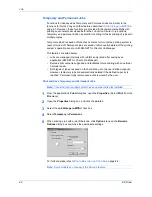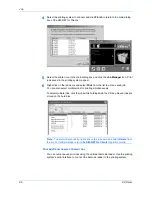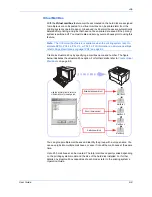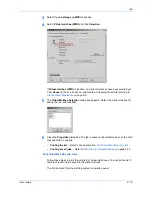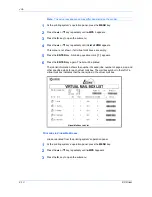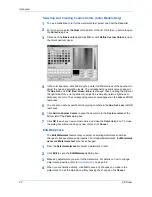Job
8-17
KX Driver
2
Press the
S
or
T
key repeatedly until
e-MPS >
appears.
2
3
Press the
X
key to open the submenu.
3
4
Press the
S
or
T
key repeatedly until
>Private/Stored
appears.
4
5
Press the
ENTER
key, the user name appears with a blinking question mark
[ ? ]
.
5
6
If the user name is correct, press the
ENTER
key. Otherwise, press the
S
or
T
key
until the correct name appears.
6
7
The job name appears with a blinking question mark
[ ? ]
. Press the
ENTER
key.
7
8
The user name shown is specified following the instructions in
Identification
on
page 2-4. If this is the correct job for printing, press the
ENTER
key.
8
9
Otherwise, press the
S
or
T
key until the correct job name appears, then press the
ENTER
key.
9
10
Enter the four-digit access code created in
Private Print
on page 8-16.
10
11
Press the
S
or
T
key to increase or decrease the number.
11
12
Press the
W
or
X
key to move the cursor right and left.
12
13
Press the ENTER key. Use the
S
or
T
key to specify the number of copies for
printing.
13
14
Press the
ENTER
key to start printing.
14
15
After printing, the job will be automatically deleted from the hard disk. To delete the
job without printing it, follow the same procedure as in
Delete Quick Copy Jobs
on
page 8-15.
15
Job Storage
The Job storage feature saves jobs on the hard disk for future printing, even if the
printing system is switched off. You can also use access codes to restrict the printing
of forms.