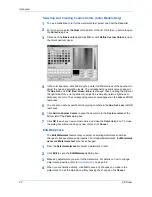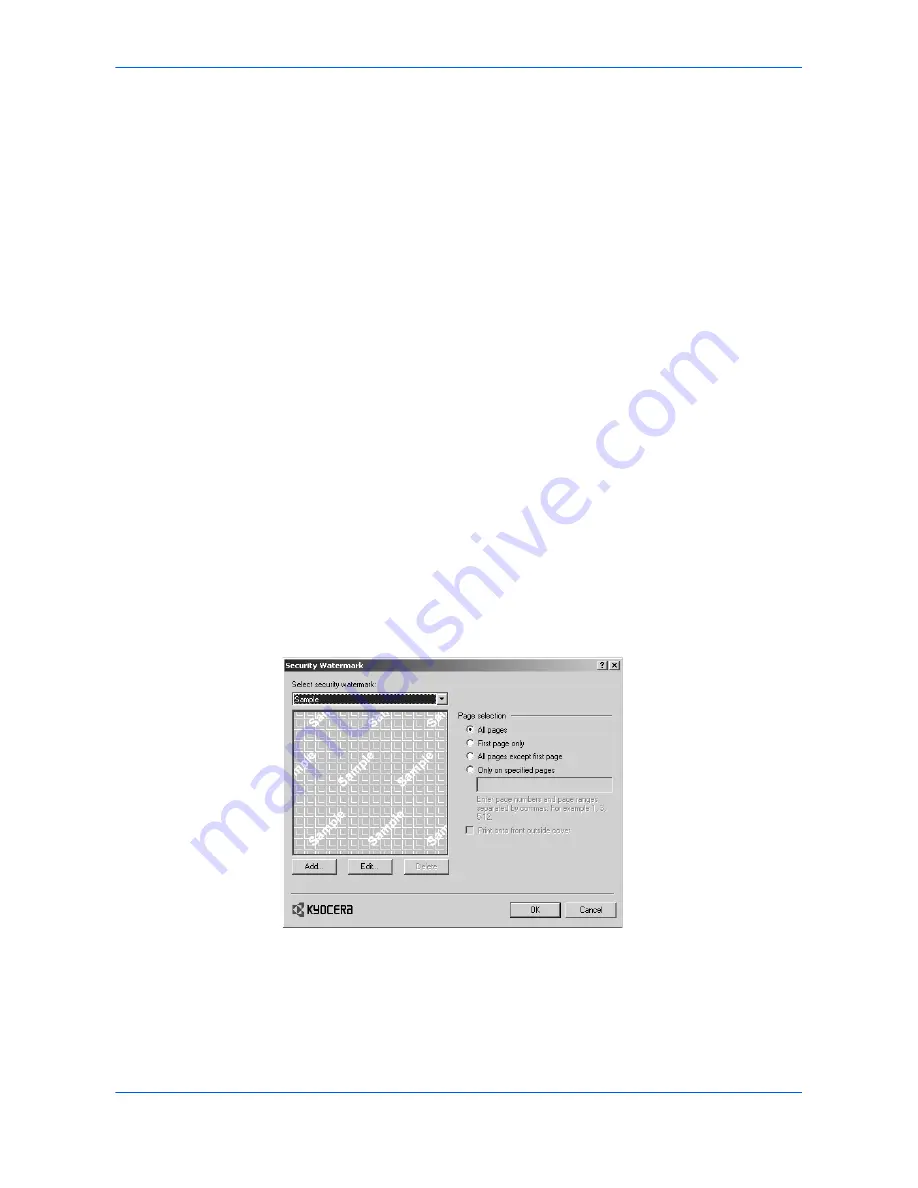
Advanced
User Guide
9-8
Delete Watermark
The
Delete
feature lets you delete custom watermarks that were added. The
standard watermarks cannot be deleted.
1
From the
Select watermark
list, select a watermark to delete.
1
2
Click
Delete
.
2
3
In the message box, click
Yes
to confirm the deletion. To refuse the deletion, click
No
.
3
Security Watermark
Security Watermark
is an optional feature that is available with some printing
systems. Security Watermark adds watermark text and a background pattern to a
print job. The text blends into the background pattern making it nearly invisible when
printed. If the printed document is photocopied, the security watermark will be visible.
A security watermark can be used to help protect against unauthorized reproduction
of documents, or simply to differentiate original documents from photocopies.
If Security Watermark is available for your printing system, the installation program
will offer the opportunity to install it during installation of the printer driver. If you have
already installed the printer driver, you can install Security Watermark using the
installation CD-ROM that came with your printing system.
The Security Watermark feature is accessed from the
Advanced
tab. To enable the
button that opens the
Security Watermark
dialog box,
PCL XL
must be selected as
the
PDL
(Page Description Language). To view or change PDL settings, in the
Windows Printers and Faxes folder right-click the icon for your printing system, and
select
Properties
.
Click the
Device Settings
tab, then click
PDL
.
To enable the
Security
Watermark
feature, select a watermark from the list. You can
choose one of four standard security watermarks, or create your own text. To disable
the security watermark feature, at the top of the list select
[None]
. If
[None]
is
selected, no security watermark is applied to the document, and all options in the
dialog box are unavailable, except
Add
.