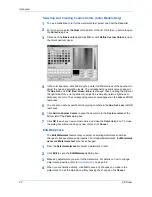Advanced
9-15
KX Driver
2
Click
Edit
to open the
Edit Security Watermark
dialog box.
2
3
Make any adjustments you want to the security watermark. For details on how to
change security watermark properties, see
Add Security Watermark
on page 9-11.
3
4
When you are finished editing, click
OK
to save any changes you made to the
security watermark. To quit the dialog box without saving the changes, click
Cancel
.
4
Delete Security Watermark
The
Delete
option lets you remove a custom security watermark that was previously
added. The standard security watermarks cannot be deleted. If the watermark
selected in the list is one of the standard security watermarks, the
Delete
button is
disabled.
1
From the
Select security watermark
list, select a watermark to delete.
1
2
Click
Delete
.
2
3
In the message box, click
Yes
to confirm the deletion. To refuse the deletion, click
No
.
3
Client Profile
In a client/server environment, you can use a profile saved on the server, or a client
profile created and saved in your driver locally. A profile contains selected driver
settings as a group. This feature is available in the
Advanced
tab only in a client/
server environment. To display the list of Client profiles, select the
Enable Client
Profile
checkbox. When this checkbox is cleared, Server profiles will be displayed.
Server profiles are read-only. See also
Chapter 10
, Profile.
EMF Spooling
When printing large documents, it can be beneficial to select EMF spooling. This
delays spooling and returns the user to their application more quickly. EMF spooling
is not available when KPDL is selected as the page description language (see
Page
Description Language (PDL)
on page 2-5).