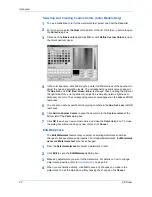Profile
User Guide
10-1
10 Profile
This feature lets you save printer driver settings as a profile. You can select multiple
options in the
Printing Preferences
tabs, save them to a profile, and use all of them
at once when you apply the profile. For example, you can save a profile with selected
options for Print on both sides, landscape, and rear tray destination. You can also
export profiles to other KX printer drivers on your computer and to other computers.
A maximum 26 profiles can be saved in one driver, including the default profile.
A set of common profiles can be installed as optional components from the Printer
Installation Wizard.
Note:
The
Device Settings
tab options cannot be saved to a profile.
Add Profile
Follow these steps to create a new profile.
1
Select the options you want in each
Printing Preferences
tab.
1
2
Click
Profile
.
2
3
Click
Add
to open the
Add Profile
dialog box.
3
4
Type In a
Name
for the profile, select an
Icon
, and type in an optional
Description
.
The name can be up to 31 characters, the description can be up to 255 characters.
4
5
Click
OK
to save the profile.
5
6
Click
Apply
to activate the selected profile to the current print job.
6