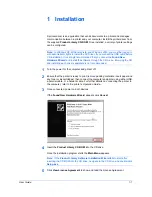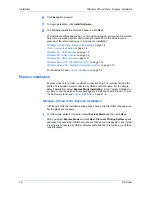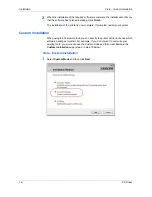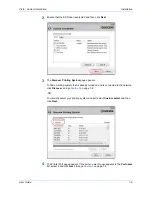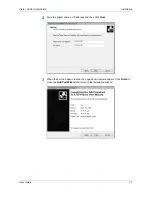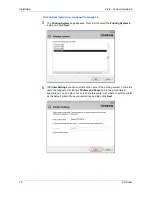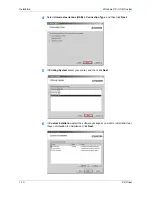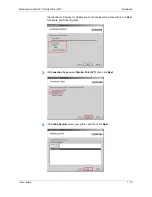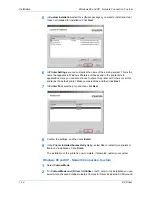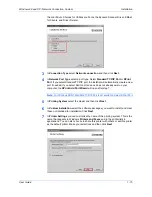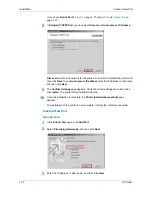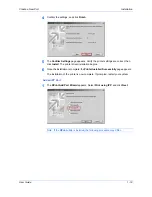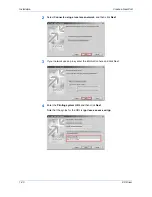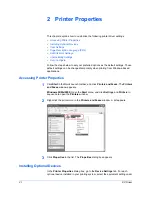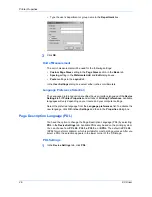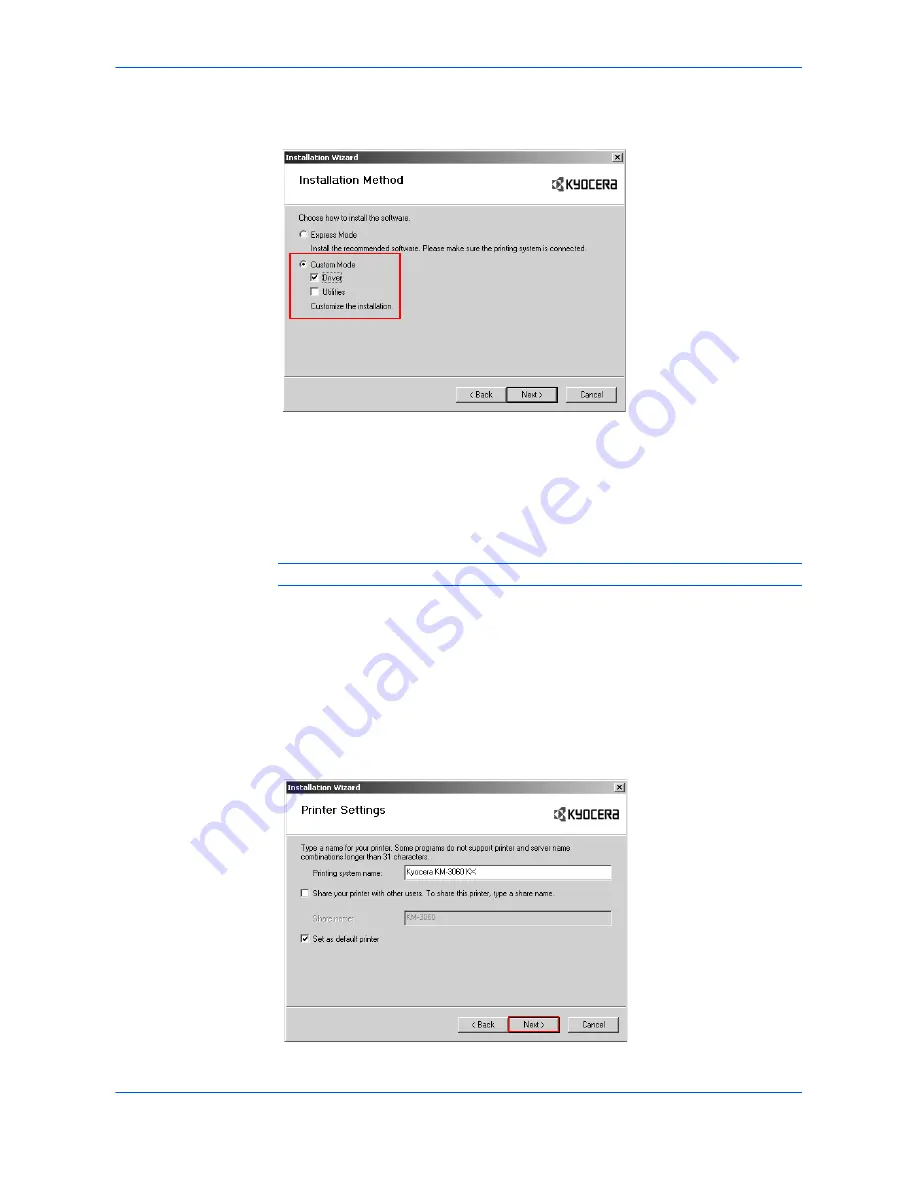
Windows 98 and XP - Network Connection, Custom
Installation
User Guide
1-15
the mini Driver. Choices for Utilities are Fonts, the Kyocera Scanner Driver, KMnet
for Clients, and Driver Deleter.
2
3
In
Connection Type
select
Network connection
and then click
Next
.
3
4
In
Network Port Type
select a port type. Select
Standard TCP/IP Port
or
KPrint
Port
. If you select Standard TCP/IP port, the installer will automatically create a new
port if needed. If you select Kprint port and one does not already exist on your
computer, the
KPrint Add Port Wizard
will open after step 7.
4
Note:
For Windows 98/NT Standard TCP/IP Port is not available. Select KPrint Port.
5
In
Printing System
select the model and then click
Next
.
5
6
In
Custom Installation
select the software packages you want to install, and clear
those not intended for installation. Click
Next
.
6
7
In
Printer Settings
you can customize the name of the printing system. This is the
name that appears in Windows
Printers and Faxes
and in the printer lists in
applications. You can also choose to share this printer with others or set this printer
as the default printer. Make your selections and then click
Next
.
7