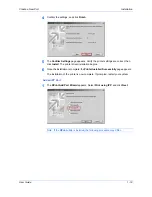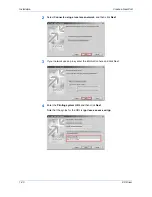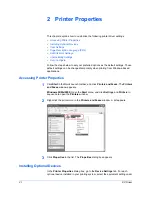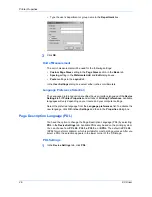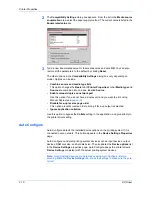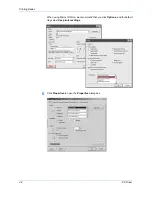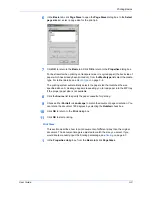Printer Properties
User Guide
2-8
Note:
PDF is not supported by Windows 95/98/Me.
Options
Description
Embed fonts
Select to ensure document fonts appear accurately in the PDF file on screen.
This option significantly increases the file size and ensures accurate
reproduction.
Compress data
Select to enable Flate compression for the generated PDF document. It will
significantly reduce the file size. Additional compression options are available
within Adobe Acrobat.
Security
Select 40-bit or 128-bit encryption for the print job and set passwords for
opening a document and/or access to changing the document restrictions
within Adobe Acrobat. Save to file must be checked for security to create
secure PDF documents. Click Settings for additional security settings.
Save to file
Select to save the document as a PDF file. Password settings are available in
the Security Settings dialog box.
Note:
If Save to file is selected, the document is not printed when you click
OK
in the Print dialog box.
Security Settings
Lets you select an encryption level and create passwords for the generated
PDF file. To access the Security Settings dialog, follow these steps:
1. Open Printer Properties/Device Settings
2. Click on the PDL. button
3. For Select PDL:, choose PDF then click on the Settings.
4. Place a checkmark next to Security then click on Settings.
The following security options are available:
•
Encryption:
Encryption provides password protection so that a document
cannot be easily opened or altered by unauthorized users. This feature is
not supported for Windows 98/Me.
•
40-bit:
provides low level security for a document. Supported for earlier
versions of Adobe Acrobat 3.0 - 4.x.
•
128-bit RC4:
Provides high level security for Adobe Acrobat Reader 5.0 or
later.
Note:
Adobe Acrobat 3 and 4 cannot open 128 bit encrypted PDF
documents.
•
Passwords:
Select passwords for changing security settings and for
opening a document. Passwords are supported up to 16 characters in
length.
•
Requires a password to change security settings:
Type an Owner
password. Within Adobe Acrobat, this password will be required to change
document restrictions in the Files/Properties/Security section.
•
Requires a password to open document:
Type a User password. The
user password must be entered at the time the PDF document is opened.
This password must be different from the owner password used to control
document restrictions.