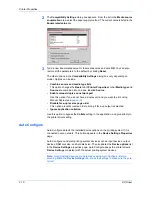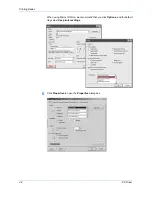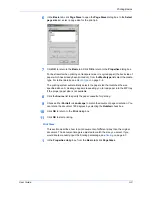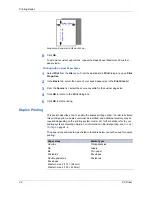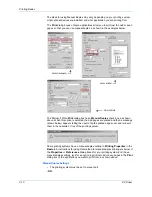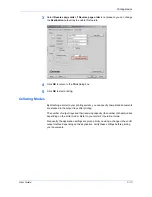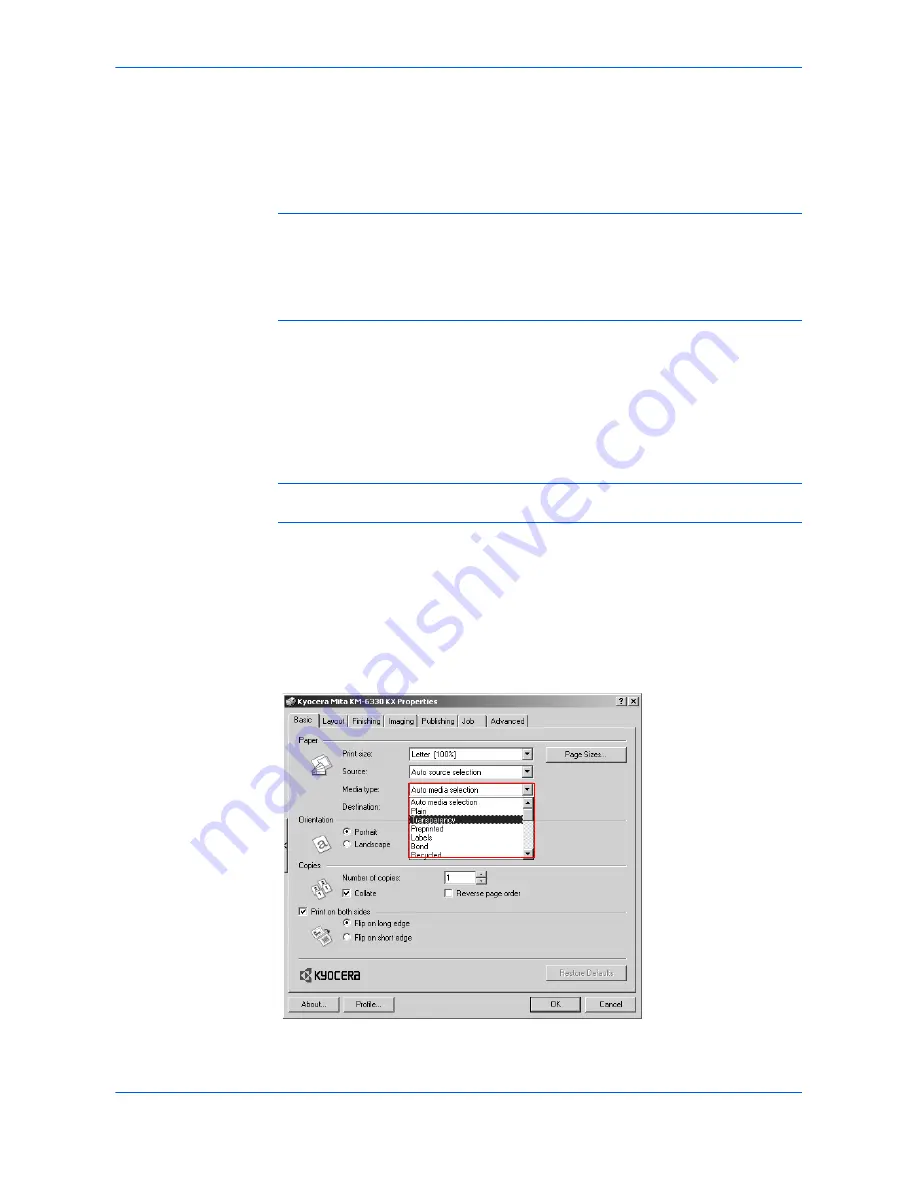
Printing Basics
User Guide
3-5
selection of media types can be disabled in the PCL XL settings dialog box. For
further details, refer to
Page Description Language (PDL)
on page 2-5.
Labels, transparencies, and envelopes must be printed using the MP tray. Ensure
the paper is properly loaded by following the instructions outlined in the printing
system's
Operation Guide
.
Note:
The default setting is for
Source
and
Media type
to be separate items in the
dialog box, but it is possible to combine them using a setting in
Compatibility
Settings
. If they are combined, the
Media type
list is not available. To change this
setting, open
Printer Properties
from the Microsoft Windows
Printer and Faxes
window, go to
Device settings
and then
Compatibility Settings,
and then clear the
Combine source and media type lists
selection.
When paper is properly loaded in the paper cassette, the printing system can
automatically detect the paper size. However, it is necessary to use the operation
panel on the printing system to assign the media type of the paper cassette so that
the printing system can recognize it. The steps to specify the media settings are
listed below.
1
Load the paper in a paper cassette or the MP tray.
1
Note:
Use the MP tray in cassette mode (the default). For further details on MP tray
modes, refer to the printing system's
Operation Guide
.
2
Specify the media type at the operation panel on the printing system.
2
3
Open the
Properties
dialog box.
3
4
Select the document paper size from the
Print Size
list.
4
5
From the
Media type
list, select the type of media for printing, then click
OK
.
5