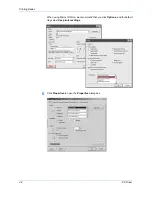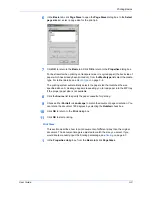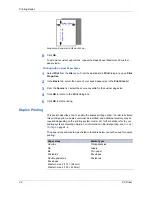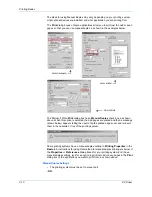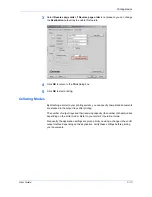Printing Basics
User Guide
3-15
Collate
1
Open the
Properties
dialog box.
1
2
From the
Destination
list, select a face-down destination, such as
Finisher (face-
down)
or
Top Tray (face-down).
2
3
Select the
Collate
check box.
3
4
Select the number of complete sets in the
Number of copies
box. When printing
using the collate option, specify the number of copies not to exceed the number of
trays. The document page length must not exceed the tray capacity (for example,
200 sheets).
4
5
Click
OK
to return to the
dialog box, and click
OK
to begin printing. The
specified number of copies is produced in separate trays.
5
Non-Collating
Clearing the
Collate
check box produces page 1 in tray 1 and page 2 in tray 2.
1
Open the
Properties
dialog box.
1
2
From the
Destination
list, select
Finisher (face-down)
or
Top Tray (face-down)
.
2
3
Clear the
Collate
check box.
3
4
Click
OK
to return to the application’s
dialog box and begin printing. The
specified number of copies of each page is delivered to each tray.
4