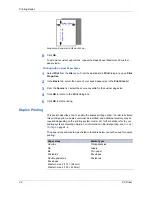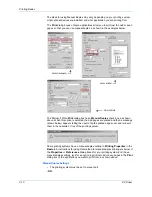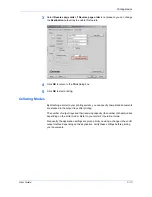Layout
User Guide
4-6
•
Select
Poster pages and proof sheet
to print all poster sheets and a one-page
proof sheet.
Poster Settings
To make it easier to create a poster, you can print visual cues on the poster sheets
that provide help in cropping and assembling the pages. In the
Layout
tab, click the
Poster Settings
button to open the
Poster Settings
dialog box.
You can use any combination of the following options in the
Poster Settings
dialog
box.
•
Overlap edges
Select this option to duplicate the edges of document data on adjoining sheets.
Poster appearance is improved when the edges overlap slightly. Select the
check box, then type or select a value between 0.00 and 1.20 inches (0.0 and
30.4 mm). This option will reduce the final poster size slightly.
•
Print crop marks
Select this option to print a border at the edges of each poster sheet. You can
crop each sheet on the border before assembling the sheets. This option
ensures that data on adjoining sheets will match precisely.
•
Print assembly marks
Select this option to print numbers at the edges of each sheet, matching
numbers on adjoining sheets. Assemble each sheet edge to the same numbered
edge on another sheet. For a large poster with many sheets, this option ensures
that the poster will be assembled correctly.