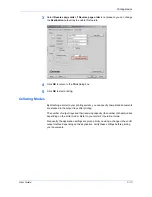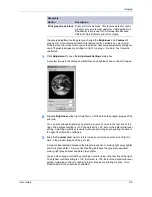Finishing
User Guide
5-5
2
In the
Basic
tab, under
Destination
, select a face-down finishing tray, such as
Finisher (face-down)
or
Tray A (face-down)
.
2
3
Click the
Finishing
tab, then select
Staple
.
3
4
Select one of the available stapling positions:
Upper left
,
Upper right
, or
Booklet
.
(Some models support multiple booklet positions.)
4
Note:
You can increase the left or top margin to provide additional space for stapling
by using the
Gutter
feature. See
Gutters
on page 5-3.
5
Select how many pages to staple together under
Count
.
5
Note:
The maximum number of sheets that can be stapled varies, depending on the
selected
Page size
or
Media type
, and on the finisher model. See your finishing
device’s
Operation Guide
for details.
•
All sheets
(maximum of [--])
Staples all document sheets up to the displayed limit. If the document being
printed has more than the maximum number of sheets, the document will not be
stapled. One sheet can equal two pages when duplexed.
For example, if the supported maximum is 50 document sheets, then a 58 sheet
document will not be stapled.
•
After every [--] sheets
Select this option to divide the document into sets, with a specified number of
sheets in each set, then staple each set separately. You can designate from 2
sheets up to the limit displayed under
All sheets
. If the final set has fewer
sheets than the limit, it will be stapled.
For example, if stapling has been specified after every 20 sheets for a document
that has 58 sheets, the print job will be stapled in sets of 20, 20, and 18 sheets.
6
Click
OK
to return to the
dialog box.
6
7
Click
OK
to start printing.
7
The final printed document will be stapled and delivered to the output tray.
For further details about stapler specifications, refer to your finishing device’s
Operation Guide.
Punch
The
Punch
feature is available on printing systems with an optional finishing device
installed. This feature places hole punches along the edge of the printed pages, so
that the pages can be bound together or placed in a binder. Punch cannot be used
when
Booklet
is selected in the
Layout
tab.
Note:
Not all finishing devices support the punch feature. For further details, refer to
Installing Optional Devices
on page 2-1.