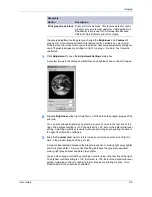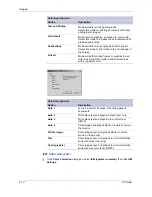Finishing
5-8
KX Driver
3
Click the
Finishing
tab, then select
Separation
. The
Offset
jobs
option is selected.
3
4
Click
OK
to return to the
dialog box.
4
5
Click
OK
to start printing.
5
Your print job will be stacked in the output tray, offset from other jobs in the same tray.
Rotate Copies
Rotate copies stacks each copy of a print job at right angles in the output tray.
This feature requires the following:
•
A Hard disk must be installed or a RAM disk enabled. For further details, refer to
Installing Optional Devices
on page 2-1.
•
Paper size selections are limited to Letter, A4, 16K, or B5 (JIS).
•
The selected paper size must be loaded into two paper sources, one horizontally
and one vertically.
•
The print job must contain multiple pages and be specified to print multiple
copies.
1
From the application’s
dialog box, open
Properties
. (Select
from the
File
menu, and select
Properties
.)
1
2
In the
Basic
tab, under
Destination
, select an option that is not a finishing tray, for
example:
Printer default
or
Inner tray
.
2
3
Select a number of copies greater than 1.
3
4
Click the
Finishing
tab, then select
Separation
. The
Rotate copies
option is
selected.
4
5
Click
OK
to return to the
dialog box.
5