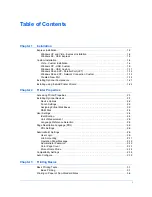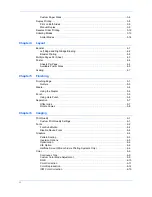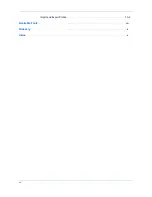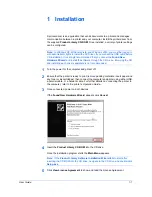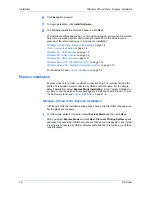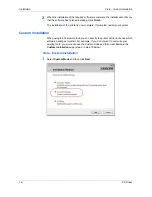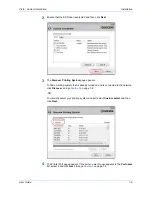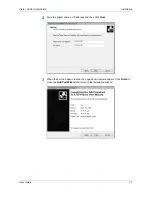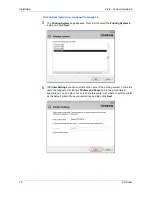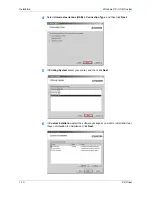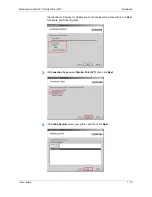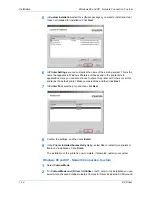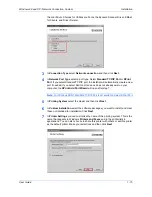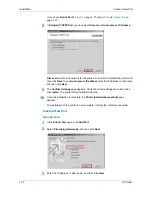Installation
Windows XP and Vista - Express Installation
1-2
KX Driver
6
Click
Accept
to proceed.
6
7
To begin installation, click
Install Software
.
7
8
The Software Installation Wizards appears. Click
Next
.
8
The installation differs depending on your operating system and connection method.
Select your operating system and connection method from the list below and
proceed to the referenced page to continue the installation
Windows XP and Vista - Express Installation
on page 1-2
Vista - Custom Installation
on page 1-4
Windows 98 - USB, Express
on page 1-3
Windows XP - USB, Custom
on page 1-9
Windows 98 - USB, Custom
on page 1-11
Windows 98 and XP - Parallel Port (LPT)
on page 1-12
Windows 98 and XP - Network Connection, Custom
on page 1-14
For Windows NT see
Custom Installation
on page 1-4.
Express Installation
Express mode is for a USB or network connection only. The installer can find the
printer if it is turned on and connected by USB or network cable. For the simple,
default installation, select
Express Mode Installation.
In the Custom method you
are able to choose which software packages to install and specify the port. To use
the Custom method, see
Custom Installation
on page 1-4.
Windows XP and Vista - Express Installation
In Windows Vista the installation dialog boxes have a slightly different appearance,
but the steps are the same.
1
For the simple, default connection select
Express Mode
and then click
Next.
1
After you select
Express Mode
and click
Next
,
Discover Printing System
opens
and looks for your printer. If Discovery does not find your printing system, ensure that
it is properly connected by USB or network cable and that it is turned on, and then
retry Discovery.