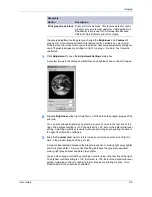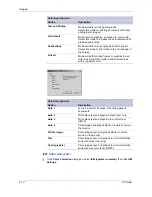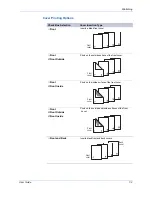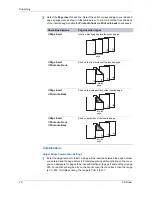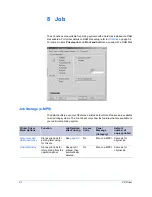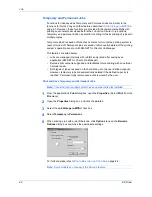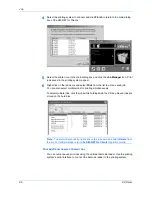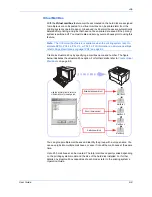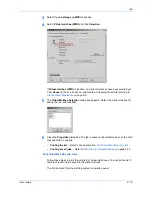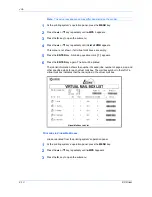Publishing
User Guide
7-4
Edit Cover Printing Options
1
From the
Media for cover
list, select the media type or source cassette for the front
and back covers. When you choose the media type, a source cassette matching that
media is automatically selected.
1
Note:
Heavy, thin, or other special papers must be supplied from the MP tray.
2
Load the paper for the front and back cover in the paper cassette selected in step 1.
2
3
Click
OK
to return to the
dialog box
3
4
Click
OK
to start printing.
4
Page Insert
You can insert a preprinted page or a page of a different paper type before a
designated page. You can also print on the inserted paper. If a duplex unit is installed,
you can also print on the reverse of the inserted paper.
Although the
Page insert
and
Cover mode
may be used simultaneously, they
cannot be combined with
Transparency interleaving
(described in
Transparency
Interleaving
on page 7-6).
Insert Page Printing
1
From the application’s
dialog box, open the
Properties
. (Select
from the
File
menu and select
Properties
).
1
2
In the
Properties
dialog box, click the
Publishing
tab.
2
Front and Back
5
Back Inside
5
Back Outside
Prints on both sides of the back cover and inserts a
blank front cover.
Front and Back
5
Front Outside
5
Front Inside
5
Back Inside
5
Back Outside
Prints on both sides of the front and back covers.
Check Box Selection
Cover Insertion Type
Front
cover
Back
cover
Back
cover
Front
cover