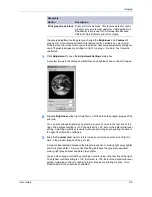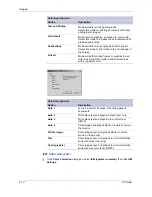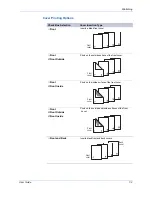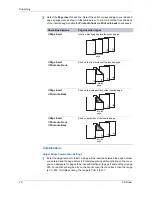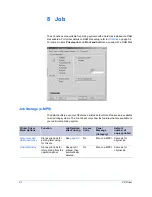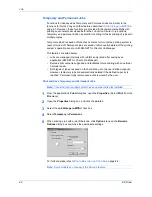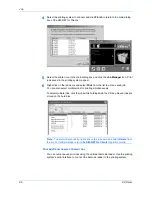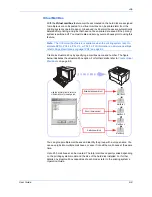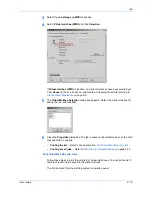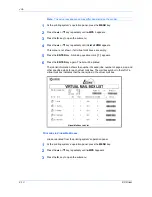Publishing
7-5
KX Driver
3
Select the
Page insert
check box. Select the option corresponding to your desired
page arrangement as shown in the table below. To print on both the front and back
of the inserted page, enable the
Print onto front
and
Print onto back
check boxes.
3
Combinations
Adjust Media Combination Settings
1
Enter the page number to insert. A page will be inserted between the page number
you entered and the page before it. For duplex printing without printing on the cover,
you can designate for pages to be inserted starting with page 2 and ending on page
255. For duplex printing and if you check print cover front and back, then the range
is 3 to 255. If simplex printing, the range is from 2 to 511.
Check Box Options
Page Insertion Types
5
Page insert
Inserts a blank page before the second page.
5
Page insert
5
Print onto Front
Prints on the front surface of the inserted page.
5
Page insert
5
Print onto Back
Prints on the inside surface of the inserted page.
5
Page insert
5
Print onto Front
5
Print onto Back
Prints on both sides of the inserted page.
Inserted
page
Inserted
page
Inserted
page
Inserted
page