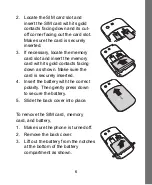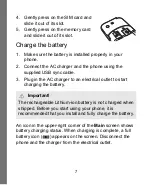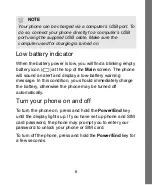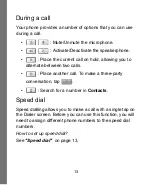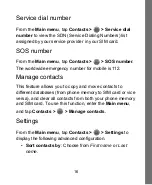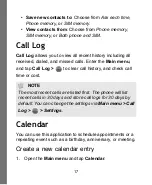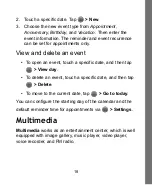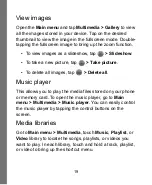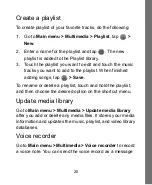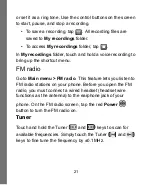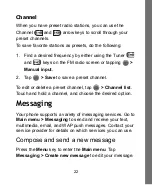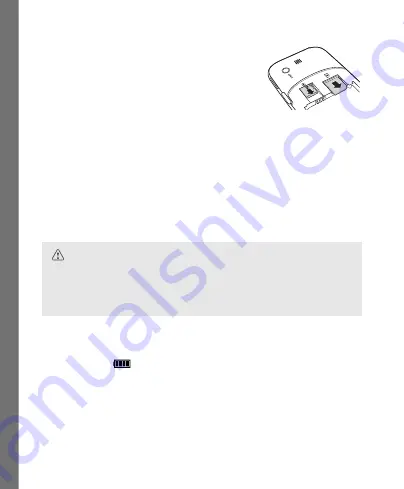
7
4. Gently press on the SIM card and
slide it out of its slot.
5. Gently press on the memory card
and slide it out of its slot.
Charge the battery
1. Make sure the battery is installed properly in your
phone.
2. Connect the AC charger and the phone using the
supplied USB sync cable.
3. Plug in the AC charger to an electrical outlet to start
charging the battery.
An icon in the upper-right corner of the
Main
screen shows
battery charging status. When charging is complete, a full
battery icon
(
)
appears on the screen. Disconnect the
phone and the charger from the electrical outlet.
Important!
The rechargeable Lithium-ion battery is not charged when
shipped. Before you start using your phone, it is
recommended that you install and fully charge the battery.