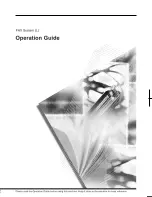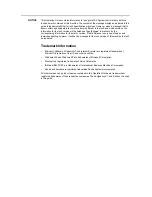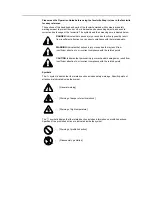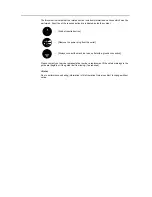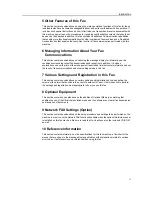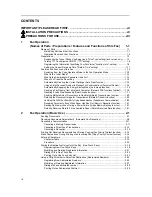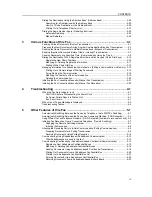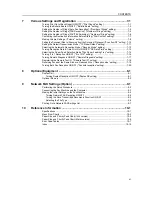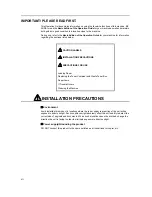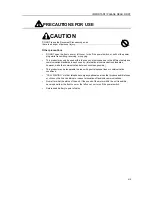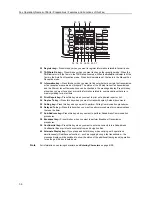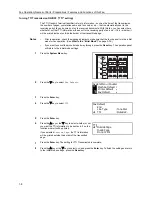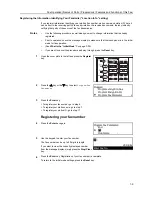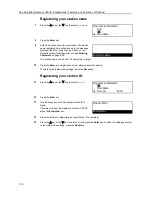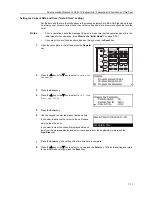v
Using a Relay Station to Send Your Documents
(Subaddress-based Relay Broadcast Communication) ........................................................ 5-24
Registering New Subaddress Relay Boxes ..................................................................... 5-24
Modifying or Deleting Subaddress Relay Boxes .............................................................. 5-27
Sending Documents as a Subaddress-based Relay Broadcast Transmission ................ 5-28
Printing Out a Subaddress Relay Box List ....................................................................... 5-30
Having Received Faxes Forwarded to Another Fax Number (Fax Forwarding) ................... 5-31
Registering the Fax Forwarding Information .................................................................... 5-31
Modifying Registered Fax Forwarding Information .......................................................... 5-33
Turning Fax Forwarding ON/OFF .................................................................................... 5-34
Dialing Multiple Destinations as a Group (Group Dial Keys) ................................................ 5-35
Registering New Group Dial Keys ................................................................................... 5-35
Modifying or Deleting Registered Information .................................................................. 5-37
Dialing With a Group Dial Key ......................................................................................... 5-38
Printing Out a Group Dial List .......................................................................................... 5-38
Saving Specific Communication Settings as a Single Program (Program Keys) ................. 5-40
Registering New Program Keys ....................................................................................... 5-40
Modifying or Deleting Registered Information .................................................................. 5-46
Using a Program Key ....................................................................................................... 5-47
Printing Out a Program Dial List ...................................................................................... 5-48
Enabling Communication Only When Certain Passwords Match
(Password Check Communication) ...................................................................................... 5-49
Registering New Permit Telephone Numbers .................................................................. 5-49
Modifying or Deleting Permit Telephone Numbers .......................................................... 5-50
Registering New Permit IDs ............................................................................................. 5-51
Modifying or Deleting Permit IDs ..................................................................................... 5-52
Turning Password Check Communication ON/OFF ........................................................ 5-53
Communicating with Encrypted Documents (Encrypted Communication) ........................... 5-55
Registering New Encryption Keys ................................................................................... 5-55
Modifying or Deleting Encryption Keys ............................................................................ 5-58
Registering New Encryption Boxes ................................................................................. 5-59
Modifying or Deleting Encryption Boxes .......................................................................... 5-60
Performing the Operation at the Transmitting Fax ........................................................... 5-61
Performing the Operation at the Receiving Fax ............................................................... 5-62
Printing Out Documents from an Encryption Box ............................................................ 5-63
Printing Out an Encryption Key List ................................................................................. 5-64
Printing Out an Encryption Box List ................................................................................. 5-65
Managing Fax Use by Each Department (Restricted Access) ............................................. 5-66
Sending a Fax under Restricted Access .......................................................................... 5-67
Printing Out a Restricted Access Report ......................................................................... 5-68
6
Managing Information About Your Fax Communications ......................... 6-1
Checking the Result of Each Communication (Communication Result Display) ..................... 6-1
Checking the Result of Transmissions ............................................................................... 6-1
Checking the Result of Receptions .................................................................................... 6-2
Printing the Different Management Reports/List (Management Reports/Lists Printout) .......... 6-3
Printing Out an Activity Report ........................................................................................... 6-3
Printing Out a Confirmation Report .................................................................................... 6-3
Printing Out a User Setting List ......................................................................................... 6-4
CONTENTS
Summary of Contents for DC 2120
Page 1: ......
Page 5: ......
Page 14: ......
Page 36: ...Fax Operation Names of Parts Preparations Features and Functions of this Fax 1 22 ...
Page 166: ...Other Features of this Fax 5 70 ...
Page 200: ...Network FAX Settings Option 9 8 ...
Page 219: ......
Page 220: ......