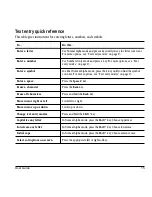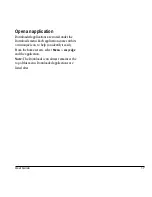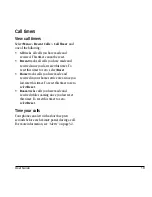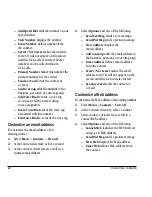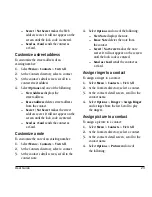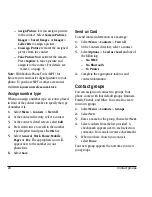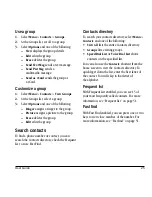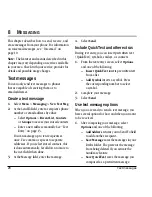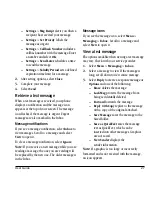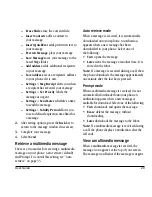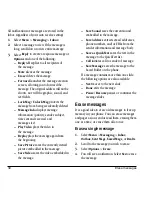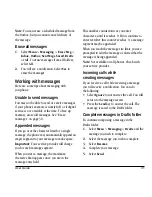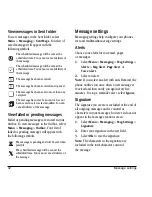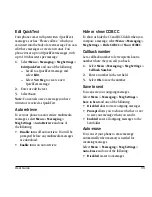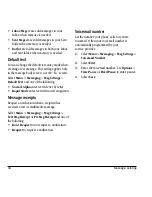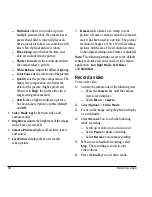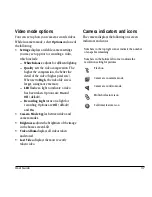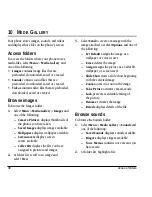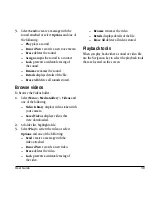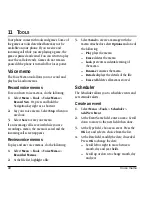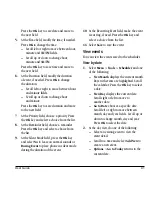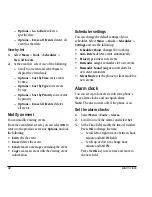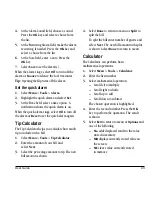28
Multimedia messages
Multimedia messages
You can only send multimedia messages to
phones that are capable of receiving them or to
email addresses. Multimedia messages have a
predetermined character and file size limit. When
you reach the character and file size limit for a
single multimedia message, you must edit the
message to meet the size limitation.
Note:
Multimedia messaging is not available on
all phones. Check with your service provider.
Create a multimedia message
1.
Select
Menu
>
Messaging
>
New Pic Msg
.
2.
At the To field, enter a recipient’s phone
number or email address:
–
Select
Options
>
Recent List
,
Contacts
, or
Groups
to access your
stored contacts.
–
Enter a new address manually. See “Text
Entry” on page 13. Scroll down to move
to the next field when done. Repeat the
procedure for the CC and BCC fields. You
can message up to ten recipients at once.
Use comma or spaces to separate
addresses. If you select stored contacts,
this is done automatically.
3.
At the Subject field, enter a subject. Scroll
down to move to the next field when done.
4.
At the Text field, enter a message. Scroll
down to move to the next field when done.
5.
At the Image/Video field, attach a file:
–
Select
Options
>
Take a Picture
to take
a photo and attach it.
–
Select
Options
>
Media Gallery
to
attach an existing file. You can select a
file from your Camera Pictures, Images,
or Videos folders.
Scroll down to move to the next field
when done.
6.
At the Sound field, attach a file:
–
Select
Options
>
Record Sound
to
record a sound and attach it.
–
Select
Options
>
Media Gallery
to
attach an existing file. You can select a
file from your Saved Sounds, Ringers, or
Voice Memos folders.
7.
Select
Send
.
Use multimedia message options
When you are ready to send a multimedia
message, you have several options for how and
when you want it to be received.
1.
While composing your message, select
Options
and one of the following:
–
Remove Attached
removes the file from
your message.
–
Add New Slide
add a new slide to
the message.
–
Previous Slide
edit the previous slide.
–
Next Slide
edit the next slide.