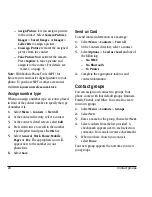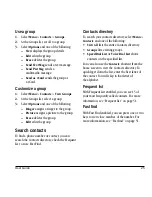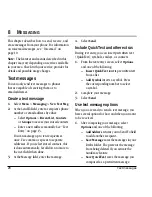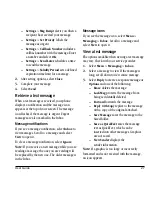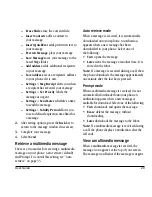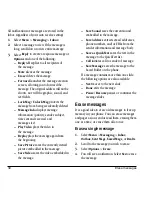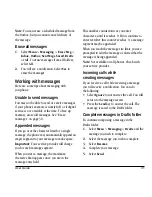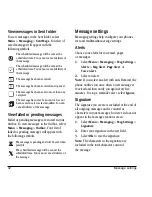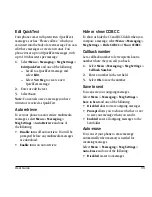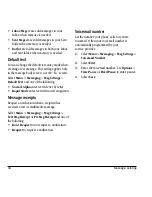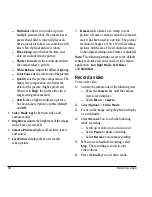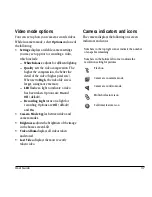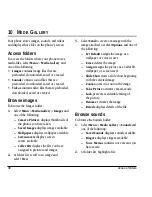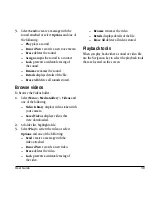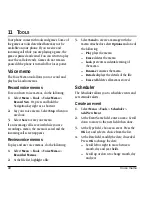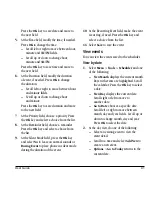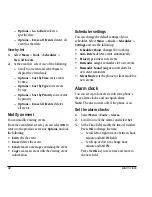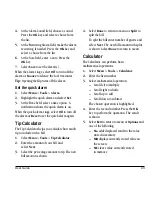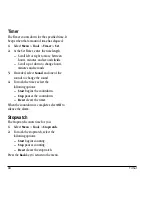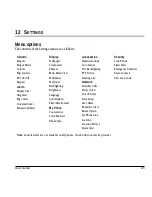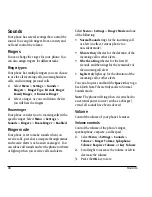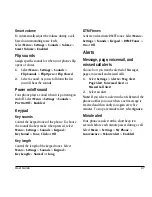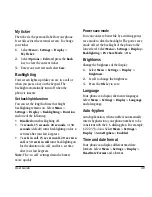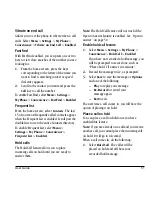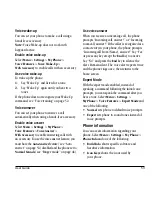38
Access folders
10 M
EDIA
G
ALLERY
Your phone stores images, sounds, and videos
and displays those files on the phone’s screen.
Access folders
To access the folders where your phone stores
media files, select
Menu
>
Media Gallery
and
one of the following:
•
Images
contains image files that are
preloaded, downloaded, saved or created.
•
Sounds
contains sound files that are
preloaded, downloaded, saved or created.
•
Videos
contains video files that are preloaded,
downloaded, saved or created.
Browse images
To browse the Images folder:
1.
Select
Menu
>
Media Gallery
>
Images
and
one of the following:
–
Camera Pictures
displays thumbnails of
the photos you have taken.
–
Saved Images
displays images available.
–
Wallpapers
displays wallpaper available.
–
Screensavers
displays screen
savers available.
–
Caller IDs
displays the IDs you have
assigned to pictures and images.
2.
At folder list, scroll to an image and
select
View
.
3.
Select
Send
to create a message with the
image attached, or select
Options
and one of
the following:
–
Set Default
assigns the image as a
wallpaper or screen saver.
–
Erase
deletes the image.
–
Assign
assigns the picture as a Caller ID,
wallpaper, or screen saver.
–
Slide Show
starts a slide show beginning
with the selected image.
–
Zoom
zooms in or out on the image.
–
Take Picture
activates camera mode.
–
Lock
prevents accidental erasing of
the picture.
–
Rename
renames the image.
–
Details
displays details of the file.
Browse sounds
To browse the Sounds folder:
1.
Select
Menu
>
Media Gallery
>
Sounds
and
one of the following:
–
Saved Sounds
displays sounds available.
–
Ringers
displays ringers available.
–
Voice Memos
contains voice memos you
have made.
2.
At folder list, highlight a file.