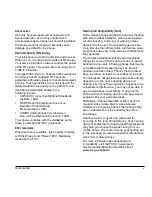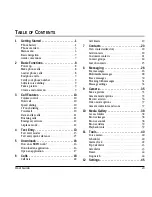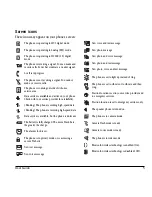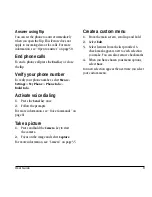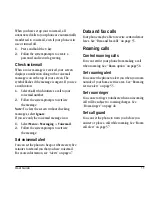User Guide
v
Accessories
Use only Kyocera-approved accessories with
Kyocera phones. Use of any unauthorized
accessories may be dangerous and will invalidate
the phone warranty if said accessories cause
damage or a defect to the phone.
Radio Frequency (RF) energy
Your telephone is a radio transmitter and receiver.
When it is on, it receives and sends out RF energy.
Your service provider’s network controls the power
of the RF signal. This power level can range from
0.006 to 0.6 watts.
In August 1996, the U.S. Federal Communications
Commission (FCC) adopted RF exposure
guidelines with safety levels for hand-held wireless
phones. These guidelines are consistent with the
safety standards previously set by both U.S. and
international standards bodies in the
following reports:
•
ANSI C95.1 (American National Standards
Institute, 1992)
•
NCRP Report 86 (National Council on
Radiation Protection and
Measurements, 1986)
•
ICNIRP (International Commission on
Non-Ionizing Radiation Protection, 1996)
Your phone complies with the standards set by
these reports and the FCC guidelines.
E911 mandates
Where service is available, this handset complies
with the Phase I and Phase II E911 Mandates
issued by the FCC.
Hearing Aid Compatibility (HAC)
Some mobile phones and hearing devices (hearing
aids and cochlear implants), when used together,
result in buzzing, humming, or whining noises
detected by the user. Some hearing devices are
more immune than others to this interference noise,
and phones also vary in the amount of interference
they generate.
The wireless telephone industry has developed
ratings for some of their mobile phones, to assist
hearing device users in finding phones that may be
compatible with their hearing devices. Not all
phones have been rated. Phones that are rated
have the rating on their box or a label on the box.
The ratings are not guarantees and results will vary
depending on the user’s hearing device and
hearing loss. If your hearing device happens to be
vulnerable to interference, you may not be able to
use a rated phone successfully. Trying out the
phone with your hearing device is the best way to
evaluate it for your personal needs.
M-Ratings—Phones rated M3 or M4 meet FCC
requirements and are likely to generate less
interference to hearing devices than phones that
are not labeled. M4 is the better/higher of the
two ratings.
Hearing devices may also be measured for
immunity to this type of interference. Your hearing
device manufacturer or hearing health professional
may help you choose the proper rating for your
mobile phone. The more immune your hearing aid
is, the less likely you are to experience interference
noise from mobile phones.
For more information about hearing aid
compatibility, visit the FCC's Consumer &
Governmental Affairs Bureau Web site at
www.fcc.gov/cgb/dro
.